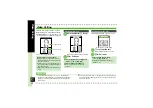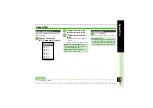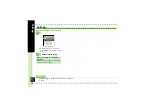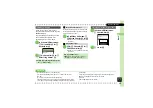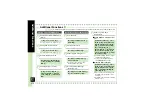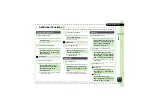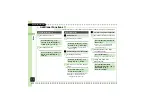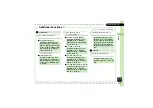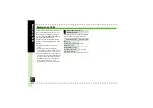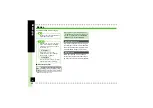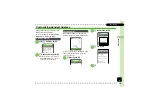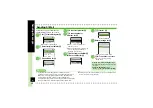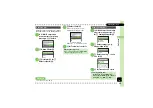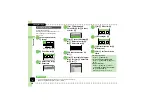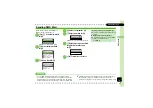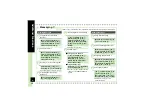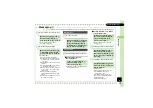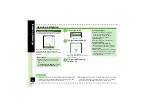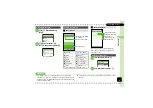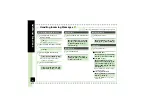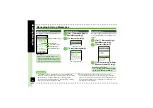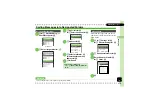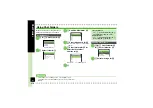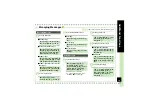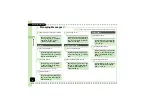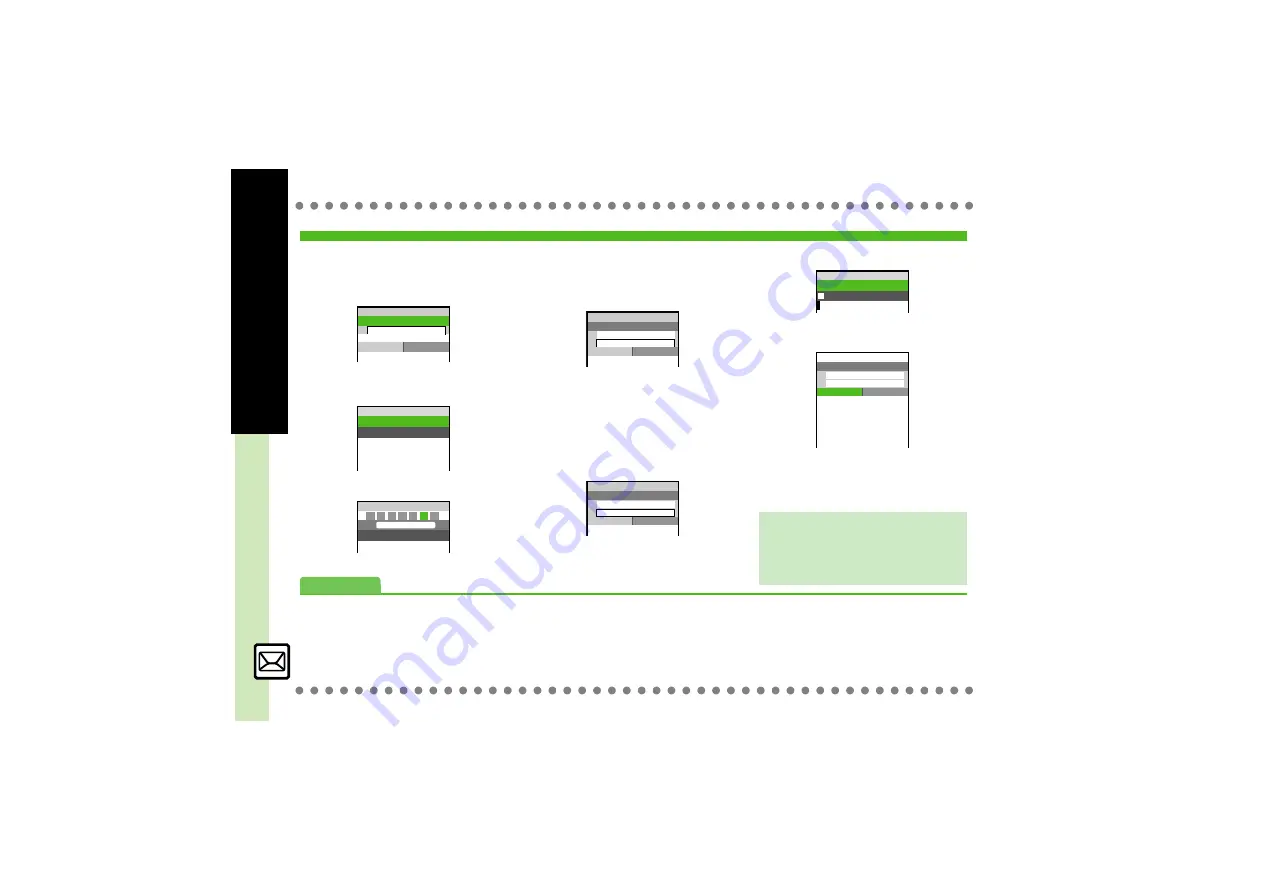
4-
4
Sending Messa
g
es
Follow these steps to send S! Mail to a
number/address saved in Phone Book.
1
B
S
e
Create Message
S
%
S! Mail Composition Window
2
e
Select recipient field
S
%
3
e
Phone Book
S
%
4
g
Select recipient
S
%
5
e
Select number or
address
S
%
.
Omit
5
if only one number or
address is saved.
.
When a mail address is entered, do
not use single-byte katakana in
message text or subject.
6
e
Select subject field
S
%
S
Enter subject
S
%
7
e
C
Text
S
%
Text Entry Window
8
Enter message
S
%
S! Mail Composition Window
9
A
S
Transmission starts
.
To cancel, press
A
during
transmission.
Sending S! Mail
C
S! Mail Size XB
A
10
B
Add Recipient
C
Enter Subject
C
Text
k
Attach
<Enter Text>
Select Recipient
A
10
M
Phone Book
M
Select Group
M
Speed Mail List
M
Enter Number
A
10
P
N
a
My Details
B
Ito Jun
p
P
HA MA YA RA WA Ab *
g
S! Mail Size XB
A
10
B
Ueda Mikio
C
Enter Subject
C
Text
k
Attach
<Enter Text>
g
S! Mail Size XB
A
10
B
Ueda Mikio
C
Wedding
C
Text
k
Attach
<Enter Text>
Incoming Calls while Creating Message
.
Content is saved temporarily. End the call
to return.
Previewing Outgoing Message
After
8
,
B
S
e
Preview Message
S
%
Message:
A
10
X/XXK
G
g
S! Mail Size XB
A
10
B
Ueda Mikio
C
Wedding
C
Text
k
Attach
Please bring a camera a
nd a tripod to Mr. Yama
moto and Miss Kawahashi
's wedding next Sunday.
I will bring a camcord
er.
Advanced
0
Using Other Recipient Entry Methods
Checking Cross-Carrier Pictograms
Inserting Signature Automatically
)
1