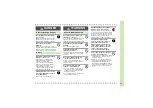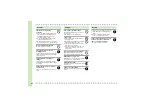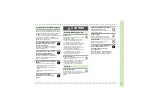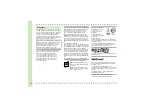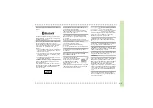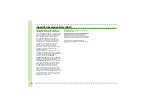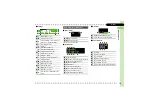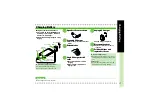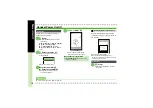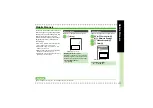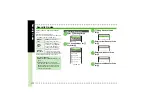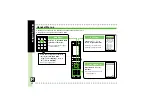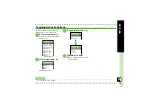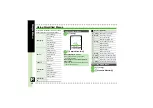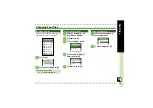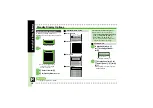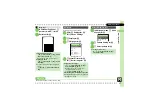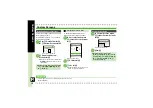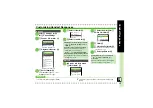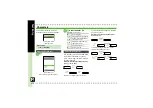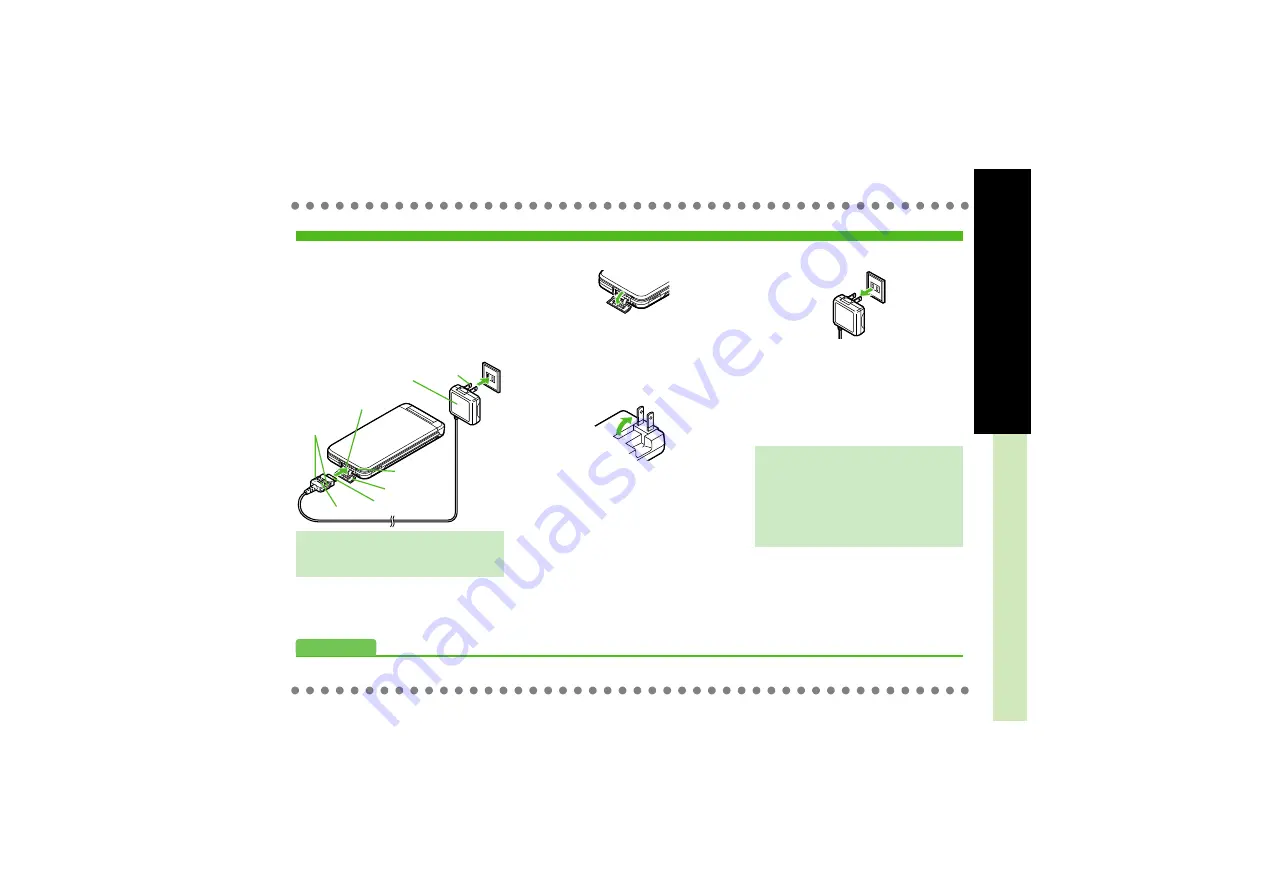
1-
7
Battery must be inserted to handset.
.
Use specified AC Charger
ZTDAA1
(sold
separately) only. In this guide, ZTDAA1 is
referred to as "AC Charger."
.
Handset and AC Charger may warm during
charging.
1
Open Port Cover as shown
2
Connect AC Charger
.
With arrows up, insert connector until
it clicks.
3
Extend blades
4
Plug AC Charger into AC
outlet
.
Small Light illuminates red while
charging.
.
When charging completes Small
Light goes out.
5
Unplug AC Charger
.
Pull AC Charger straight out.
6
Disconnect handset
.
Squeeze release tabs to remove
connector.
7
Fold back blades and
replace Port Cover
Charging Battery
Important AC Charger Usage Notes
.
Fold back blades after charging.
.
Do not pull, bend or twist the cord.
AC 100V Outlet
Blades
AC Charger
Port Cover
Release
Tabs
Charger Connector
Arrows
External
Device Port
Small Light
When Small Light Flashes
.
Battery is not charging due to defect or
terminal exhaustion; replace it with a new
one.
USB Charge
.
Connect handset (with power on) to PC
via USB Cable to charge battery.
Cha
rgi
ng Ba
tte
ry
Battery must be inserted to handset.
.
Use specified AC Charger
ZTDAA1
(sold
separately) only. In this guide, ZTDAA1 is
referred to as "AC Charger."
.
Handset and AC Charger may warm during
charging.
1
Open Port Cover as shown
2
Connect AC Charger
.
With arrows up, insert connector until
it clicks.
3
Extend blades
4
Plug AC Charger into AC
outlet
.
Small Light illuminates red while
charging.
.
When charging completes Small
Light goes out.
5
Unplug AC Charger
.
Pull AC Charger straight out.
6
Disconnect handset
.
Squeeze release tabs to remove
connector.
7
Fold back blades and
replace Port Cover
Charging Battery
Important AC Charger Usage Notes
.
Fold back blades after charging.
.
Do not pull, bend or twist the cord.
When Small Light Flashes
.
Battery is not charging due to defect or
terminal exhaustion; replace it with a new
one.
USB Charge
.
Connect handset (with power on) to PC
via USB Cable to charge battery.
Advanced
1
)