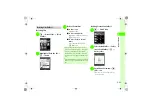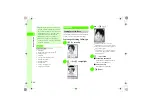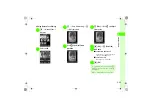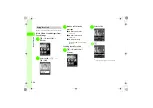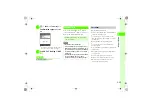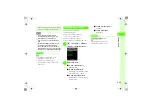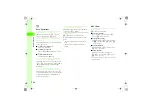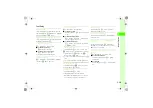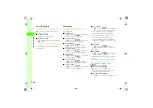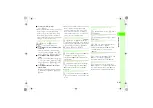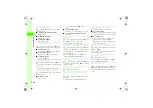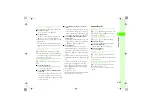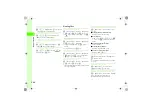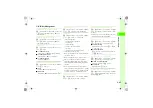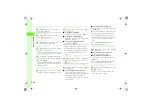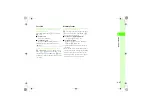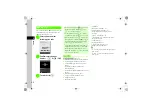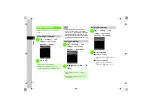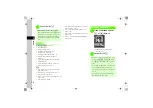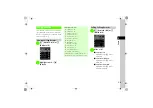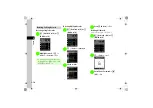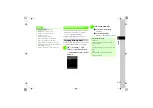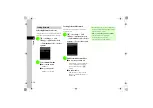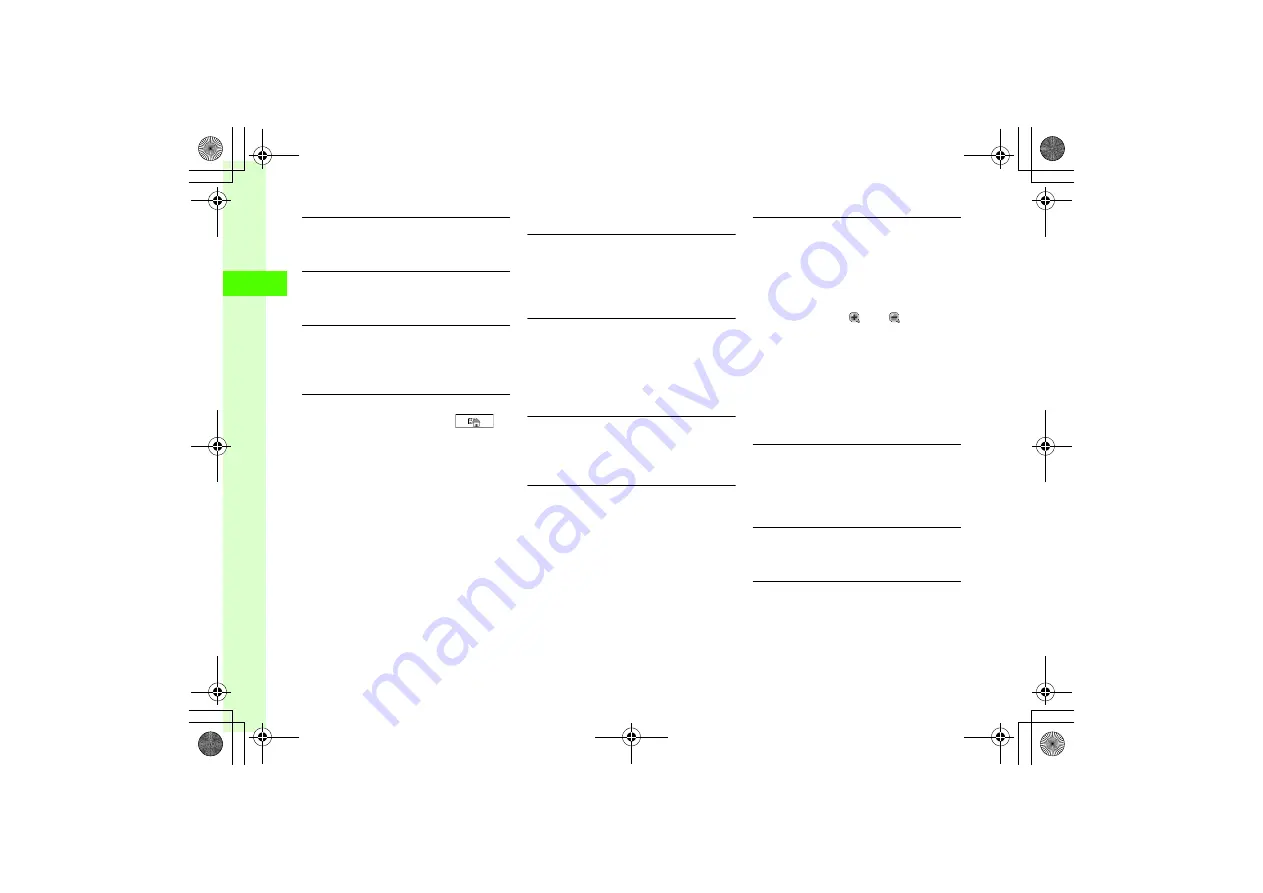
2-44
2
Ba
sic
Op
er
a
tio
ns
Copying Item in Account Details
c
→
0
→
Highlight item
→
o
→
Copy item
●
Paste copied item in text entry window.
Printing with Bluetooth
®
Compatible Printer
c
→
0
→
o
→
Print via bluetooth
→
(
)
Sending Message to E-mail Address in Account
Details
c
→
0
→
Highlight E-mail address
→
c
(Send)
→
Accessing URL in Account Details
c
→
0
→
Use
s
to switch to
→
Highlight URL
→
c
(Conn.)
Viewing Files
Enlarging and Viewing Image
c
→
Data Folder
→
Pictures
→
Highlight a file
→
c
(View)
→
c
(FULL)
→
c
(Zoom)
●
Use
n
or
b
to enlarge or reduce image, or use
a
to scroll.
Viewing Slide Show
c
→
Data Folder
→
Pictures
→
Highlight a file
→
c
(View)
→
o
→
Slide show
●
To pause/resume Slide show, press
c
(Pause/
Restart).
●
To stop Slide show, press
w
(Stop).
Changing Picture View of Group
c
→
Data Folder
→
Pictures
→
Highlight a file
→
c
(View)
→
Use
j
to select sorting order
→
Use
n
or
b
to move images by groups
Guide in Full Screen View
c
→
Data Folder
→
Pictures
→
Highlight a file
→
c
(View)
→
c
(FULL)
→
w
●
The guide disappears when about 3 seconds elapsed
after image is displayed.
Viewing Graphics/Animation in SVG, SVGZ, & SWF
c
→
Data Folder
→
Select a folder
→
Select a
file
→
o
■
To toggle Full Screen/Normal view
Full Screen view
or
Normal view
■
To zoom in/out
Zoom
→
Press
w
(
),
o
(
)
→
Use
a
to scroll
→
Use
c
to return to the previous
display
■
To pause/resume Flash
®
image
Pause
or
Resume
■
To change image quality
Quality
→
High
,
Medium
, or
Low
■
To rotate screen by 90 degrees
Rotate
→
90*R
or
90*L
Accessing Link in File
c
→
Data Folder
→
Books
→
Highlight a file
→
o
→
Browser access
●
Access linked site included in electronic comic/photo
book files.
Confirming File/Folder Details
c
→
Data Folder
→
Select a file/folder
→
Highlight a file/folder
→
o
→
Details
Toggling Memory Card and Phone Data Folder
c
→
Data Folder
→
Select a folder
→
Highlight
a file
→
o
→
Memory card
or
Phone
●
Available when Memory Card is inserted.