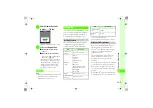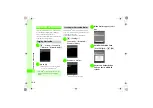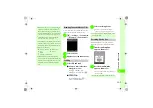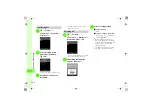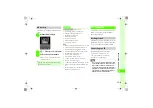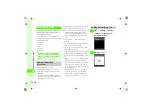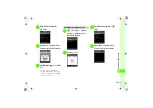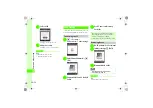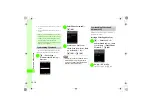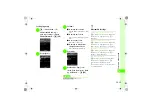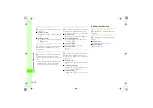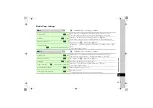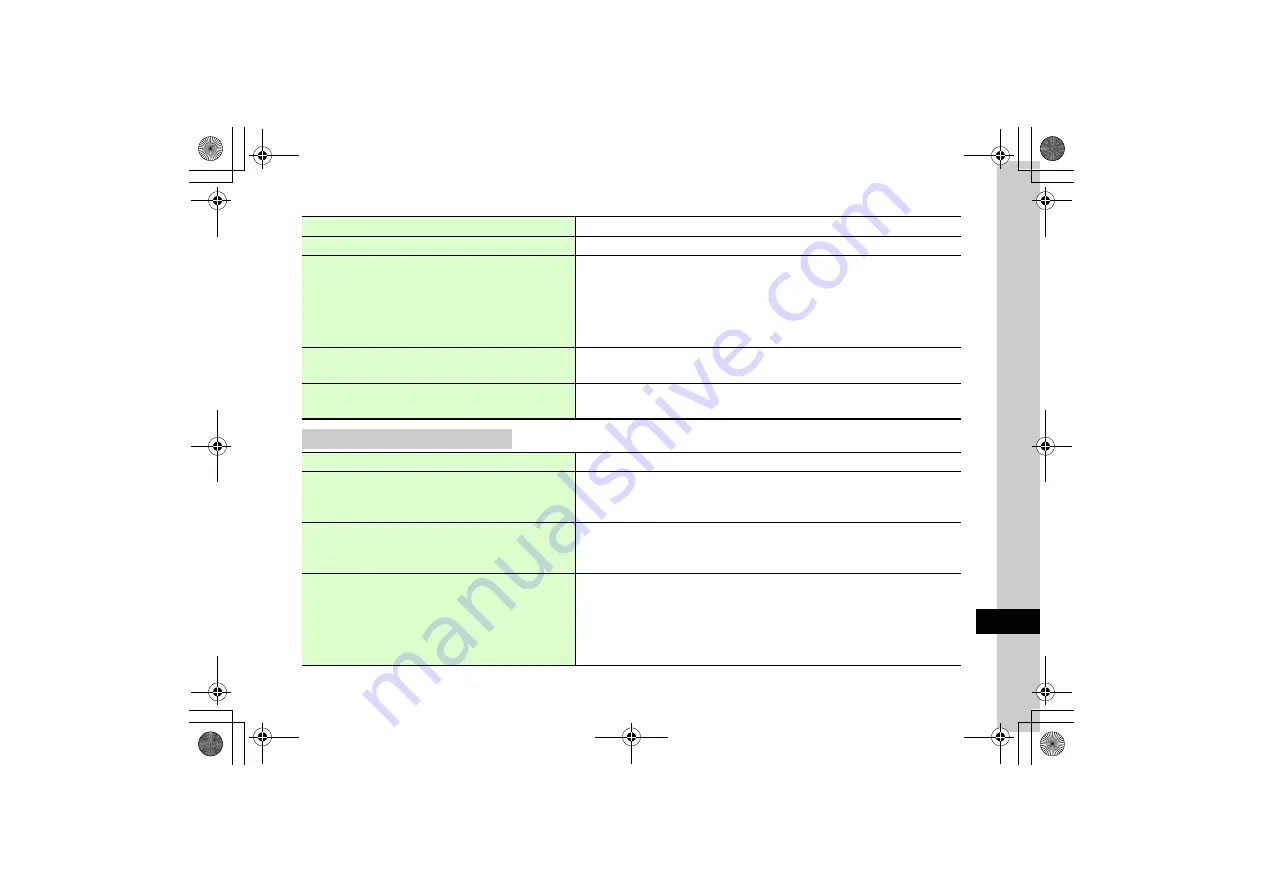
13
H
a
nd
set C
u
stomizatio
n
13-3
S! Mail
k
w
→
Settings
→
S! Mail settings
Change received message view
o
Folder view
Received messages view
→
Folder view
or
List view
Change sent message view
o
Folder view
Sent messages view
→
Folder view
or
List view
Adjust 3D Pictogram auto play setting
o
Always
3D pictograms
→
3D Picto. Auto play
→
Always
,
Only unread
, or
Disable
●
Each setting is as follows.
Always
: Apply 3D Pictogram for all messages
Only unread
: Apply 3D Pictogram for unread messages only
Disable
: Disable 3D Pictogram
●
The first time a received message is viewed
3D Picto.
,
Auto play
confirmation appears.
Select 3D Pictogram color settings
o
Pattern1
3D pictograms
→
Color settings
→
Press
s
to show target pattern
→
c
(Select)
●
In
Color settings
, press
w
(Preview) for current settings.
Select 3D Pictogram display speed
o
Standard
3D pictograms
→
Display speed
→
Standard
,
High
, or
Low
●
In
Display speed
, press
w
(Preview) for current settings.
Set message sending priority
o
Normal
Sending options
→
Priority
→
Urgent
,
Normal
, or
Low
Set sent message Mail Service Center expiry
o
Maximum
Sending options
→
Expiry time
→
Maximum
,
1 hour
,
3 hours
,
6 hours
,
12 hours
,
1 day
,
3
days
, or
1 week
●
When the expiry time has elapsed, S! Mails are automatically deleted from Mail Server.
Set time to send a message via Mail Service Center
o
Immediately
Sending options
→
Delivery time
→
Immediately
,
1 hour
,
3 hours
,
6 hours
,
12 hours
,
1
day
,
3 days
, or
1 week
●
When set time has elapsed, Mail Service Center sends S! Mail message.
Set receiving options for S! Mail
o
Auto download
Receiving options
→
Home auto settings
→
Auto download
,
From number only
, or
Manual retrieval
●
Each setting is as follows.
Auto download
: Mail Service Center sends complete S! Mail messages automatically
From number only
: Mail Service Center sends complete S! Mail sent to handset number
Manual retrieval
: Mail Service Center sends S! Mail Notice; retrieve complete message