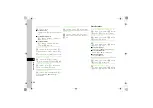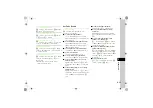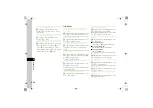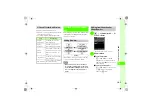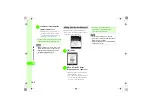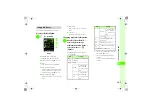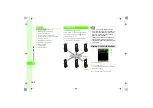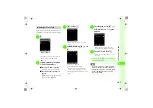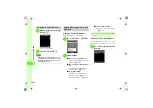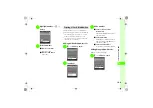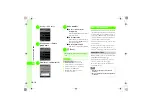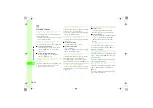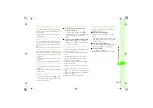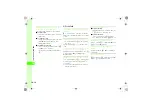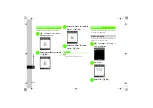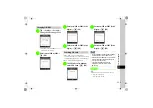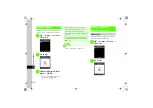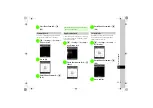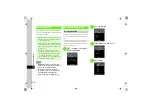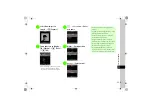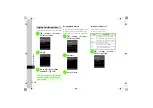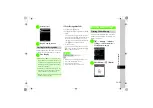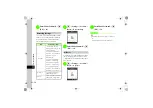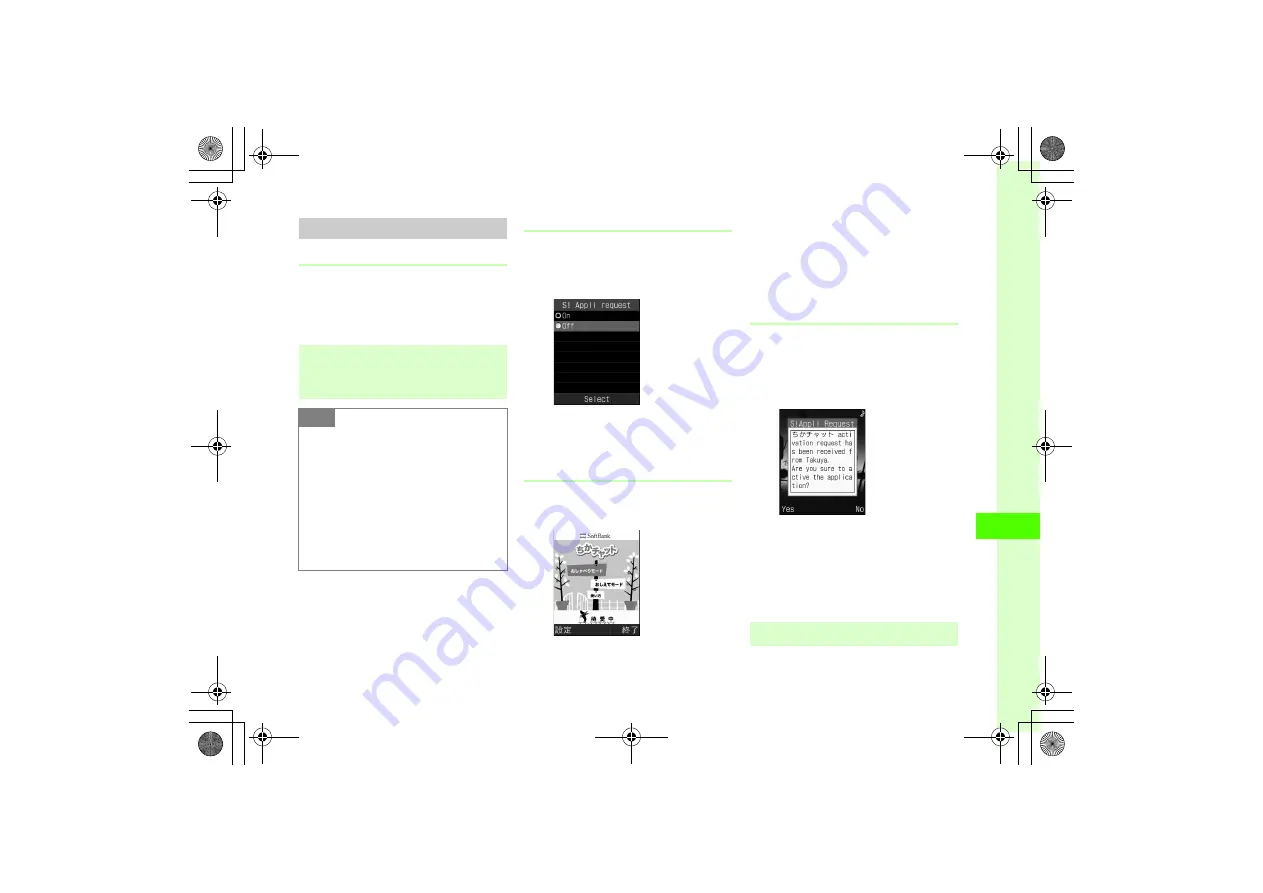
10
10-11
Communic
a
ti
on S
e
rvice
s
Using Near Chat
Setup
First, activate these settings.
●
Bluetooth
●
Bluetooth Visibility
●
S! Appli request setting
S! Appli Request
a
c
→
Settings
→
Connectivity
→
Bluetooth
→
S! Appli request
b
On
or
Off
Starting Near Chat via 820SC
Operation
a
c
→
Communication
→
Near Chat
→
w
(
はい
)
●
If
Bluetooth On/Off
is
Off
, press
w
(Yes).
b
Send Near Chat request via S!
Appli
c
To exit Near Chat, exit S! Appli
(
Receiving Near Chat Request
For details on Near Chat operations, see Near Chat
S! Appli instructions.
a
When notification of Near Chat
request appears, press
w
(Yes)
b
When a confirmation appears,
press
w
(
はい
)
c
To exit Near Chat, exit S! Appli
(
●
Activating Near Chat activates Bluetooth.
Bluetooth remains active even after Near Chat
ends.
Note
●
When
Bluetooth On/Off
is
Off
, you cannot
use Near Chat S! Appli.
●
When
Bluetooth On/Off
is
On
and
Visibility
in
Bluetooth settings
is
Show my phone
,
820SC is visible to other Bluetooth
®
devices. Connection requests from other
devices may be received.
●
When
Visibility
is
Hide my phone
and
S!
Appli request
is
Off
, Near Chat will not start
from other device requests.
●
After 30 seconds of inactivity, notification appears.