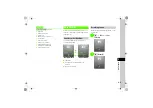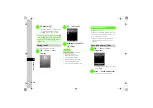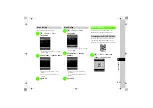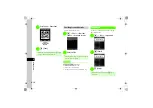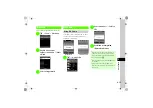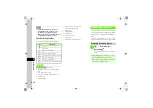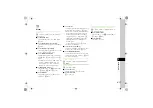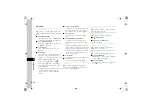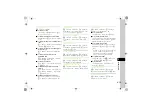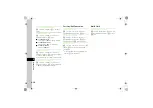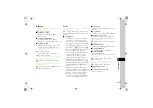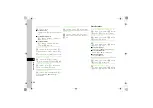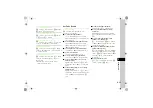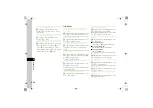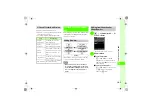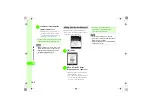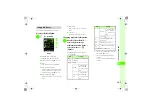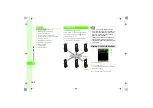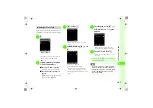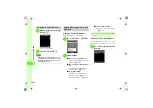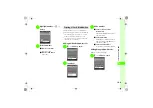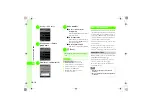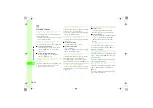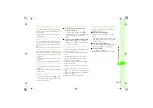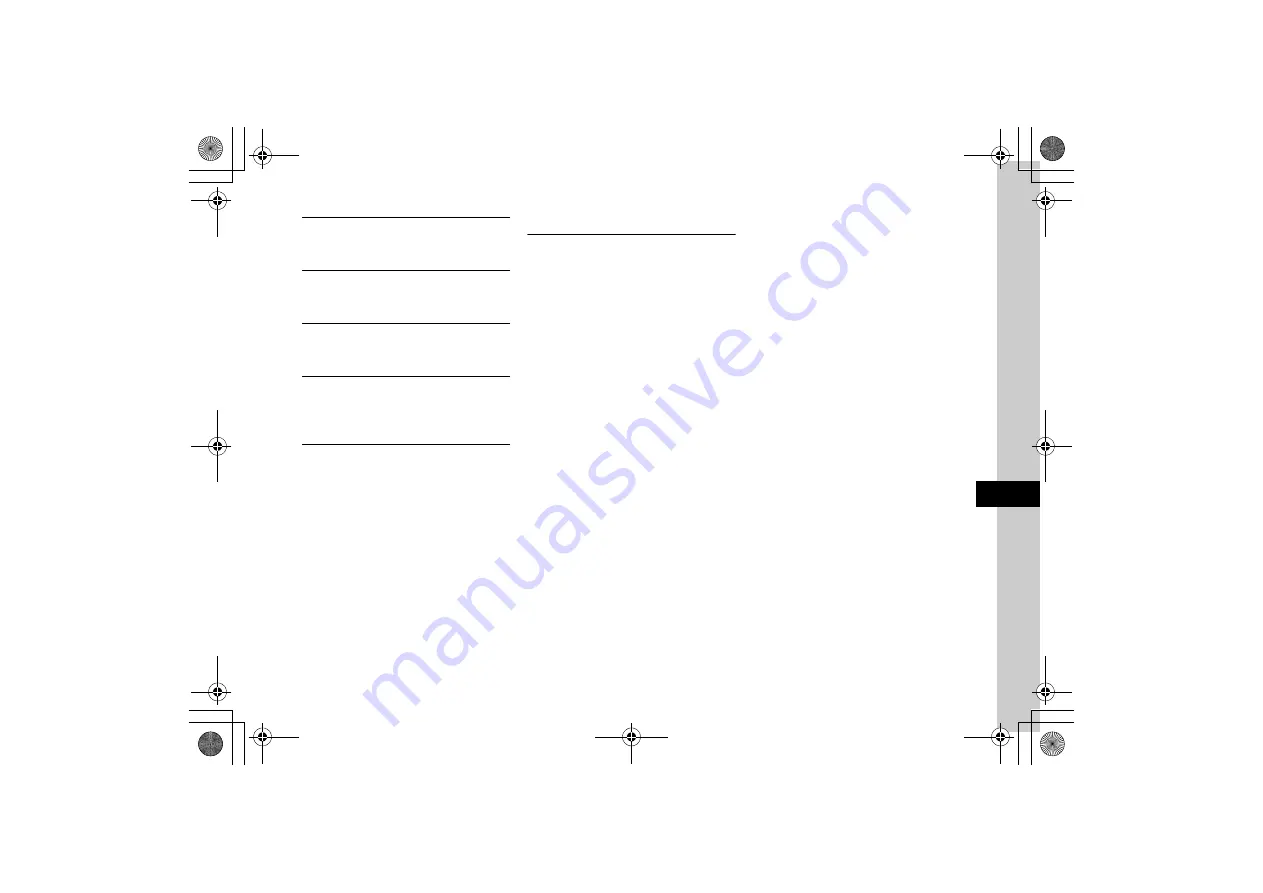
9
9-23
Ha
ndy Extr
as
Protecting Recorded Sound File
c
→
Tools
→
Voice recorder
→
c
(Record)
→
w
(Stop)
→
o
→
Lock
or
Unlock
Viewing Recorded Sound File Details
c
→
Tools
→
Voice recorder
→
c
(Record)
→
w
(Stop)
→
o
→
Details
Changing Default Name at Saving
c
→
Tools
→
Voice recorder
→
o
→
Record
settings
→
Default name
→
Enter file name
Changing Recording Time
c
→
Tools
→
Voice recorder
→
o
→
Record
settings
→
Recording time
→
1 min
,
2 min
,
3 min
,
4
min
,
5 min
, or
60 min
Changing Default Saving Location
c
→
Tools
→
Voice recorder
→
o
→
Record
settings
→
Set default memory
→
Phone
or
Memory card
●
When Memory Card is not inserted, files are
automatically saved to 820SC.
Bar Code Reader
Using Scanned Data
c
→
Tools
→
Bar code reader
→
Scan
barcode
→
Scan a barcode
■
To call scanned phone number
Select a number with
TEL:
or 10 to 32-digit
number starting with 0
→
Voice call
,
Video call
,
or
S! Circle Talk
■
To send S! Mail to scanned phone number
Select a number with
TEL:
or 10 to 32-digit
number starting with 0
→
Create message
→
(
)
■
To send S! Mail to scanned mail address
Select address
→
(
■
To access scanned URL
Select URL starting with
http://
or
rtsp://
■
To save scanned entry to Phonebook
Select an entry
→
(
■
To save scanned number, etc. as a new
Phonebook entry
Highlight a phone number, etc.
→
o
→
Save to
phonebook
→
New
→
(
■
To add scanned number, etc. to an existing
Phonebook entry
Highlight a phone number, etc.
→
o
→
Save to
phonebook
→
Update
→
Search Phonebook and
select entry (
→
Edit the entry
→
w
(Save)
■
To add scanned URL to Bookmarks
Highlight a URL
→
o
→
Add bookmark
■
To copy scanned mail address or phone
number, etc.
Highlight an E-mail address or phone number
→
o
→
Copy Address
,
Copy telephone
, or
Copy
URL
■
To paste scanned phone number, mail
address, etc. to Message text
o
→
Send message
→
c
(OK)
→
S! Mail
or
SMS
→
(
■
To paste a scanned phone number or mail
address to Message text
o
→
Send message
→
w
(Cut)
→
Highlight
the first letter
→
c
(Start)
→
Set range
→
c
(End)
→
c
(OK)
→
S! Mail
or
SMS
→
■
To copy scanned characters
o
→
Copy
→
Highlight the first letter
→
c
(Start)
→
Set range
→
c
(End)