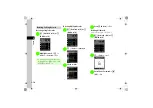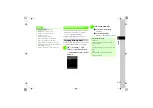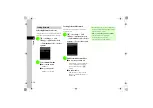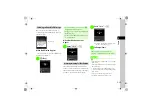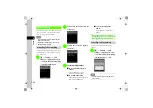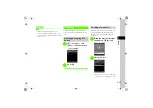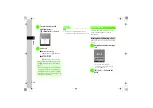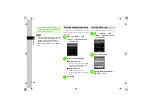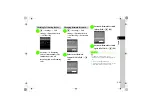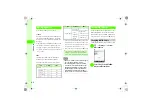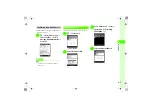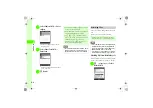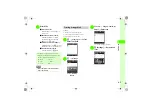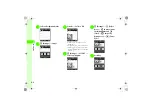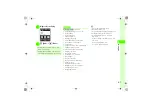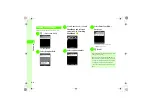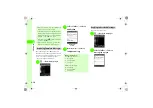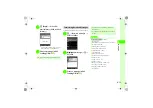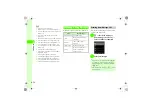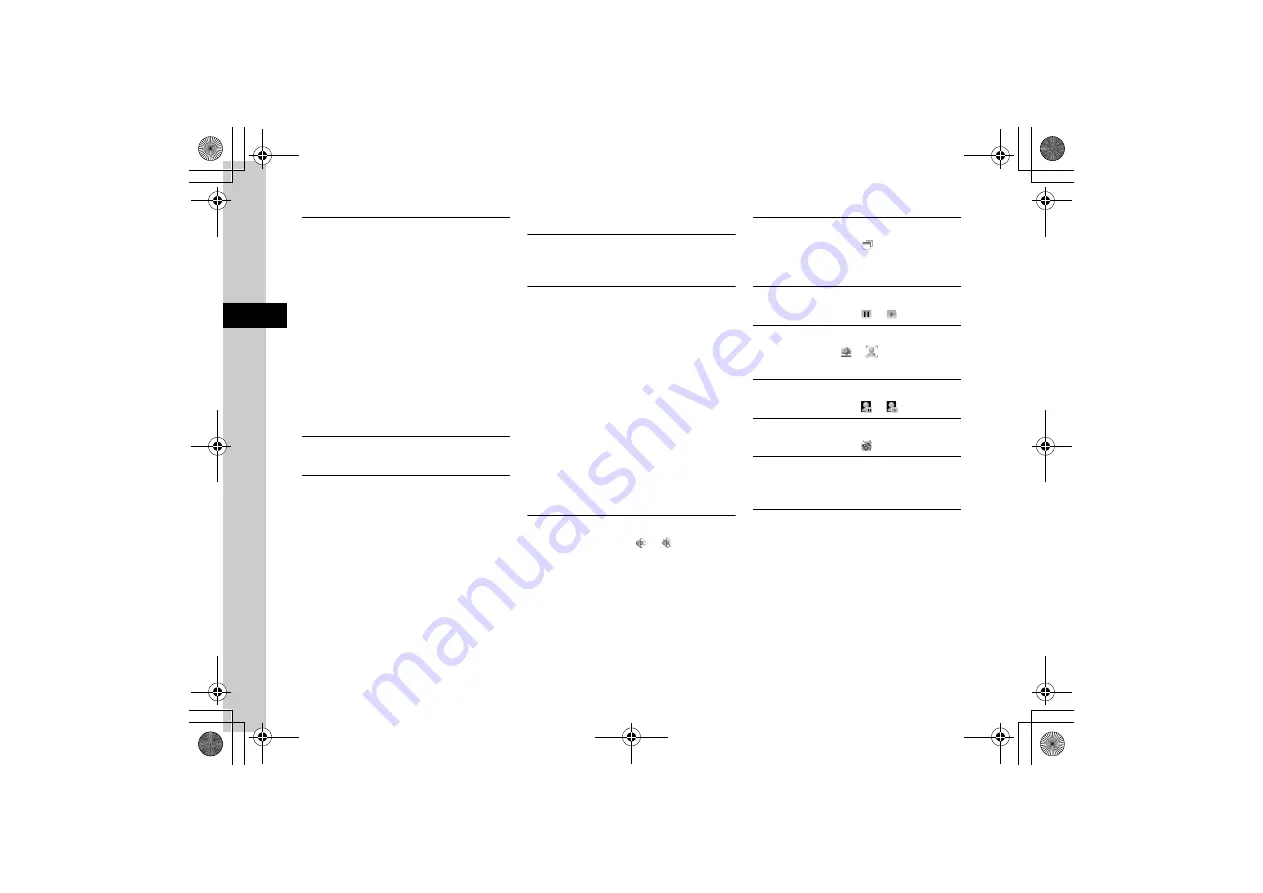
3-24
3
Ca
lli
ng
Recording Hearing Voice
During a call,
o
→
Record
→
c
(Record)
→
w
(Stop)
●
Record voice of up to 2 minutes during a call.
●
To pause recording, press
c
(Pause). Press
c
(Record) to resume recording; press
w
(Save) to
save recording up to paused point.
●
Recorded sound file is saved to
Ring songs
・
tones
in Data Folder.
●
If Call Waiting is subscribed, recording stops by
another incoming call, and incoming call window
appears.
●
Recording stops automatically after the call is ended,
and voice file is saved.
Creating Text Memo during a Call
During a call,
o
→
Memo
→
Enter text memo
Ending Call by Menu Operation
During a call,
o
→
End call
Video Call
Using Option Menu
Enter a phone number including area code
→
o
→
Video call
Showing or Hiding Caller ID
Enter a phone number including area code
→
o
→
Hide/Show my ID
■
To follow Show my number setting
None
→
t
(1+ seconds)
■
To show phone number
Show my ID
→
t
(1+ seconds)
■
To hide phone number
Hide my ID
→
t
(1+ seconds)
●
Alternatively, enter
186
→
Enter phone
number
→
t
(1+ seconds), to make a call with
your phone number shown.
●
Alternatively, enter
184
→
Enter phone
number
→
t
(1+ seconds), to make a call with
your phone number hidden.
Switching Speaker/Phone
During Video Call, highlight
or
→
c
(Select)
●
A confirmation appears to set
Loudspeaker on?
Choose
Yes
to switch to Speaker phone call.
Changing Image Size during Video Call
During Video Call, highlight
→
c
(Select)
●
Switch incoming image small and My image large, or
incoming image large and My image small.
Toggling My Image Pause/Play
During Video Call, highlight
or
→
c
(Select)
Toggling Alternative Picture/My Image
During Video Call, use
or
to highlight an item
→
c
(Select)
Toggling Incoming Image Pause/Play
During Video Call, highlight
or
→
c
(Select)
Toggling Internal/External Camera
During Video Call, highlight
→
c
(Select)
Setting Mute
During Video Call,
w
(Mute)
→
Check or uncheck
Voice
or
Camera
→
w
(Done)
Switching Headset/Handset Earpiece
During Video Call,
o
→
Switch to handset
or
Switch to phone
●
Appears when Bluetooth
®
-compatible headset is in
use.