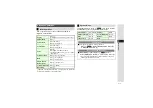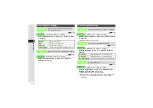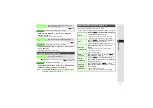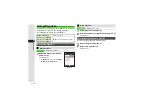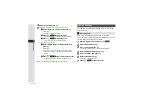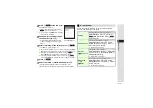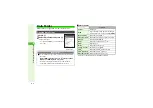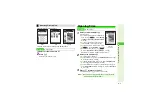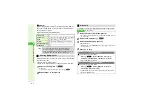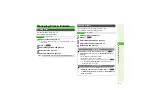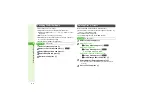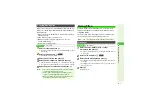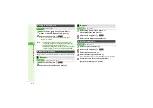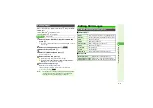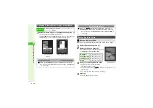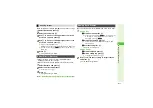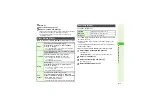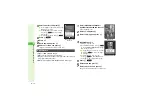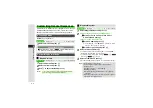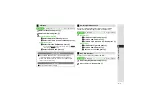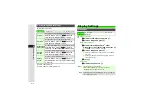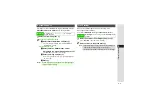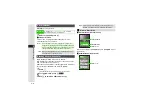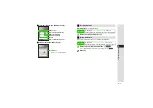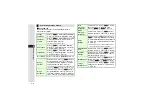8-7
8
Mana
g
in
g
Files (Data Folder)
Copy or move files to the corresponding folder on Memory
Card or to created sub folders within the folder (handset or
Memory Card).
^
Copy or move files in DCIM folder to Pictures folder (handset
or Memory Card).
^
Some files may not be copied or moved.
^
Moving files used for ringtone, ringvideo, etc. cancels
corresponding setting.
^
Not available for S! Appli folder.
1
Select a folder and press
b
3
To open a created sub folder or a sub folder in DCIM, select it
A
Press
b
2
Select a file and press
N
x
3
Selecting Multiple Files:
3
Select
Copy
or
Move
and press
b
4
Select
Phone
or
Memory Card
and press
b
3
If the file is used for Wallpaper, etc., choose
Yes
A
Press
b
3
To copy/move to created sub folders, select a folder
A
Press
b
5
Select
Copy here
or
Move here
and press
b
Use Data Folder files as Wallpaper, Phone Book Picture,
ringtone and ringvideo, send them via S! Mail or print on a
compatible printer.
^
Corresponding menu items appear only for compatible files.
^
Some files may not be used depending on the size.
1
Select
Pictures
,
DCIM
,
Flash
®
or
Other
Documents
and press
b
3
To open a created sub folder or a sub folder in DCIM, select it
A
Press
b
2
Select a file and press
N
x
3
Select
Set as Wallpaper
and press
b
3
For images smaller or larger than Display, select an option
A
Press
b
3
For Display size or centered images, use
E
to zoom in/out or
press
N
to rotate.
4
Press
b
Wallpaper is set.
Copying/Moving Files
Main Menu
I
Data Folder
Note
I
^
If a copy protected file is included in the selected files,
only the remaining files are copied.
^
Files copied or moved to Memory Card may not be
usable on other SoftBank handsets or PCs, etc.
^
Name of copied or moved file may change when the
same name already exists in the folder.
Using Files
Note
I
Some copy protected files (
g
or
h
) may not be used.
Wallpaper
Main Menu
I
Data Folder