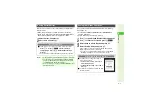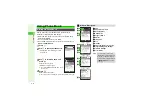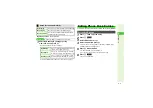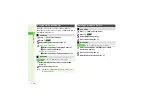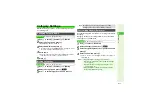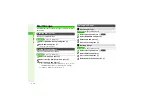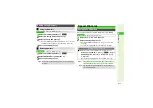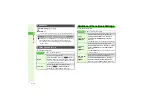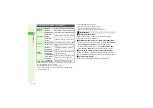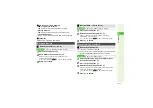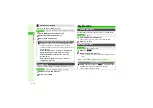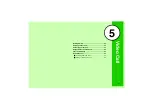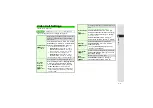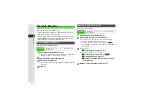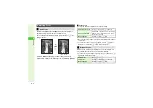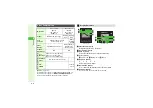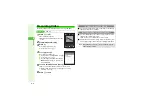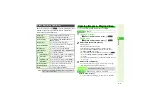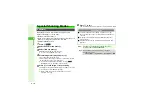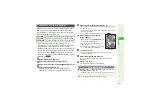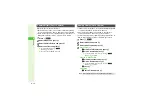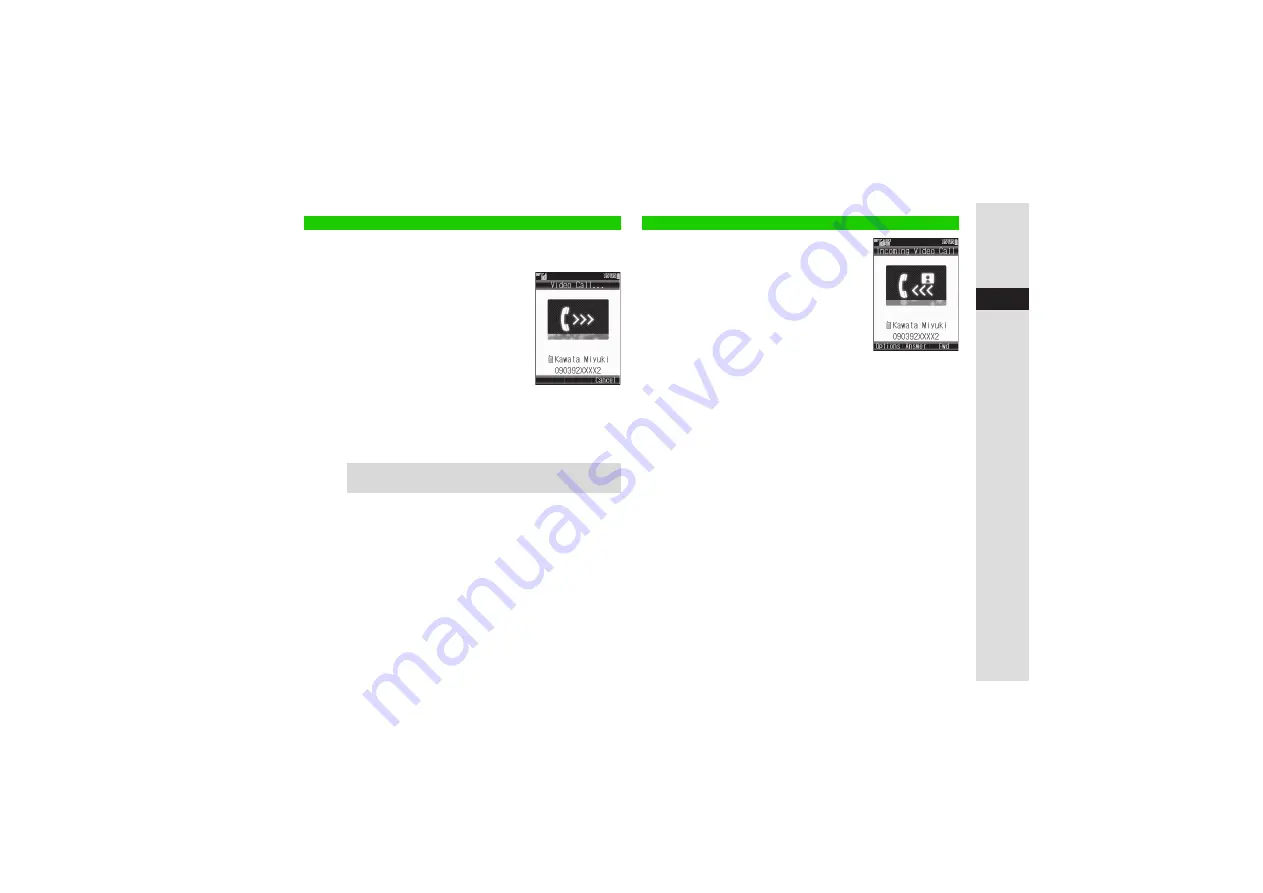
5-3
5
Video Call
1
Enter a phone number
^
Alternatively, select a record from Call Log.
2
Press
f
for 1+ seconds
When the call is answered, incoming image
appears.
^
Incoming image may appear small
depending on the other party's handset.
Incoming image may not appear
depending on handset settings.
(
V
ideo Call charges apply.)
3
For operations during a
V
ideo Call, see
3
Press
g
to end call
^
Alternatively, close Slider to end call.
3
Close To:
1
When a call arrives, press
b
L
^
Available regardless of Slider position.
3
To reject the call, press
N
x
A
Select
Reject
A
Press
b
3
To redirect the call, press
M
h
.
3
To place the caller on hold, press
g
.
B
Callers placed on hold receive Hold
Guidance Picture; Microphone is muted.
3
2
Choose
Yes
and press
b
^
Internal Camera image is sent.
3
To answer with voice only, choose
No
A
Press
b
B
V
ideo Call charges apply.
3
For operations during a
V
ideo Call, see
.
3
Press
g
to end call
^
Alternatively, close Slider to end call.
3
Close To:
Initiating a Video Call
Tip
I
Select
Video Call
in Options menu of Phone Book, etc. to
initiate a
V
ideo Call.
Answering a Video Call