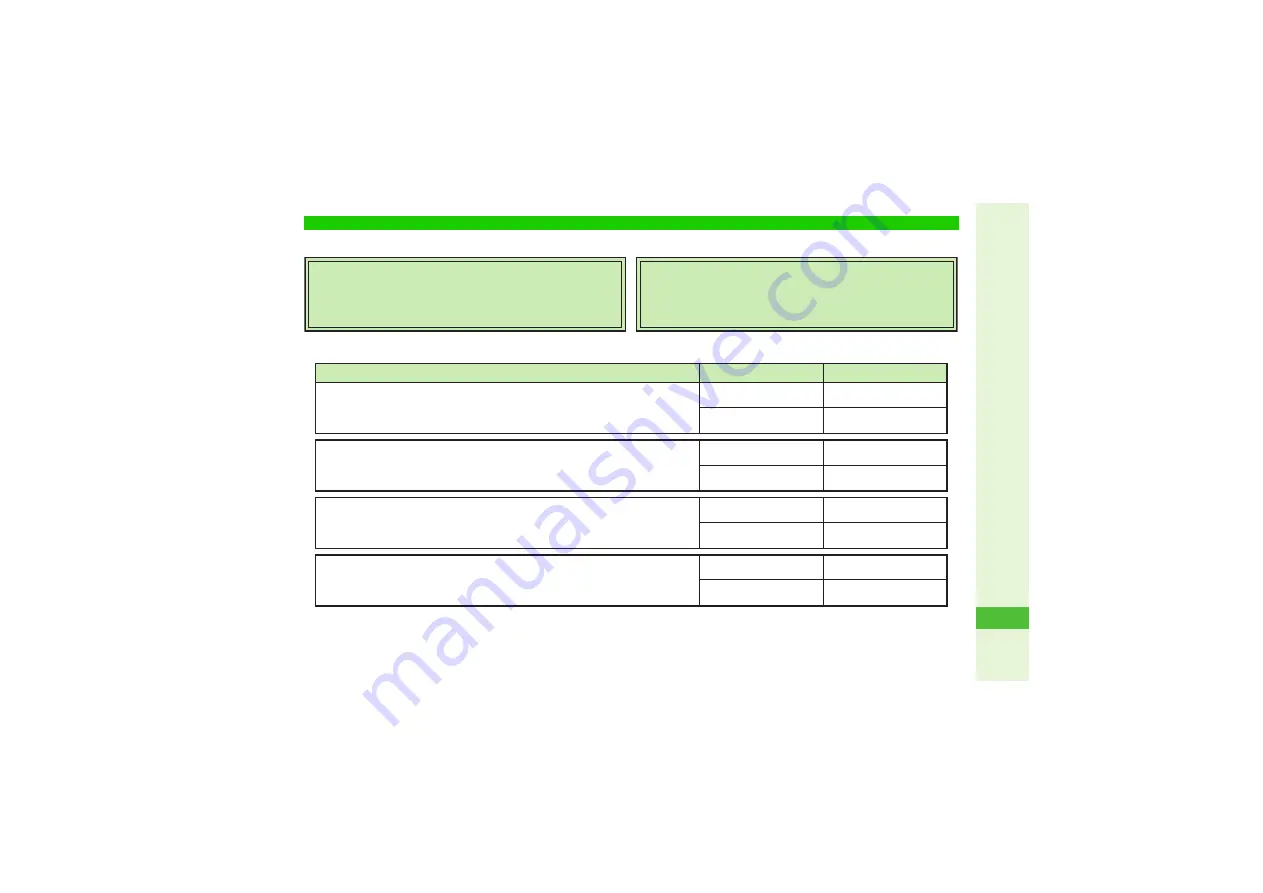
20-39
20
Appendix
For SoftBank handset or service information, call General Information. For repairs, call Customer Assistance.
3
Call these numbers toll free from landlines.
Customer Service
SoftBank Customer Centers
From a SoftBank handset, dial toll free at
157
for General Information or
113
for C
u
stomer Assistance
SoftBank International Call Center
From o
u
tside Japan, dial +
8
1
-
3
-
5351
-
3491
(International charges
w
ill apply.)
Subscription Area
Service Center
Phone Number
General Information
G
00
88
-240-157
Hokkaido, Aomori, Akita, I
w
ate, Yamagata, Miyagi, F
u
k
u
shima,
N
iigata, Tokyo,
Kanaga
w
a, Chi
b
a, Saitama, I
b
araki, Tochigi, G
u
nma, Yamanashi,
N
agano,
Toyama, Ishika
w
a, F
u
k
u
i
C
u
stomer Assistance
G
00
88
-240-113
General Information
G
00
88
-241-157
Aichi, Gif
u
, Mie, Shiz
u
oka
C
u
stomer Assistance
G
00
88
-241-113
General Information
G
00
88
-242-157
Osaka, Hyogo, Kyoto,
N
ara, Shiga,
W
akayama
C
u
stomer Assistance
G
00
88
-242-113
General Information
G
00
88
-250-157
Hiroshima, Okayama, Yamag
u
chi, Tottori, Shimane, Tok
u
shima, Kaga
w
a, Ehime,
Kochi, F
u
k
u
oka, Saga,
N
agasaki, Oita, K
u
mamoto, Miyazaki, Kagoshima, Okina
w
a
C
u
stomer Assistance
G
00
88
-250-113


































