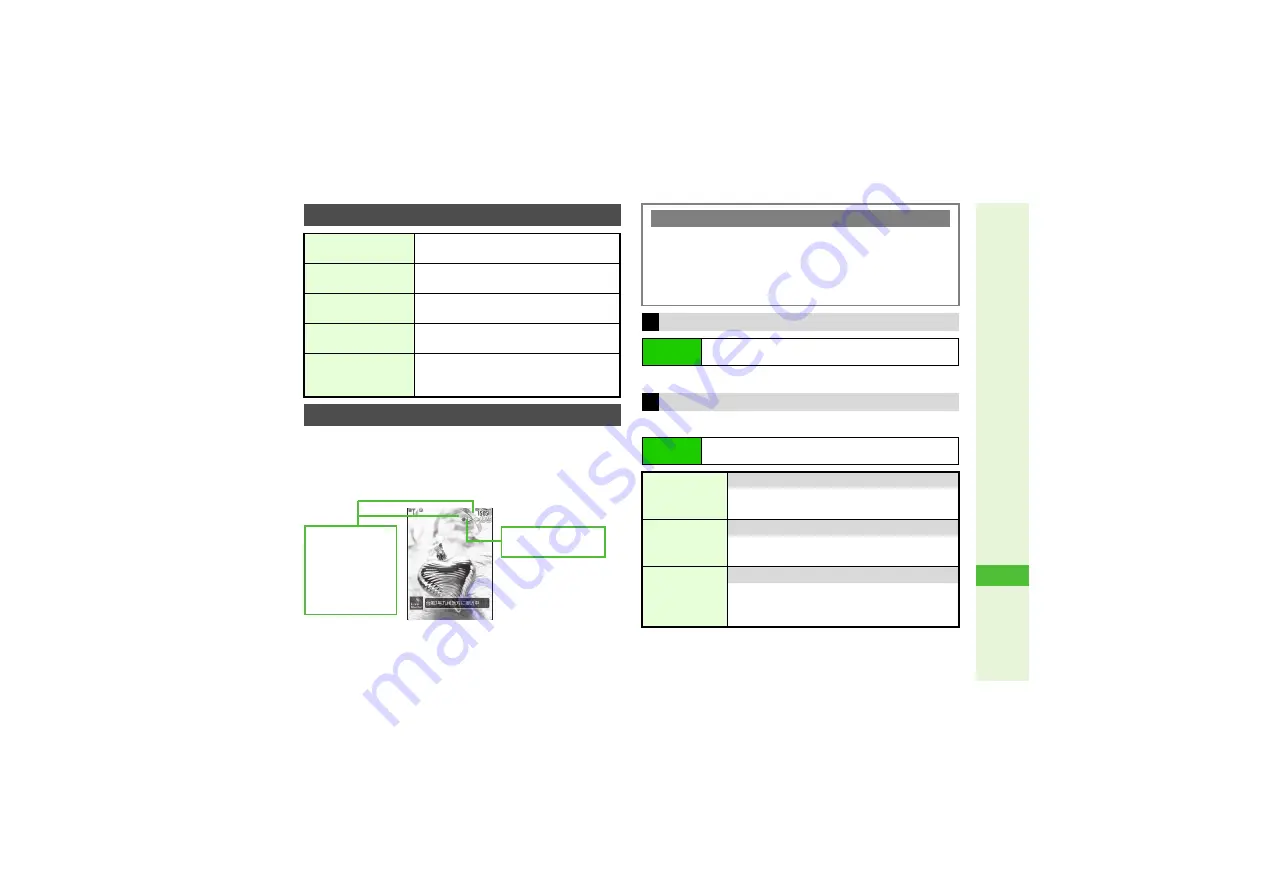
18-3
1
8
Enter
tainment
After S! Cast registration, local area weather indicator
(updated automatically based on Location Information)
appears in Standby.
^
To check weather forecast, see right.
^
r
(chance of rain),
s
(fall foliage season), etc. appear at the
same time.
1
Select
Weather
and press
b
Follow these steps first.
Using Information
Save File
Press
N
x
A
Select
Save Items
A
Press
b
Change Font Size
Press
N
x
A
Select
Font Size
A
Press
b
A
Select a size
A
Press
b
Change Scroll Unit
Press
N
x
A
Select
Scroll Unit
A
Press
b
A
Select a unit
A
Press
b
Copy Text
Press
N
x
A
Select
Copy Text
A
Press
b
A
Perform from Step 3 on
Open Properties
Press
N
x
A
Select
Pa
g
e
Information
A
Press
b
B
Press
b
to return.
Using Weather Indicator
q
: Partly/Chance of
p
: Then
Example:
vqw
A
Partly clo
u
dy
w
ith a
chance of rain
u
: Clear Skies (Day)
z
: Clear Skies (
N
ight)
v
: Clo
u
dy
w
: Rain
x
: Sno
w
y
: Th
u
nder Sho
w
ers
Manual Update
3
Press
b
A
Select
Entertainment
A
Press
b
A
Select
S! CAST/Weather Icon
A
Press
b
A
Select
Weather Icon
A
Press
b
A
Select
Manual Update
A
Press
b
A
Choose
Yes
A
Press
b
^
Available when Icon Update is
On
.
Weather Forecast (Japanese)
Main Menu
I
Entertainment
A
S! CAST/Weather Icon
A
Weather Icon
Weather Indicator Settings
Main Menu
I
Entertainment
A
S! CAST/Weather Icon
A
Weather Icon
A
Settings
Standby
Settings
8
On
Show or hide Weather Indicator in Standby
Select
Standby Settin
g
s
A
Press
b
A
Choose
On
or
Off
A
Press
b
Weather Notif.
8
On
Toggle Notification (Information window) on/off
Select
Weather Notif.
A
Press
b
A
Choose
On
or
Off
A
Press
b
Icon Update
8
On
Activate or cancel automatic updates
Select
Icon Update
A
Press
b
A
Choose
On
or
Off
A
Press
b
3
For
On
, choose
Yes
A
Press
b






























