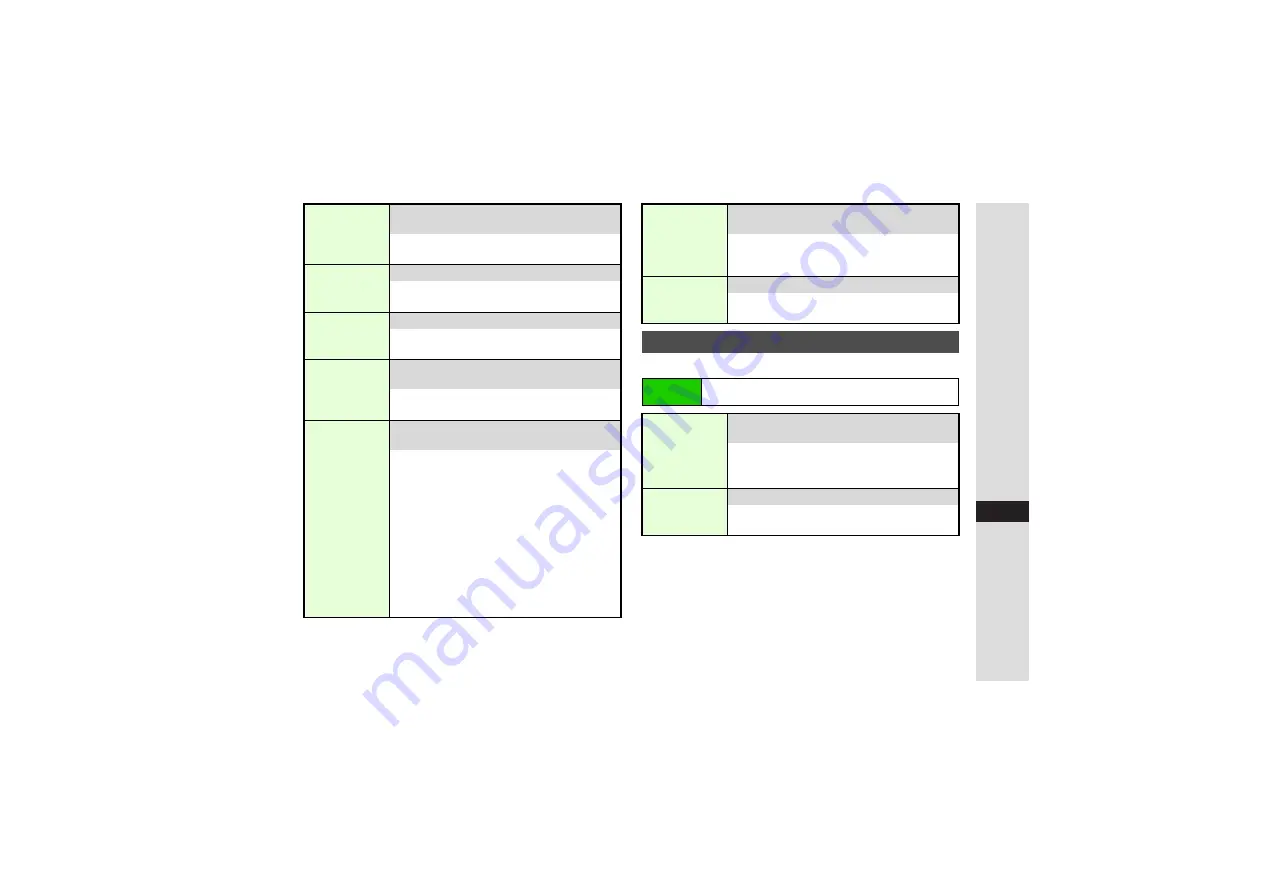
15-19
15
Y
ahoo! K
eitai
Follow these steps first.
Send Referer
8
Send
Select whether or not to send referer information
to the Server
Select
Send Referer
A
Press
b
A
Select
Send
or
Not Send
A
Press
b
Cookies
8
Enabled
Enable or disable cookies (
)
Select
Cookies
A
Press
b
A
Select
Enabled
,
Disabled
or
Confirm
A
Press
b
Script Settings
8
On
Select whether or not to run scripts
Select
Script Settin
g
s
A
Press
b
A
Select
On
,
Ask NW Access
,
Confirm
or
Off
A
Press
b
Secure Prompt
8
Show
Show or hide confirmations before entering and
exiting secure pages
Select
Secure Prompt
A
Press
b
A
Select
Show
or
Do not Show
A
Press
b
Keep Auth Info
8
Per
Browsing
Previously entered user ID or password is
entered automatically for authentication
Select
Keep Auth Info
A
Press
b
A
Select
Per Browsin
g
,
On
(authenticate automatically)
or
Off
A
Press
b
^
For
Per Browsin
g
, entered user ID or
password remains for automatic authentication
and is deleted upon exiting the Internet.
^
For
On
, entered user ID or password remains
even after exiting the Internet or turning
handset power off.
^
Saved user ID or password is applicable to
Basic/Digest authentication. Some sites may
employ other HTTP authentication schemes.
Root
Certificates
Open electronic certificates issued by
Certificate Authorities saved on handset
Select
Root Certificates
A
Press
b
3
To open certificates, select one
A
Press
b
3
Press
b
to return.
Flash
®
Restriction
8
On
Select whether or not to restrict Flash
®
downloads
^
Select
Flash
®
Restriction
A
Press
b
A
Choose
On
(restrict) or
Off
A
Press
b
PC Site Browser Settings
Main Menu
I
Yahoo! Keitai
A
PC Site Browser
A
PC Site
Browser Settings
Warning
Message
8
On
Show or hide message appearing before PC
Site Browser activation or switching
Select
Warnin
g
Messa
g
e
A
Press
b
A
Select
PC Site Browser
or
Yahoo! Keitai
A
Press
b
A
Choose
On
or
Off
A
Press
b
Zoom Setting
8
100%
Select page scale
Select
Zoom Settin
g
A
Press
b
A
Select a
scale
A
Press
b






























