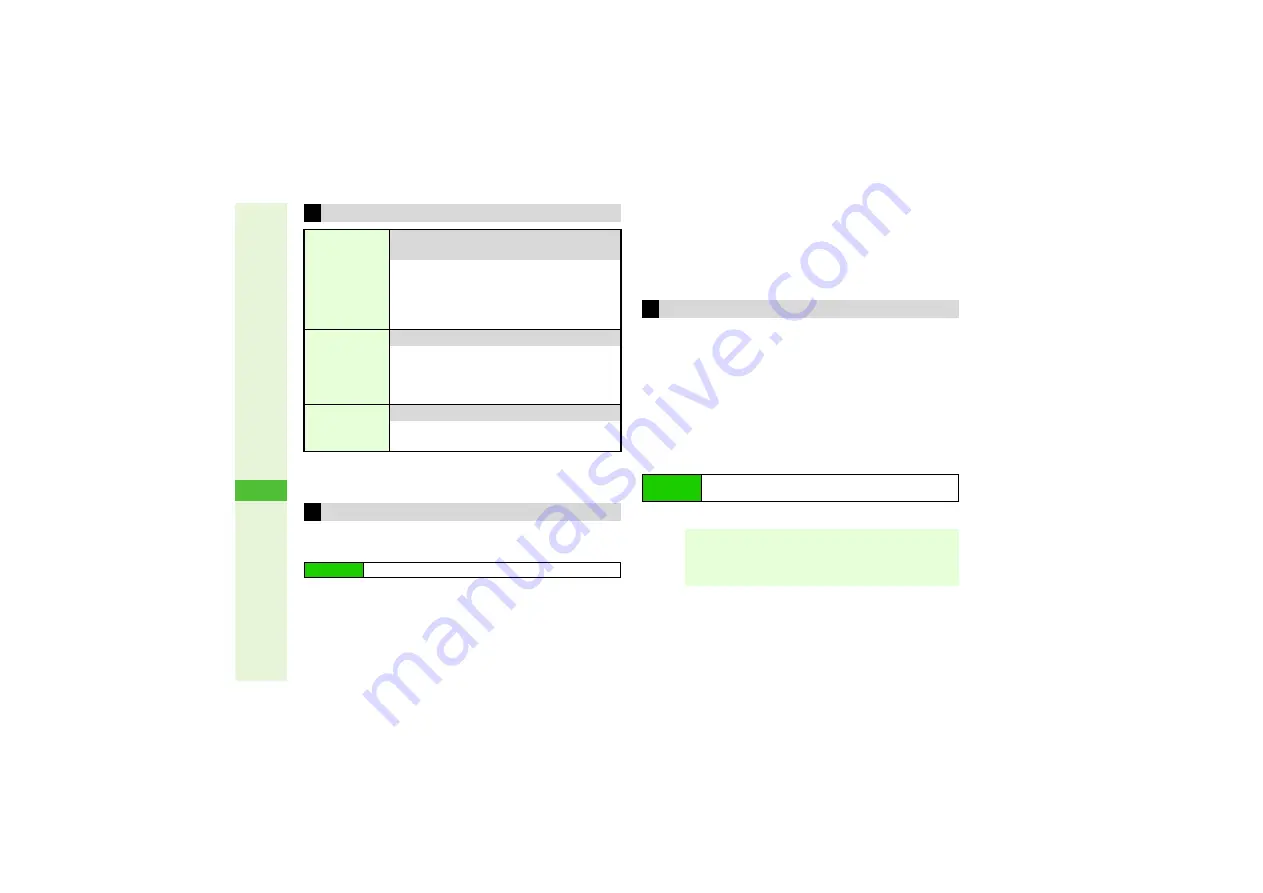
14-22
14
Messa
g
in
g
1
Available in Received Msg. and Sent Messages.
2
Available in Received Msg., Sent Messages and Unsent Messages.
3
Available in Received Msg.
Select multiple messages to protect, delete, change the
status of or move all selected items simultaneously.
1
Select a folder and press
b
3
When folders appear within, select one
A
Press
b
2
Select a message and press
M
@
F
appears.
3
To uncheck, select a message with
F
A
Press
M
r
3
Repeat Step 2 as needed
3
To uncheck all, press
N
x
A
Select
Unselect All
A
Press
b
When an Animation
V
iew Pictogram (
) is entered as
the first character of the subject or included in message text,
corresponding animation appears in background of message
window. If multiple Animation
V
iew Pictograms are entered,
the one entered as the first character of subject takes priority.
Otherwise, animation for first one in message text appears.
3
Animation View Setting
Enable or disable upon opening received messages.
Animation
V
iew is enabled by default.
1
Choose
On
or
Off
and press
b
Message Window Options
Copy
1
Copy sender/recipient number/address, subject
or message text
Press
N
x
A
Select
Copy
A
Press
b
A
Select an item
A
Press
b
3
For
Messa
g
e Text
or
Subject
, use
G
to select
the first character of text
A
Press
b
A
Use
G
to select the end point
A
Press
b
Font Size
2
8
Standard
Change font size
Press
N
x
A
Select
Font Size
A
Press
b
A
Select a size
A
Press
b
^
In 3D Pictogram,
Smaller
and
Tiny
appear
the same.
Char-code
3
Change encoding when text appears distorted
Press
N
x
A
Select
Char-code
A
Press
b
A
Select an option
A
Press
b
Selecting Multiple Messages
Main Menu
I
Messaging
Animation View
Main Menu
I
Messaging
A
Settings
A
General Settings
A
Animation View
Note
I
^
Animations do not appear for Arrange Mail or S! Mail
messages with attachments.
^
When Custom Screen (
) is set, animations may
not appear or appear for other Pictograms.






























