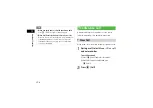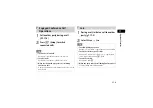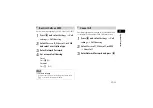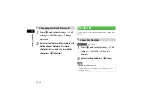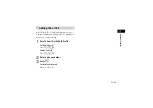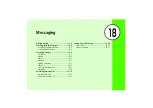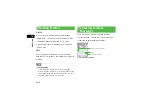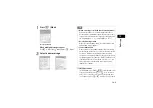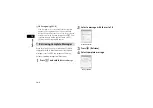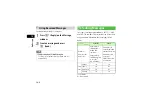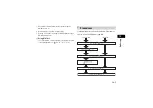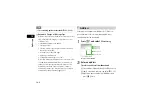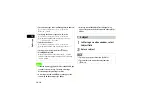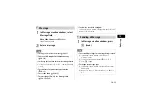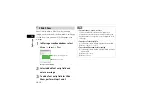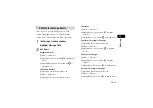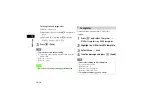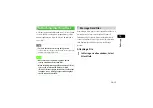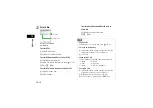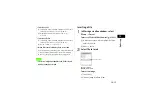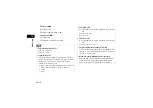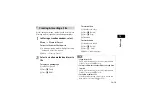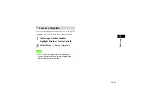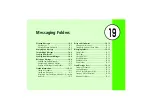18-8
M
e
ssagi
ng
18
Automatic Change of Message Type
When message creation is started, the message type is set to
SMS; it automatically changes to S! Mail when one of the
following occurs:
• Entering mail address as an address
• Entering a subject
• Entering characters exceeding the number of characters
that can be sent by SMS
• Inserting files on Slide Show page
• Attaching or inserting a file
• Changing the address type to
Cc
or
Bcc
When the message is modified to allow it to be sent as SMS,
for example, by deleting an attached or inserted file or a
subject, the message type automatically changes to SMS.
Depending on message creation conditions, it may not
automatically change type. If the mail type is not changed
automatically, change it manually ( P.18-11).
Address
Enter a phone number or mail address for S! Mail or a
phone number for SMS as a message address. Up to
twenty addresses can be entered.
A
Press
w
and select
Create msg
B
Enter an address
To select an address from Phonebook
a
Select Address field and select
From Phonebook
b
Search Phonebook and select an entry ( P.5-10)
c
Highlight a phone number or mail address and
press
c
(Select)
Tip
• To set sending options beforehand ( P.21-2, 21-5)
Message Creation Window
Address field
Subject field
Message field
Text entry field
Attach field
Summary of Contents for 805SC
Page 37: ...1 6 Getting Started 1 Parts Functions Handset Attach strap as shown...
Page 55: ...1 24...
Page 109: ...5 20...
Page 117: ...6 8...
Page 164: ...10 Sound Settings Changing Profile Settings 10 2...
Page 211: ...12 24...
Page 225: ...13 14...
Page 283: ...17 14...
Page 305: ...18 22...
Page 339: ...21 8...
Page 349: ...22 10...
Page 367: ...23 18...
Page 387: ...25 14...