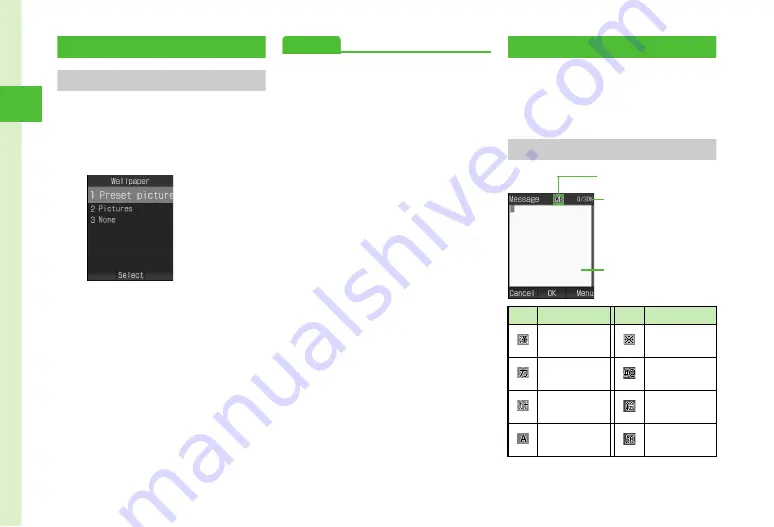
2-4
Bas
ic
Op
erat
io
ns
2
Standby Display Options
Wallpaper
Set still image to appear in Standby. Alternatively,
hide still image.
a
c
→
Settings
→
Display
settings
→
Wallpaper
b
Set Wallpaper
■
To set an image in Data Folder
Select a folder
→
Select a file
→
c
(Set)
■
To set none
None
Advanced
s
●
●
●
Set Standby Display appearance (
●
Change font size for menu list (
●
●
Set Dialing window font type (
●
Set Dialing window font size (
●
Set Dialing window font color (
●
Set Dialing window background color (
●
●
Change user interface language (
●
●
●
Activate or cancel Daylight savings time adjustment
(
●
●
Set AM/PM (when Time format is set to 12H)
(
●
●
●
Text Entry
Enter Kanji, Hiragana, Katakana (single-/double-
byte), alphanumerics (single-/double-byte),
symbols (single-/double-byte), pictograms,
emoticons or Hangul.
Text Entry Window
Icon
Entry Mode
Icon
Entry Mode
Kanji or
Hiragana
Symbols
(double-byte)
Katakana
(double-byte)
Symbols
(single-byte)
Katakana
(single-byte)
Pictograms
Alphanumeric
(double-byte)
Emoticons
No. of characters entered
(byte)/No. of characters
available (byte)
Enter Text field
Current Entry mode






























