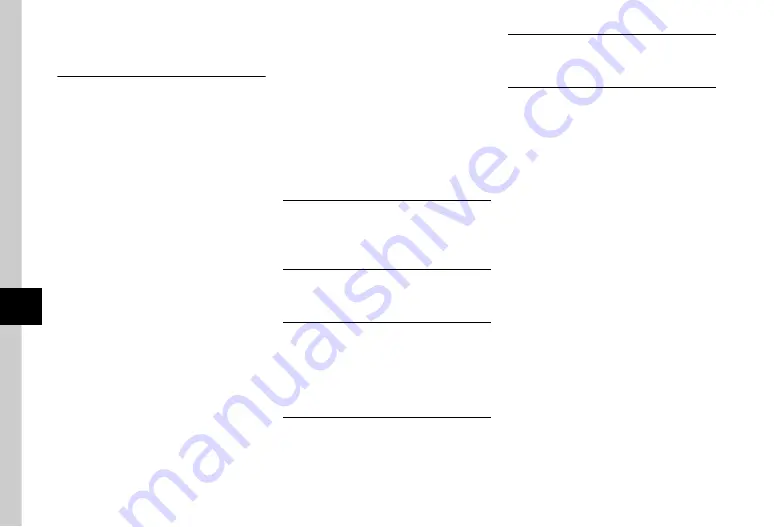
7-8
Ha
ndy
Ex
tr
as
7
b
Calendar
Saving to Schedule
u
→
w
(New)
→
Enter title
→
Highlight Start
date & time field
→
Enter date & time
■
To set End date & time
Select End date & time field
→
Highlight End date
& time field
→
Enter date and time
→
w
(Save)
■
To set Schedule for all day
Select Start or End date & time field
→
w
(Check)
→
c
(OK)
→
w
(Save)
■
To set Category
Select Category field
→
Select a Category
→
w
(Save)
■
To set Alarm
Select Alarm field
→
Select Alarm time field
→
Select time
→
Select Duration field
→
Select
Duration
→
Select Alert tone/video field
→
Select
folder
→
Highlight file
→
w
(Play)
→
o
(Select)
→
Select Volume field
→
Use
a
to
adjust volume
→
c
(OK)
→
Select Vibration
field
→
Select a vibration pattern
→
w
(Done)
→
w
(Save)
■
To repeat a set Schedule
Select Repeat field
→
Select an item
→
Enter a
number of times to repeat
→
w
(Save)
■
To set Location
Select Location field
→
Enter content
→
w
(Save)
■
To automatically delete Schedule
Select Expiry field
→
Select an item
→
w
(Save)
●
Upon expiry, schedule is automatically deleted
from Calendar (e.g. if Expiry is
After 1 year
and
Repetition is unset, schedule is deleted one year
from event end date. If Repetition is set, schedule
is deleted one year after last repetition.). Select
Off
to cancel auto delete.
■
To set Details
Select Details field
→
Enter content
→
w
(Save)
■
To set Secret
Select Secret field
→
Select an item
→
w
(Save)
Editing Schedule
u
→
Select a date
→
Select a schedule
→
c
(Edit)
→
Edit in the same way as on registration
→
w
(Save)
Switching View Mode
u
→
o
→
View mode
→
Monthly
,
Daily
or
Weekly
Opening a Specific Date
u
→
o
→
Go to
■
To show today
'
s date
Today
■
To toggle to a specified date
Date
→
Enter date
Viewing Schedule by Category
u
→
o
→
List by category
→
Select a
Category
Sending Schedule
u
→
o
→
Send via infrared
→
Check a
schedule
→
w
(Send)
→
Yes
(
Deleting Schedule
u
■
To delete an entry
Select a date
→
Highlight a schedule
→
o
→
Delete
→
Selected
→
Yes
■
To delete all schedules of selected date
Highlight a date
→
o
→
Delete
→
All this
day
→
Yes
■
To delete schedules for a specified period of
time
o
→
Delete
→
Periods
→
Enter start date
and end date
→
c
(Delete)
→
Yes
■
To delete schedules of currently displayed
month or week
o
→
Delete
→
This month
or
This week
→
Yes
■
To delete all schedules before the
highlighted date
o
→
Delete
→
All past data
→
Enter Phone
Password
→
c
(OK)
→
Yes
■
To delete all schedules
o
→
Delete
→
All
→
Enter Phone Password
→
c
(OK)
→
Yes
■
To delete multiple schedules listed by
category
o
→
List by category
→
Select a category
→
o
→
Delete
→
Multiple
→
Check schedules
→
w
(Delete)
→
Yes






























