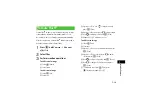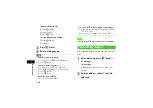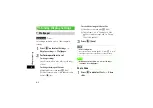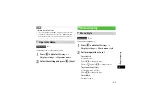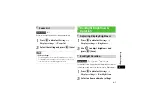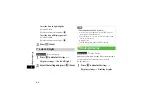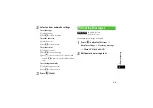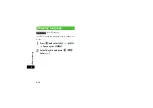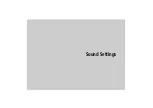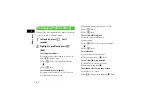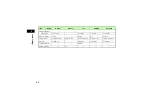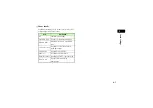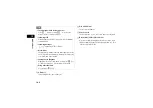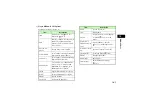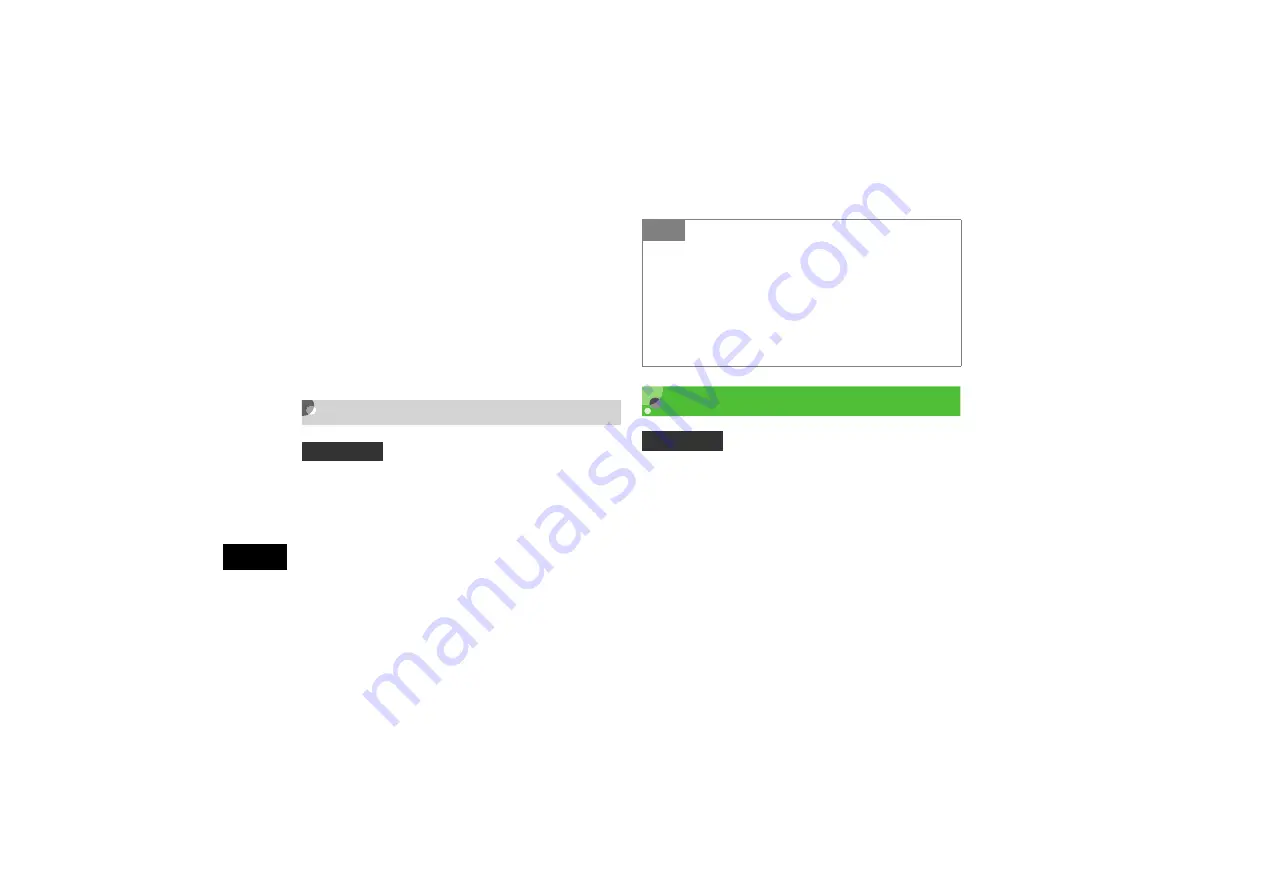
8-8
Display Settings
8
To set the time to light brightly
a
Select On field
b
Select the time to set and press
c
To set the time till Display goes off
a
Select Dim field
b
Select the time to set and press
c
C
Press
w
(Save)
Sub LCD Light
A
Press
c
and select
Settings
→
Display settings
→
Sub LCD light
B
Select the setting and press
c
(Save)
Dialing Display
Appears when dialing in Standby. When character type is
set to Normal or Serif, select font size, color and
background color.
A
Press
c
and select
Settings
→
Display settings
→
Dialling display
Default Setting
■
Power saving mode
Tip
• The contents of
Sub LCD light
are:
On
: Turn on for 3 seconds after closing 707SC, then the
bottom part of Sub LCD turns off.
Power saving mode
: Turn on for 3 seconds after closing
707SC, then turns off.
Off
: Always off.
Sub LCD always turns off while 707SC is opened.
Default Setting
■
Font type: Quill pen
Summary of Contents for 707SC
Page 13: ...xii Specifications 25 15 INDEX 25 17 Warranty After Sales Service 25 24 Customer Service 25 25...
Page 39: ...xxxviii...
Page 40: ...Getting Started...
Page 64: ...Basic Handset Operations...
Page 80: ...Manner Profile...
Page 84: ...Entering Text...
Page 100: ...Phonebook...
Page 117: ...5 18...
Page 118: ...Video Call...
Page 125: ...6 8...
Page 126: ...Mobile Camera...
Page 147: ...7 22...
Page 148: ...Display Settings...
Page 158: ...Sound Settings...
Page 165: ...9 8...
Page 166: ...Media Player...
Page 178: ...Managing Files Data Folder...
Page 196: ...External Connections...
Page 209: ...12 14...
Page 210: ...Security...
Page 221: ...13 12...
Page 222: ...Tools...
Page 245: ...14 24...
Page 246: ...Advanced Functions...
Page 255: ...15 10...
Page 256: ...Optional Services...
Page 270: ...Receiving Sending Messages...
Page 290: ...Messaging Folders...
Page 311: ...18 22...
Page 312: ...Server Mail...
Page 317: ...19 6...
Page 318: ...Other Message Settings...
Page 324: ...Mobile Internet...
Page 331: ...21 8...
Page 332: ...Mobile Internet Files...
Page 348: ...Other Web Settings...
Page 352: ...S Appli...
Page 366: ...Appendix...
Page 391: ...25 26...