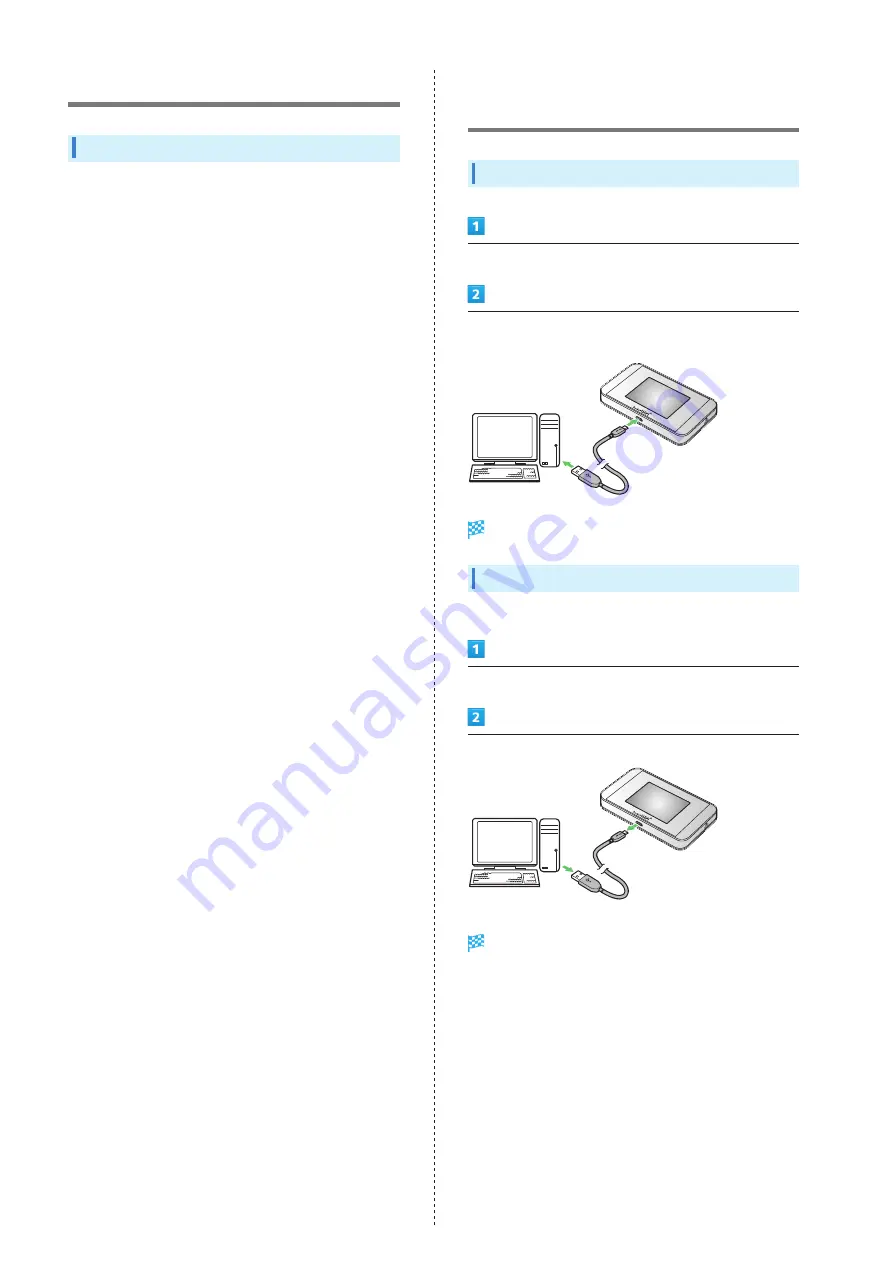
58
USB Connection with Mac
Overview
Wi-Fi router automatically connects to Internet when
powered on. Use a Mac connected to Wi-Fi router with Micro
USB Cable to transfer data.
Device Recognition/Removal on
Mac
Device Recognition (Mac)
Power on Mac
Connect Micro USB Cable to External Device Port, then
insert USB plug into Mac
Mac recognizes Wi-Fi router (it takes a while.)
Remove Wi-Fi Router from Mac
Remove Wi-Fi router from Mac in the following steps.
Make sure that data uploading or downloading has finished
Remove Wi-Fi router from Mac
Device removal is complete.
Summary of Contents for 304HW
Page 1: ...304HW User Guide ...
Page 2: ......
Page 5: ...Introduction Introduction 4 ...
Page 8: ...6 ...
Page 52: ...50 ...
Page 58: ...56 ...
Page 70: ...68 はい Data volume is reset Resetting Data Traffic データ通信量 設定 リセッ ト ...
Page 102: ...100 ...
Page 116: ...114 Set each item Save Created profile appears for profile name ...
Page 127: ...125 304HW Settings WEB UI Save SoftBank Wi Fi Spot setup is complete ...
Page 131: ...129 304HW Settings WEB UI Set each item Apply LAN Wi Fi basic settings for SSID A are made ...
Page 134: ...132 Set each item Apply LAN Wi Fi basic settings for SSID B are made ...
Page 136: ...134 Set each item Apply LAN Wi Fi advanced settings are made ...
Page 138: ...136 OK MAC Address Filtering is set ...
Page 140: ...138 OK MAC Address Filtering is canceled ...
Page 146: ...144 Canceling IP Address Filtering In Menu List Router Setting IP Address Filtering Delete OK ...
Page 147: ...145 304HW Settings WEB UI Apply Setting is canceled ...
Page 151: ...149 304HW Settings WEB UI Apply OK Canceled setting is applied ...
Page 153: ...151 304HW Settings WEB UI Enter each item OK Apply OK Setting is made ...
Page 155: ...153 304HW Settings WEB UI Apply OK Canceled setting is applied ...
Page 174: ...172 Deleting Viewed Information In Main Menu Information Select Information Delete ...
Page 175: ...173 304HW Settings WEB UI OK Information is deleted after pop up screen is shown ...
Page 177: ...175 304HW Settings WEB UI Delete OK Information is deleted after pop up screen is shown ...
Page 185: ...183 304HW Settings WEB UI Enter Login password Log In Quick Setup wizard opens Next ...
Page 188: ...186 ...
Page 230: ......






























