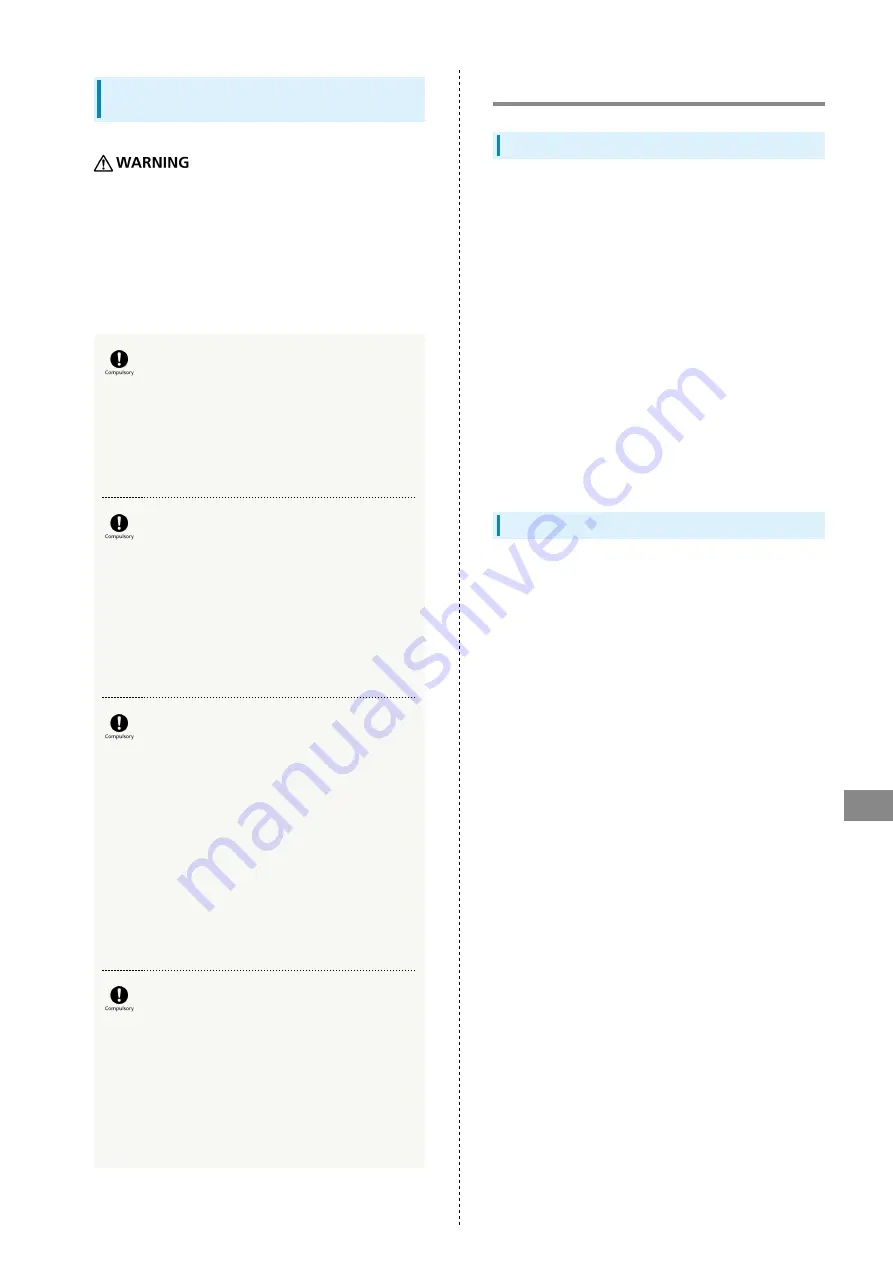
195
Safety Precautions
SoftBank 303ZT
Wi-Fi Router Use & Electronic Medical
Equipment
This section based on "Guidelines on the Use of Radio
Communications Equipment such as Cellular Telephones and
Safeguards for Electronic Medical Equipment" (Electromagnetic
Compatibility Conference, April 1997) and "Guidelines for
Prevention of Radio frequency Impact of Various Radio Devices
on Implanted Medical Devices" (Ministry of Internal Affairs
and Communications, January 2013).
Persons with an implanted pacemaker or
defibrillator should keep Wi-Fi router at least
15 cm away from the device.
Radio waves may interfere with implanted pacemakers or
defibrillators.
When using electronic medical equipment
(other than implanted cardiac pacemakers/
defibrillators) outside medical facilities,
check with the equipment manufacturer for
information about the effects of radio waves.
Wi-Fi router radio waves may affect electronic medical
equipment.
Wi-Fi router radio waves may affect electronic
medical equipment. Observe these guidelines in
medical institutions:
・Do not take Wi-Fi router into operating rooms, or
intensive or coronary care units.
・Keep Wi-Fi router turned off in hospital wards.
・Even in lobbies or other places where Wi-Fi router use
is permitted, keep Wi-Fi router off near electronic medical
equipment.
・Follow medical facility rules and do not use or bring Wi-
Fi router into prohibited areas.
Power off Wi-Fi router when it is difficult
to keep distance from others for at least
15 cm such as in a crowd because there may
be someone who is wearing an implanted
pacemaker or defibrillator.
Radio waves may interfere with implanted pacemakers or
defibrillators causing such devices to malfunction.
General Notes
For Safety
・Do not disassemble, modify or solder.
May cause fire, injury, electric shock or malfunction.
・Do not drop, throw or otherwise subject to strong force or
impact.
May cause malfunction.
・Do not put Wi-Fi router in cooking appliances such as a
microwave or pressure cooker or on IH cooking heaters.
May cause malfunction.
・Do not use or expose Wi-Fi router to extreme heat (e.g. near
fire or source of heat, in direct sunlight, inside vehicles on
a hot day, etc.).
May cause device warping or malfunction. Wi-Fi router or
related hardware may become too hot to touch, leading to
burn injuries, etc.
・Wi-Fi router may become hot while in use or while charging
for a long period, especially in high temperatures. Prolonged
contact with skin may cause low-temperature burn injuries.
Do Not Disturb Others
・Keep Wi-Fi router turned off in aircraft.
May cause radio wave interference with aircraft operations.
The use of portable electronic devices such as cellular
phones aboard aircraft is prohibited by law and subject to
penalty.
・Do not use Wi-Fi router in a prohibited area such as a
hospital or research laboratory. Medical equipment etc.
might be affected.
・Do not use Wi-Fi router near courtesy seats in trains or
buses. Medical devices such as pacemaker etc. might be
affected.
・Do not use Wi-Fi router if thunder is audible while
outdoors (golf course, etc.).
Summary of Contents for 303ZT
Page 1: ...SoftBank 303ZT User Guide...
Page 2: ......
Page 24: ...22 Power Off Slide to OFF Power is off...
Page 46: ...44...
Page 52: ...50 Resetting Data Usage Usage Usage settings Reset Yes Data usage is reset...
Page 88: ...86 In Menu List LAN Wi Fi Basic Settings...
Page 91: ...89 Settings WEB UI SoftBank 303ZT In Menu List LAN Wi Fi Basic Settings...
Page 98: ...96 Connect to select an access point to connect...
Page 116: ...114 Select mobile network to be set Apply Network is created...
Page 118: ...116 Add New Set each item Apply Created profile appears for profile name...
Page 120: ...118 Yes Selected profile is set as default...
Page 129: ...127 Settings WEB UI SoftBank 303ZT Enter PIN code OK PIN verification is canceled...
Page 131: ...129 Settings WEB UI SoftBank 303ZT Yes Wi Fi router is reset and rebooted...
Page 140: ...138 Set each item Save Changes Yes Wi Fi router is rebooted and DHCP is set...
Page 142: ...140 Set each item Apply Setting is configured...
Page 146: ...144 Yes Setting is canceled...
Page 148: ...146 Add Set each item Save Portmapping is set...
Page 150: ...148 Yes Canceling is applied...
Page 152: ...150 In UPnP Settings ON OFF Save Changes Setting is configured...
Page 154: ...152 In Notification Setting ON OFF Save Changes Setting is configured...
Page 159: ...157 Settings WEB UI SoftBank 303ZT Delete Selected Yes Delete selected notifications...
Page 171: ...169 Settings WEB UI SoftBank 303ZT Enable...
Page 173: ...171 Settings WEB UI SoftBank 303ZT OK MAC Address Filtering is set...
Page 175: ...173 Settings WEB UI SoftBank 303ZT Disable Save Changes MAC Address Filtering is canceled...
Page 180: ...178...
Page 181: ...Appendix Troubleshooting 180 Specifications 183 Warranty Service 184 Customer Service 185...
Page 188: ...186...
Page 202: ...200...
Page 205: ......










































