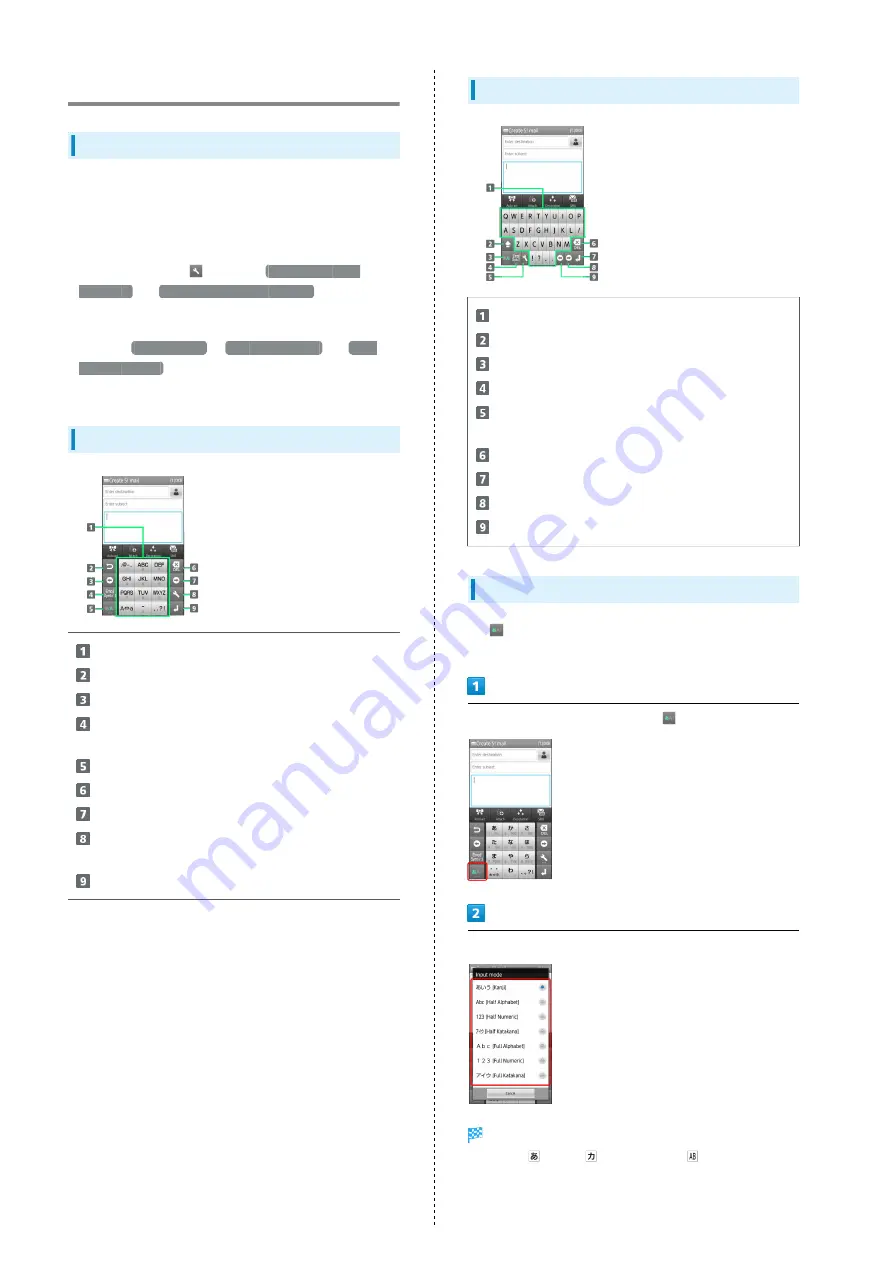
24
Text Entry
Keyboard Basics
Use a keyboard to enter characters as follows:
12-Key: Multiple characters assigned to each key.
QWERTY and Android: Single letters assigned to each key.
・Tap a text entry field for keyboards.
・In any keyboard, tap
, then tap
Change keyboard
(Portrait)
or
Change keyboard(Landscape)
to switch
between 12-Key keyboard and QWERTY keyboard.
・To change input method, Long Touch text entry window,
then tap
Input method
→
Android keyboard
or
iWnn
IME- SH edition
.
・Default input method: iWnn IME - SH edition.
12-Key Keyboard Layout
Enter characters
Reverse toggle character options
Move cursor left
Enter pictograms, symbols, or emoticons; toggle
conversion options
Toggle entry modes
Delete characters
Move cursor right
Open text entry options; convert hiragana or insert
spaces
Insert line breaks; enter current characters
QWERTY Keyboard Layout
Enter characters
Enter letters
Toggle entry modes
Enter pictograms, symbols, or emoticons
Open text entry options; convert hiragana or insert
spaces
Delete characters
Insert line breaks; enter current characters
Move cursor right
Move cursor left
Switching Entry Modes
Tap
to toggle Half Alphabet, Half Numeric, and Kanji
modes. Follow these steps to use other entry modes:
In a text entry window, Long Touch
Tap mode
Keyboard interface changes accordingly. Current entry mode
indicator--
(Kanji),
(Full Katakana),
(Half Alphabet),
etc.--appears on Status Bar.
Summary of Contents for 009SH Y
Page 1: ...009SH Y User Guide...
Page 2: ......
Page 6: ...4...
Page 20: ...18...
Page 34: ...32...
Page 48: ...46...
Page 61: ...59 Camera SoftBank 009SH Y Camera Photo Camera 60 Video Camera 61 Capturing 3D Images 62...
Page 65: ...63 Music Images SoftBank 009SH Y Music Images Music 64 Still Images Video 64...
Page 67: ...65 Connectivity SoftBank 009SH Y Connectivity Connecting to Wi Fi 66 Using Bluetooth 69...
Page 74: ...72...
Page 89: ...87 Appendix SoftBank 009SH Y Appendix Specifications 88 Customer Service 89...
Page 92: ...90...
Page 109: ......






























