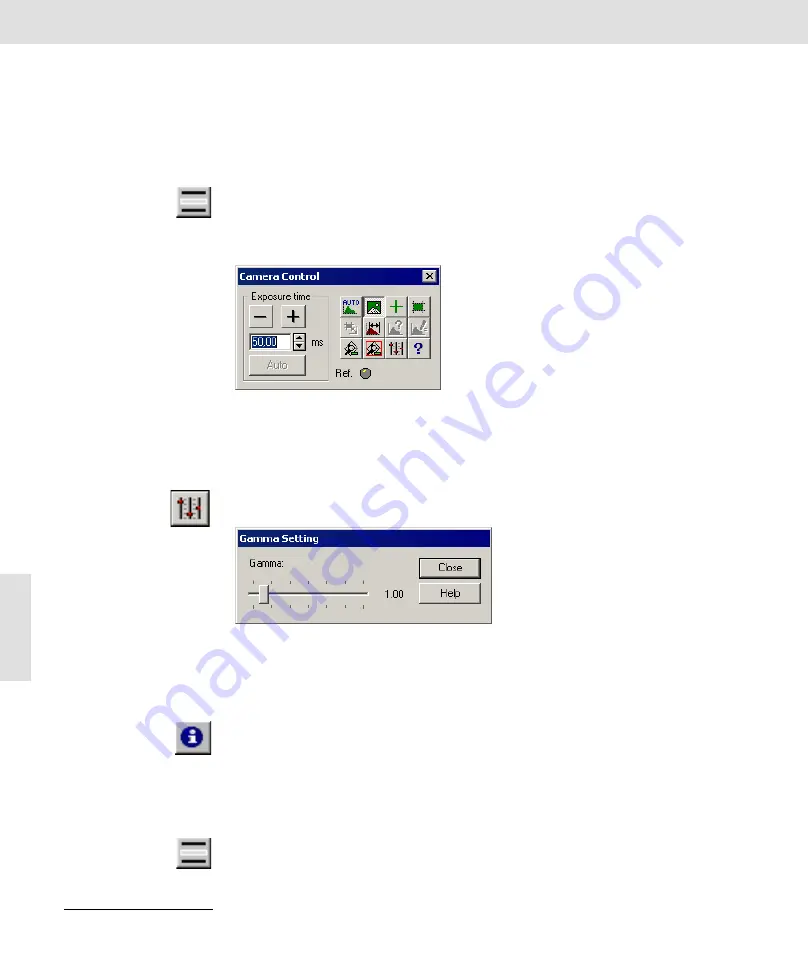
ColorView III • Usage in Black & White mode
32
Usage in Black & White mode
Some changes result when using a black & white camera or a color camera
in black & white mode. This chapter describes the control elements in the
Camera Control
dialog box which are different from those in color mode.
Available
A separate input channel is required in black & white mode. Setting up this
input channel will be described in the section entitled "New Channel".
Enabling Black & White
mode
Use the
Image > Set Input...
command to select the input channel which was
created for the black & white mode.
Gamma Correction
In areas with rather high and rather low intensities, cameras can come to
non-linearities which can decrease the contrast of these areas. You can use
a gamma correction to make a physiological correction.
Gamma Setting
Click the
Gamma preferences
button to set up a quick gamma correction
during a live acquisition. The
Gamma Setting
dialog box is opened.
Move the
Gamma
slide control to make a gamma correction of the live-im-
age. Move the controller to the left (Gamma < 1) to make the entire image
darker; whereby the brightness in light areas will be increased. Move the
controller to the right (Gamma 1) to make the entire image lighter and to in-
crease the contrast in the dark areas of the image.
Note
The image will be displayed using an LUT (Look-Up Table), or in other words
is converted into a false-color image. For these reasons, not all the analyses
are possible on the image any longer.
Ref.
The
Ref.
LED (light-emitting diode) has no meaning for ColorView III.
Display and usage of the acquisition with Real time FFT
Available
To be able to utilize Real time FFT during a live acquisition, you must select
the
Image > Configure input > Display > Live Overlay
check box.
Related Topics






























