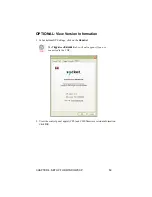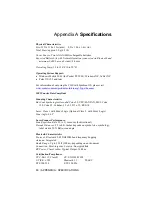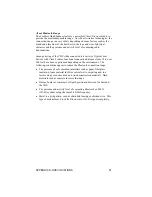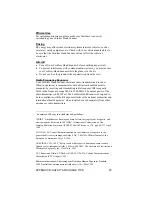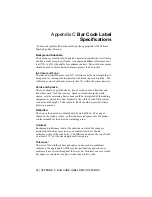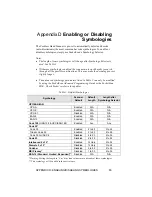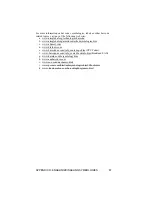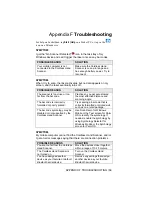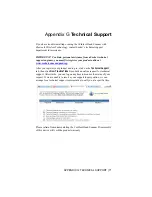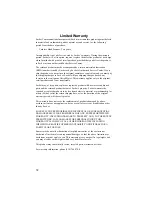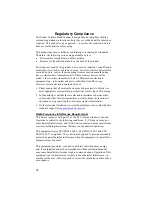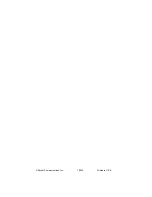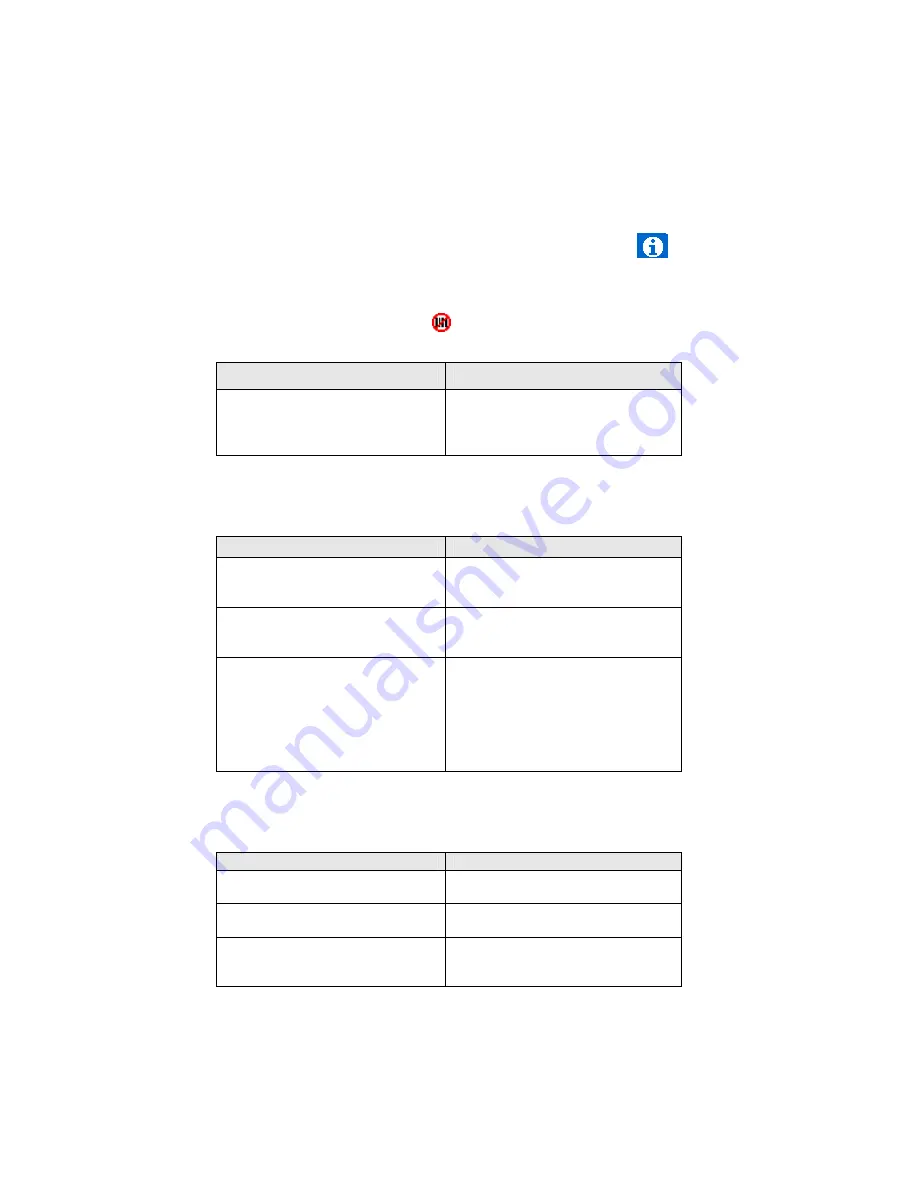
Appendix F
Troubleshooting
For help on SocketScan, tap
Start | Help
on a Pocket PC, or tap on the
icon on a Palm device.
SYMPTOM:
I get the “No Scanner Detected”
icon in the task tray of my
Windows device and can’t trigger the laser or scan any bar codes.
POSSIBLE REASON
SOLUTION
Your mobile computer is not
connected to the Cordless Hand
Scanner.
Make sure the Cordless Hand
Scanner is on and in range and
has enough battery power. Try to
reconnect.
SYMPTOM:
When I try to scan, the laser activates, but no data appears on my
screen, and the laser eventually turns off.
POSSIBLE REASON
SOLUTION
The scanner is too close or too
far from the bar code.
Practice so you get accustomed
the most effective distance and
scanning angle.
The bar code is incorrectly
formatted or poorly printed.
Try scanning a bar code that is
correctly formatted or printed well,
such as on a retail package.
The bar code symbology may be
disabled or not supported by the
Cordless Hand Scanner.
Use Scan Demo for Windows
Mobile or the Test screen for Palm
OS to identify the symbology. If
needed, enable the symbology by
using Symbology Selector for
Windows Mobile or the Symbology
screen for Palm OS.
SYMPTOM:
My mobile computer cannot find the Cordless Hand Scanner, and/or
I get an error message saying that there are connection problems.
POSSIBLE REASONS
SOLUTION
You are too far from the Cordless
Hand Scanner.
Move the devices closer together,
within a range of 10-15 meters.
The Cordless Hand Scanner is
not turned on.
Turn on the Cordless Hand
Scanner.
You have assigned another
device as your favorite or default
Bluetooth
serial device.
Remove any settings that assign
another device as your favorite
Bluetooth
serial device.
APPENDIX F: TROUBLESHOOTING | 69