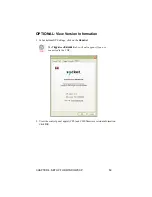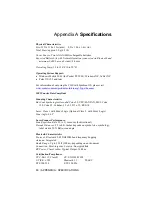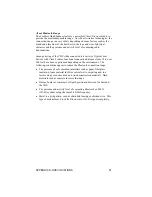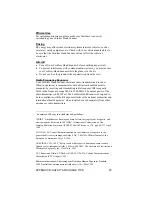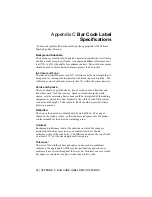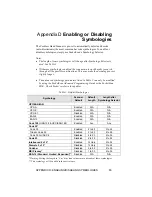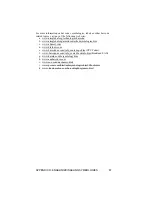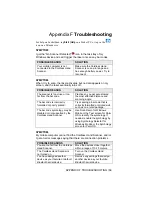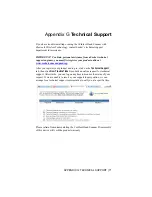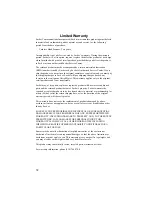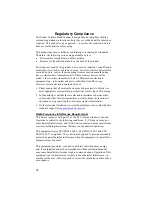About Bluetooth Range
The Cordless Hand Scanner features a powerful Class 1
Bluetooth
radio to
provide the maximum possible range. As with all wireless technologies, the
connection range can vary widely depending on many factors such as the
brand and placement of the host device, the type and size of physical
obstacles and the presence and activity level of competing radio
transmissions.
In range testing of the CHS while connected to a variety of typical host
devices with Class 2 radios, functional connection distances from 18 to over
100 feet have been experienced depending on the environment. The
following conditions appear to reduce the
Bluetooth
connection range:
•
The presence of soft, absorbent materials such as paper, fiberglass
insulation, foam material in office cubical walls, carpeting and, to a
lesser extent, even sheetrock and wood construction materials. Hard
materials such as concrete increase the range.
•
Human bodies or containers of liquid positioned between the host and
the CHS.
•
The presence and activity level of competing
Bluetooth
or 802.11
(Wi-Fi) systems using the same 2.4 GHz frequency.
•
Metal in a grid pattern, such as chain link fencing or chicken wire. This
type of material may block the
Bluetooth
(or Wi-Fi) signal completely.
APPENDIX A: SPECIFICATIONS
61