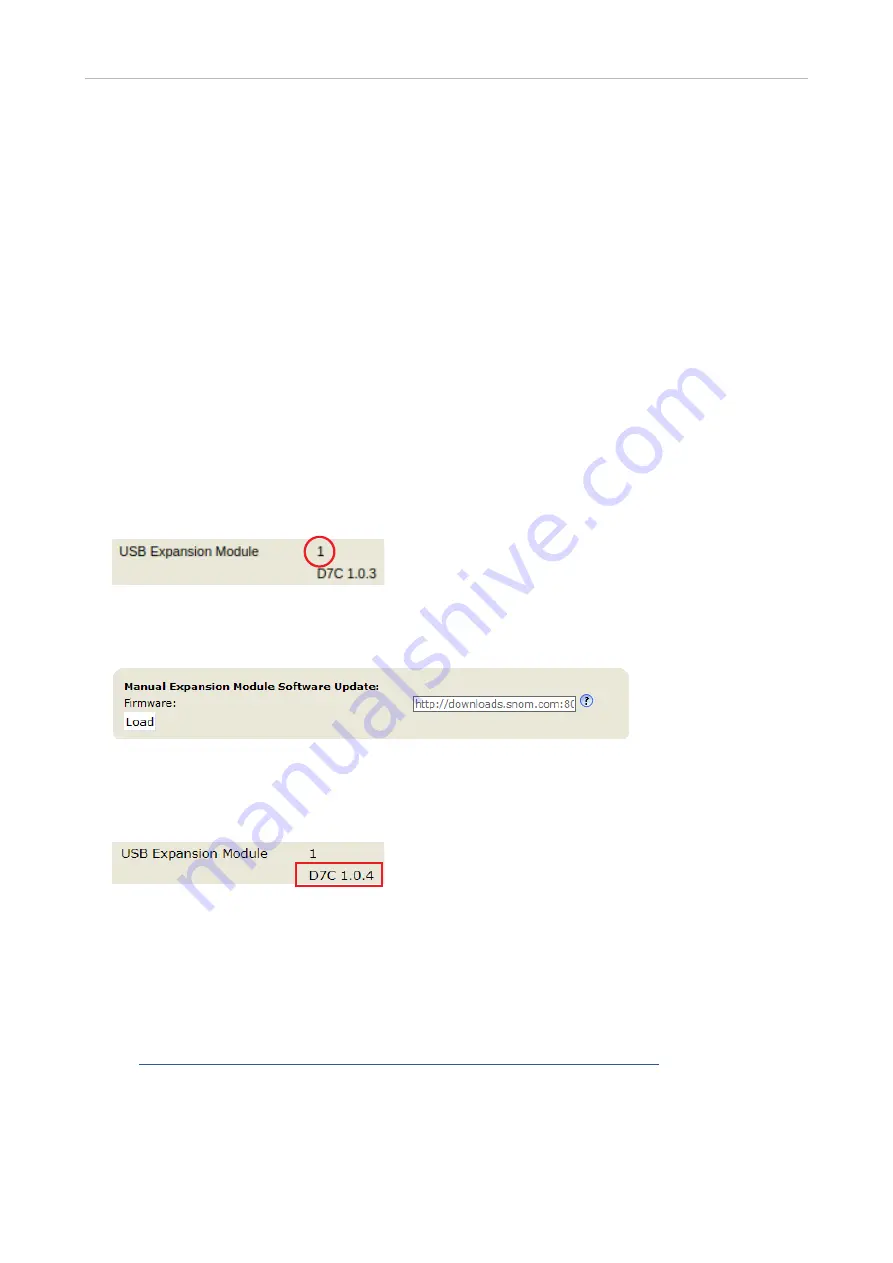
23
Snom D7C User Manual
Firmware update
F
irmware update
M
anual update via the phone's web interface
◦
The phone must be running firmware 10.1.64.14 or higher.
◦
The name of the update's file must have the format
snomD7C-<version>-r.bin
.
◦
The file must be located on a server that can be reached by your phone.
◦
Update the expansion modules one at a time.
◦
Before the update, disconnect other modules from the phone.
1.
Connect the expansion module you want to update to your phone. Wait until its LEDs have lit up
and gone out and the labels are shown on the display.
2.
Open the phone's web user interface.
3. Click
System Information
in the menu on the left side of the window, and confirm that the number
of the USB expansion module is 1.
4. Click
Software Update
in the menu on the left side of the window.
5.
Enter the HTTP URL to the update file into the
Firmware
text field of the
Manual Expansion
Module Software Update
section and click
Load
.
The progress of the update is shown on the phone's display. When it is finished, phone and
expansion module will reboot.
6.
After the reboot, click
System Information
again to check whether the new firmware version is
displayed in the line below the module number.
U
pdate via provisioning
◦
The phone must be running firmware 10.1.64.14 or higher.
◦
The name of the update file's name must have the format
snomD7C-<version>-r.bin
. An
example for the expansion module firmware syntax can be found at
https://service.snom.com/display/wiki/FXML+Settings
.
◦
The file must be located on a server that can be reached by your phone.
◦
The phone's update policy settings must be
auto_update
(
update automatically
) or
ask_for_update
(
ask for update
, i.e., the user receives a prompt to confirm the update).
◦
Update the expansion modules one at a time.

















