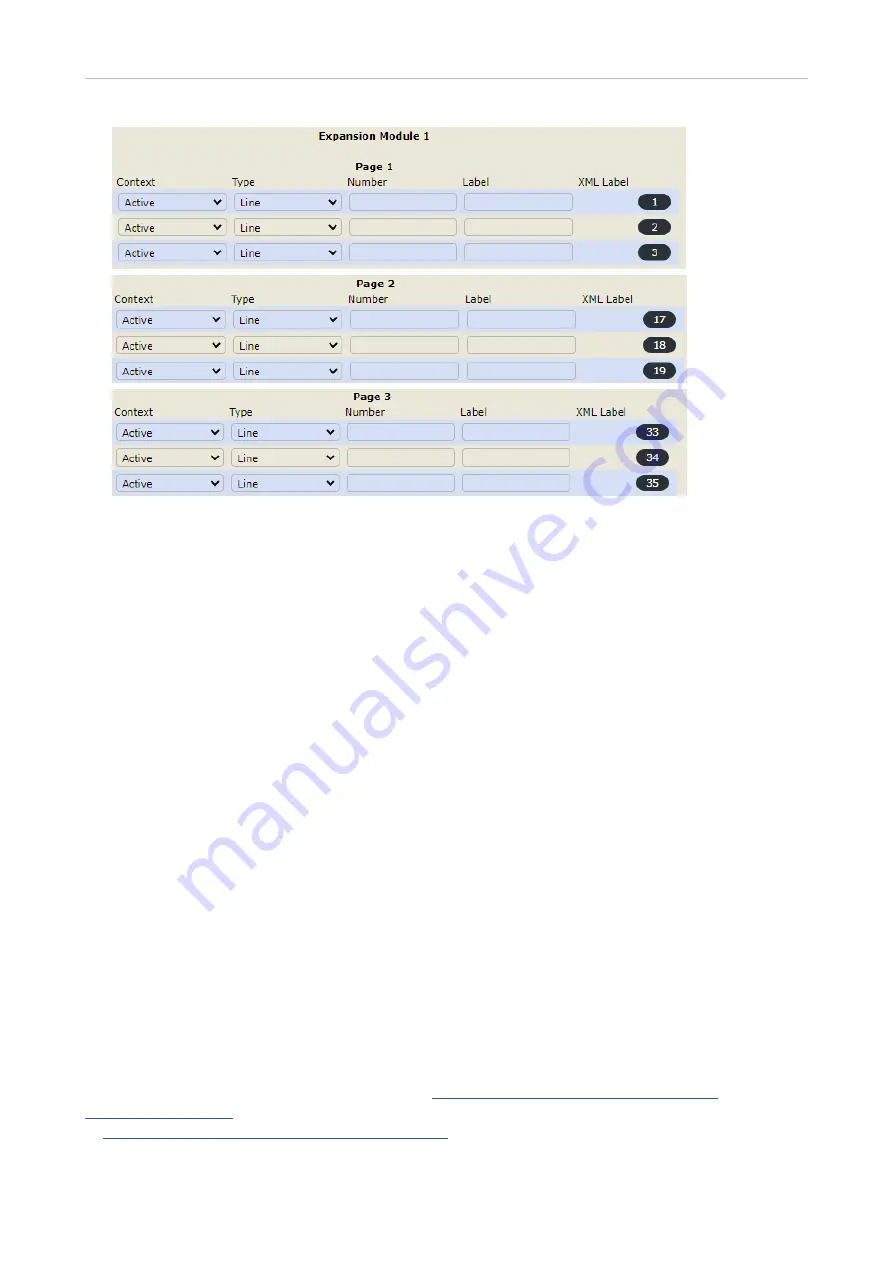
17
Snom D7C User Manual
Configuring the function keys
9.12.2020
D7C_config_1.png
https://mail.google.com/mail/u/0/#inbox/CllgCHrdkvGJQplKkpgwkjKZwnJTKkDbnwtQkXxJfmXVKFcshldksCQkTCLJhhBBkhphQbjjTNB?projector=1&messagePartId=0.1
1/2
3. Click the
Key Assignment
tab, if necessary.
4.
Scroll down to
Expansion Keys
and the expansion module you want to configure.
5. Under
Context
of the key you want to configure, select "Active" or one of the configured identities
from the drop-down list. The default is "Active", i.e., the configured key is available for all
configured identities on the phone.
6. Under
Type
, select "Extension" from the drop-down list.
7. In the
Number
text field, enter the phone number whose calls you want to monitor and pick up.
8. Optional: In the
Label
text field, enter a name or descriptive text. See
for more information.
9. Click
Apply
and
Save
.
X
ML provisioning of settings
The XML tags of the function keys are an exception from the general rules for XML mass provisioning
of settings for Snom phones because the tag for each key specifies the exact settings for that
particular key. The format is as follows:
<fkey idx="
n
" context="
active
" label="
x
" default_text="
$name $state
" perm="">
argument
</fkey>
Example
:
<fkey idx="33" context="active" short_label_mode="text" short_label="" short_default_
text="!!$(::)!!$(generate_via_conditional_label_short)" label_mode="icon_text" icon_type="" reg_
label_mode="icon_text" label="" lp="on" default_text="!!$(::)!!$(generate_via_conditional_label_full)"
perm="" c="1" cslm="1" clm="1">dest <sip:[email protected];user=phone></fkey>
For more information on function key types, see
https://service.snom.com/display/wiki/
. For more information on valid values and defaults, see the individual settings
at
https://service.snom.com/display/wiki/Settings
.























