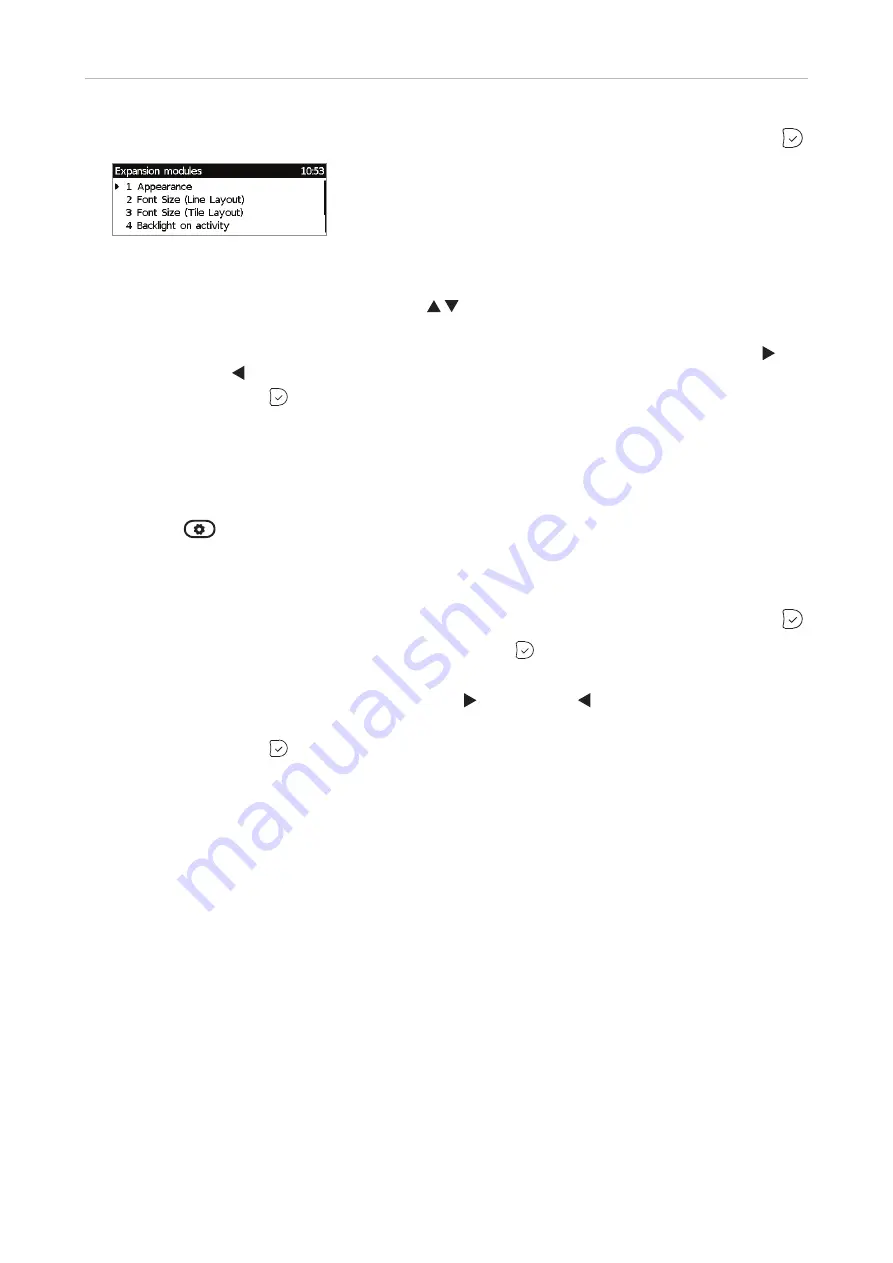
35
D345 User Manual
Getting to Know Your Phone
4. Press
6 Expansion Modules
. Alternatively, scroll down to
6 Expansion Modules
and press
.
Fig. 14
5. Press
4 Backlight on activity
or
5 Backlight when idle
(or 2 or 3, respectively, depending on
FW version), or use the up/down arrows on the navigation key to scroll to the item.
6. Press the right or left arrow on the navigation key or the function key underneath the right or
left arrow in the function key line (see illustrations on page 32, Fig. 3 and 4) to increase ( )
or decrease ( ) the backlight's intensity.
7. When done, press
to save and return to the
Expansion modules
menu (Fig. 9).
•
Period of inactivity
. The setting for the phone is also applied to all connected D3 modules. See
"Adjusting backlight and contrast on the phone's displays" on page 32.
•
Contrast
.
The setting is applied to all D3 expansion modules connected to the phone.
1. Press
.
2. Press
1 Preferences
.
3. Press
5 Display
(Fig. 8).
4. Press
6 Expansion Modules
. Alternatively, scroll down to
6 Expansion Modules
and press
.
5. Press
6
(or
4
)
Contras
t or scroll down to it and press
(Fig. 11).
6. Press the right or left arrow on the navigation key or the function key underneath the right or
left arrow in the function key line to increase ( ) or decrease ( ) the contrast (see illustration
on page 33, Fig. 5).
7. When done, press
to save and return to the
Expansion modules
menu (Fig. 9).






























