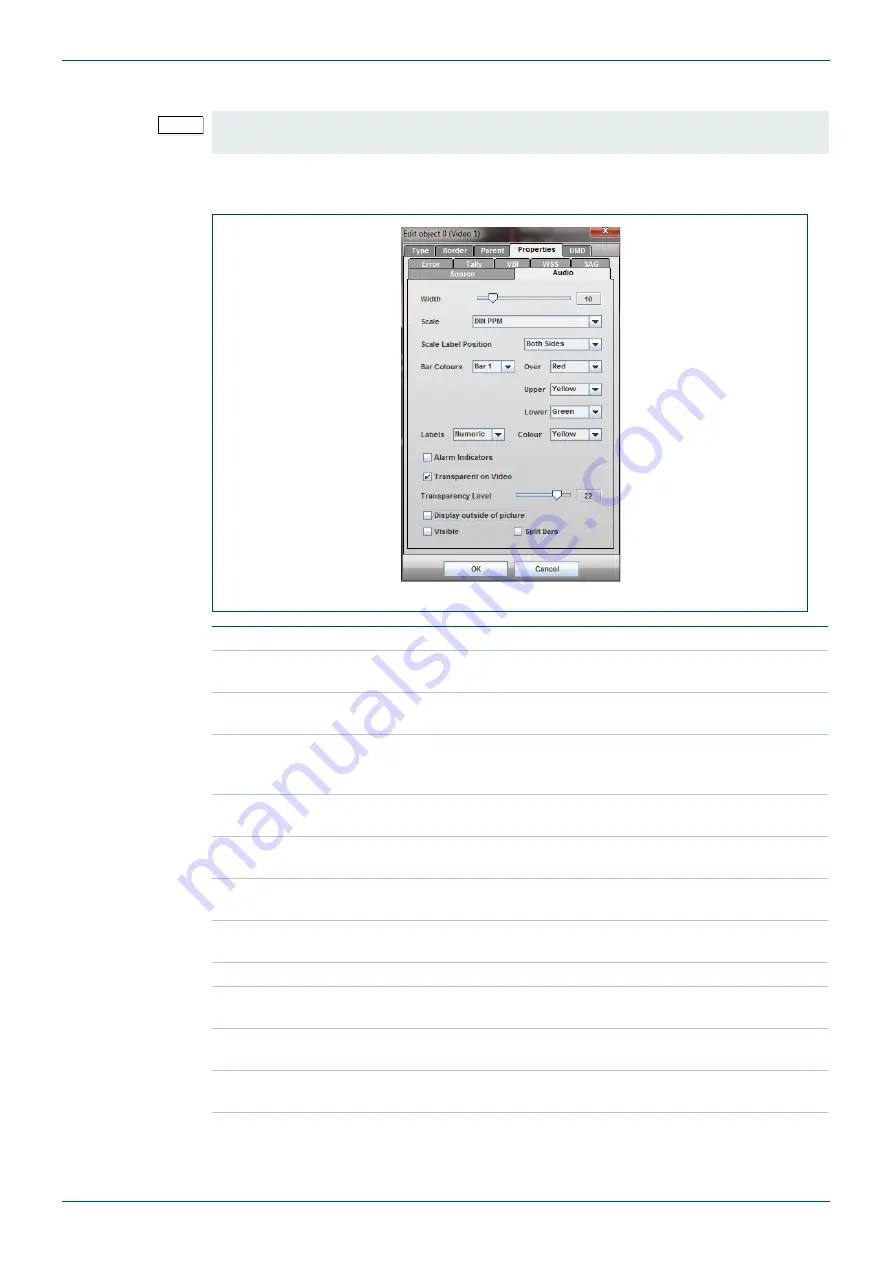
MV-32/64 Multiviewer
www.snellgroup.com
Operation
Issue 1 Rev 11
Page 66
© 2014 Snell Limited
4.16.5.3
Audio Properties Tab MV-VIP2 (Video or Audio object)
This tab only exists within the Properties tab of Video and Audio type tiles. It controls the
audio meter that can be displayed in the tile.
Note:
This section applies to MV-VIP2 cards only (no longer supplied). For MV-VIP3 and
MV-VIP-3D Audio tab details see section 4.16.5.2.
Fig 53. Edit Object - Properties - Audio Tab.
Width
sets the width of the audio meter bars.
Scale
Sets the scale type of the audio meter bars, see section 2.2.7 to see
an example of each scale type.
Scale Label Position
Sets the positioning of the scale labelling on one or either side of the
meter.
Bar Colours:
Selects bar to which the color of the over, upper and lower range
applies, see section 4.4 for details on setting the levels at which the
colors change.
Over
Sets the over range color for the bar selected in the Bar Colours
control.
Upper
Sets the upper range color for the bar selected in the Bar Colours
control.
Lower
Sets the lower range color for the bar selected in the Bar Colours
control.
Labels
Sets the display of the bar labels to either an enumerated format, or
the labels as entered for the respective channels, or off.
Colour
Sets the color of the bar labels.
Show Alarm
Indicators
Enables the alarm indicators at the top of the bars.
Transparent on
Video
Enables the transparency of the meter bars when they are on the
in-picture area.
Transparency Level
Sets the transparency of the audio bars when they are on the
in-picture area.
Display outside of
picture
Extends the width of the tile and displays the meters to the left and
right of picture area.
Table 36.
Edit Object - Properties - Audio Tab.






























