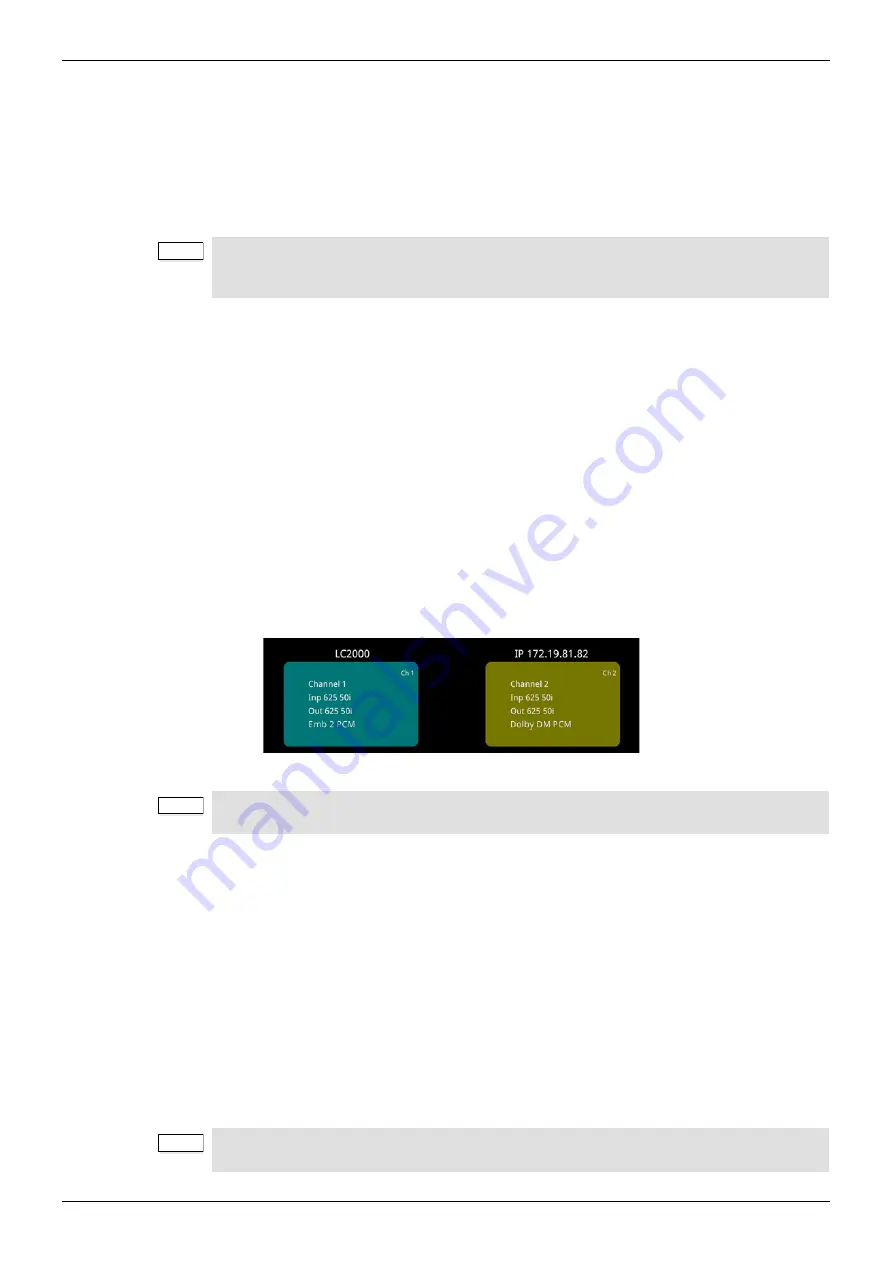
LC2000/LC2000-IQ/LC4000/LC4000-IQ
Operation Using the Front Panel
Issue 1 Rev 6
Page 32
© 2015 SAM
6.
Operation Using the Front Panel
The front panel provides easy access to the unit’s menu structure. From the Home screen, a
main menu list provides access to various sub-menus. Each sub-menu option from the main
menu list has various screens and controls associated with it.
For detailed information of the options and controls available from each menu, see “Channel
Operation Menus” on page 51.
6.1 Turning the Unit On
•
Press the STANDBY button.
The PSU LED turns green and the SAM splash screen appears on the dual display.
After a few minutes, the Home screen appears.
6.2 Home Screen
The Home screen shows the following status information for each processing channel:
•
Unit name
•
IP address
•
Input and output status
•
Audio status
You can return to the Home screen at any time by pressing the HOME button.
6.3 Selecting Processing Channels
You can select between processing channels at any time and from any menu.
To select a different channel:
•
Press the CH SELECT button.
The LED of the channel selected is illuminated.
You can also use the Control knob to select a channel from the Home screen. To do this:
•
From the Home screen, rotate the Control knob clockwise to the next position until the
required channel is selected.
The LED of the channel selected is illuminated.
Note:
You can use either the Control knob or the 5-way navigation buttons to move through
menus and select menu options. For consistency, we will use the Control knob in the
following examples.
Note:
The unit automatically defaults to the Home screen after a few minutes if no controls are
used.
Note:
When you select a new channel, the menu screen you were on previously is displayed on
the new channel. This is useful for quickly changing the same setting on different channels.






























