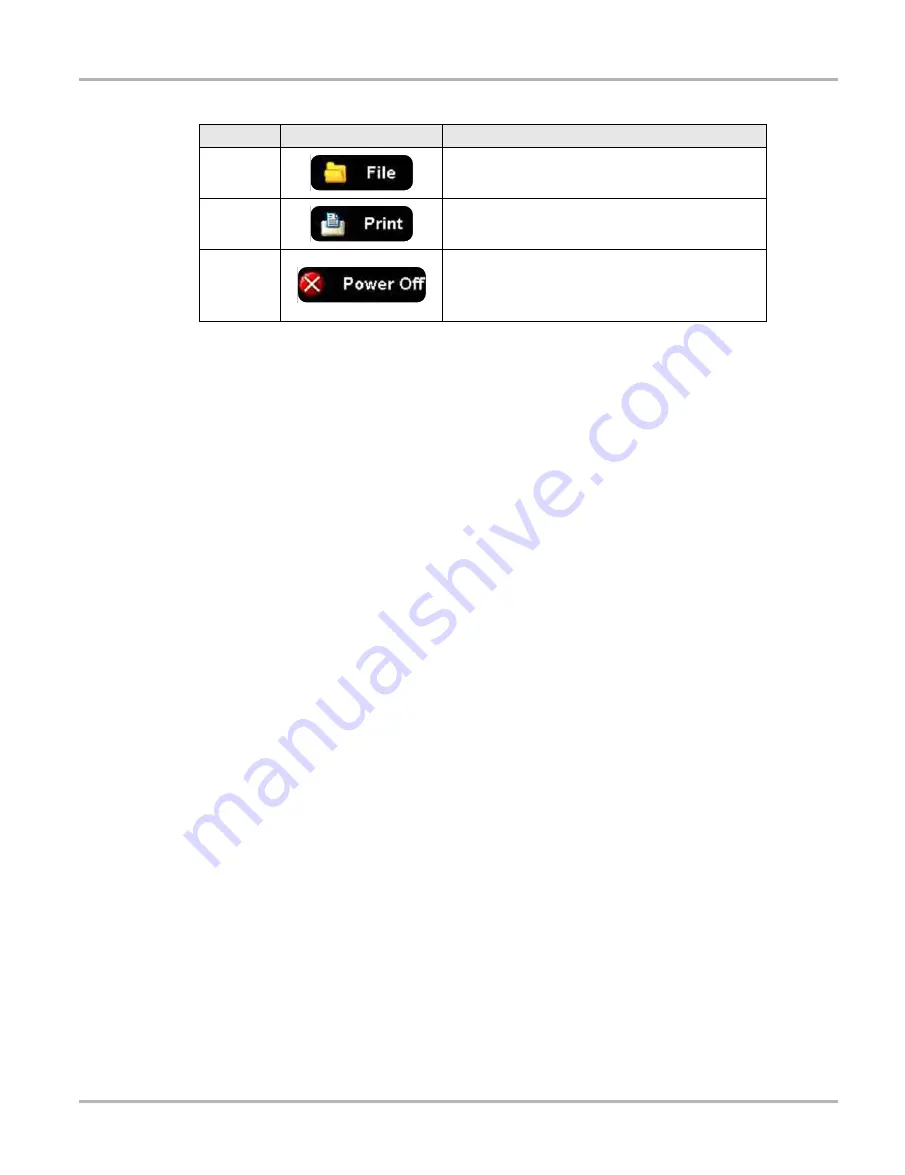
94
Scope Multimeter
Navigation
Main Body of the Screen
The main body of the screen varies depending on what display options have been selected. Up to
four traces, along with digital readouts of current signal values, signal status and triggering
conditions, can be displayed simultaneously on the main body of the screen. Adjustments to the
display are made through the scope toolbar as explained above.
Each trace is displayed as voltage over time on a standard oscilloscope screen. Voltage level is
recorded on the vertical, or “y”, axis and time is presented on the horizontal, or “x”, axis of the
screen. Values are shown for each graduation on the scales.
When using pressure transducers, the pressure being sensed is converted into a voltage signal.
However, the values are shown as pressure on the display screen rather than voltage.
Trace Details
The Trace Details section displayed at the base of the screen can be used to quickly adjust
settings for capturing the trace. The Trace details are accessed using either the
Data
icon on the
upper toolbar or the
Touch and Grow
icon (fingerprint) icon on the Playback toolbar. Both icons
function the same and cycle the Trace Details selection through three states:
•
Displayed
—trace settings are displayed in this mode
•
Expanded
—trace settings are displayed in a larger format in this mode
•
Off
—trace settings are not displayed in this mode
Adjustments are made by selecting the item to be changed on the screen. A dash (–) indicates a
function that is not selected, and an icon displays to indicate an active function (
File
Opens a dialog box that allows you to select options
for saving data.
Opens a dialog box that allows you to configure and
print data.
Power Off
Switches the Scope Multimeter off. This retains the
settings and reduces battery drain when switching to
a different module. The Play and Record icons on the
Playback toolbar switch the meter back on.
Table 8-4
Scope Multimeter toolbar icons (part 2 of 2)
Name
Icon
Description
Summary of Contents for VERUS
Page 1: ...User Manual EAZ0061B58A Rev E ...
Page 4: ...iv ...






























