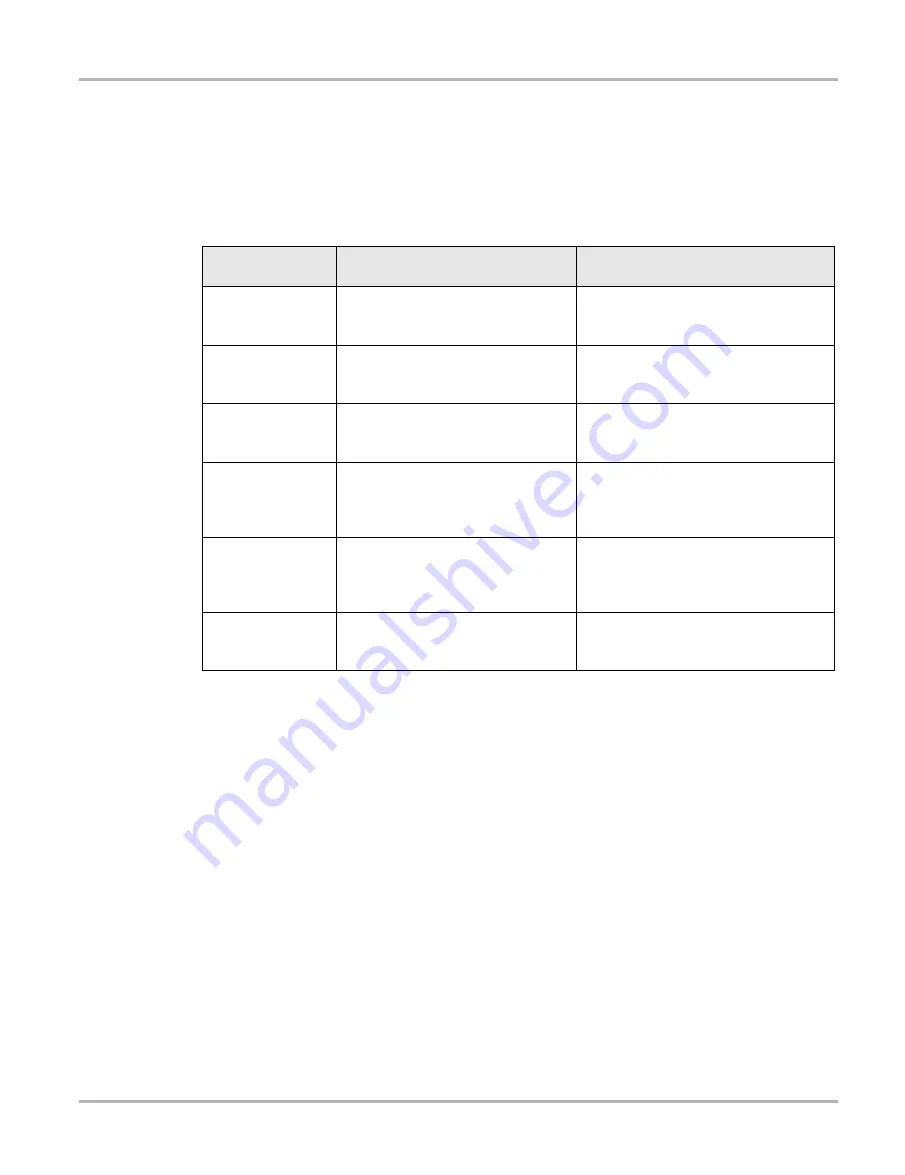
16
Basic Operation and Navigation
Basic Navigation
Touch Screen Gestures
This device uses common touch screen gesture motions (e.g. pinch-to-zoom, press and tap, pan
and swipe). The terms used to describe the various gestures may vary (industry wide), however
the general procedures and usage are similar for specific operations.
The information provided in the above table is not inclusive, may vary and is intended as a general
guide only. For additional information on Windows touch screen operations, see Windows 7 and
Windows
“touch gesture”
user documentation. Also refer to
Pen and Touch
settings in the
Windows
Control Panel
for additional information and settings.
Table 3-4
Common Gesture
Names
General Procedure
Common Usage
Tap
Touch
Select
Quickly tap a point (once), then
release.
Quickly tap a point (twice).
Make a selection (e.g. open application)
Insert a cursor in a text string
Open alternate menus.
Pinch open/close
Pinch-to-zoom
Zoom
Touch two points, then move your
fingers toward or away from each
other.
Zoom the display in or out, to make a
selection (e.g. image or picture) larger or
smaller.
Touch and hold
Select and hold
Tap and hold
Touch a point and maintain light
pressure.
Make a selection
Insert a cursor in a text string
Open alternate menus.
Touch and drag
Select and drag
Tap and drag
Pan
Touch a point, then while maintaining
light pressure, drag in the desired
direction.
Move onscreen controls (e.g. scrollbars
and slidebars)
Move windows
Select text
Swipe
Flick
In a quick and continuous motion,
select a point and quickly swipe in the
desired direction while lifting off the
screen.
Quickly scroll or move through content
Open alternate menus.
Press and tap
Select and tap
Touch a point, then while maintaining
light pressure, tap (in the same
general area) with another finger.
Open alternate menus (similar to right
click).
















































