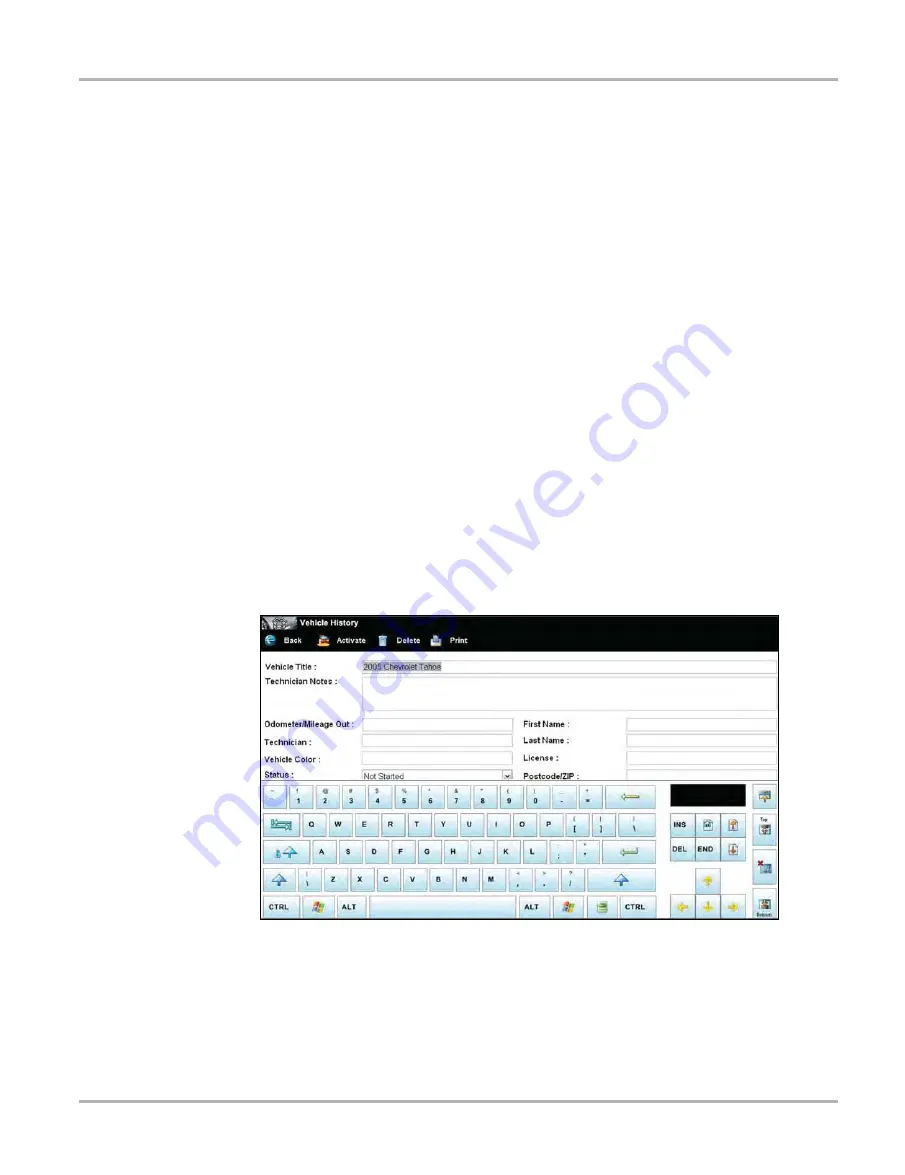
124
Vehicle History Operations
Screen Layout
Activate
Use this icon to load an existing vehicle history when servicing a vehicle that you have previously
worked on. The diagnostic tool uses the identification characteristics stored in the vehicle history
to load the correct database, so there is no need to identify the test vehicle.
z
To activate a vehicle:
1.
Locate and highlight the desired Vehicle History in the main body of the screen.
2.
Select
Activate
on the Vehicle History toolbar.
The Activate icon is removed from the toolbar once a vehicle has been selected.
3.
Select the
Home
icon on the Toolbar.
The Home screen displays with the activated vehicle shown on the toolbar.
4.
Select any Function icon on the Home screen to begin testing.
View
Use this selection to open, edit, add notes, and print the work sheet for an existing Vehicle History.
z
To modify an existing Vehicle History:
1.
Highlight the Vehicle History be opened in the main body of the screen.
2.
Select
View
on the Vehicle History toolbar.
The worksheet for the selected vehicle opens, and there are now Back and Save & Close
icons available on the toolbar.
Figure 11-2 Sample vehicle history worksheet






























