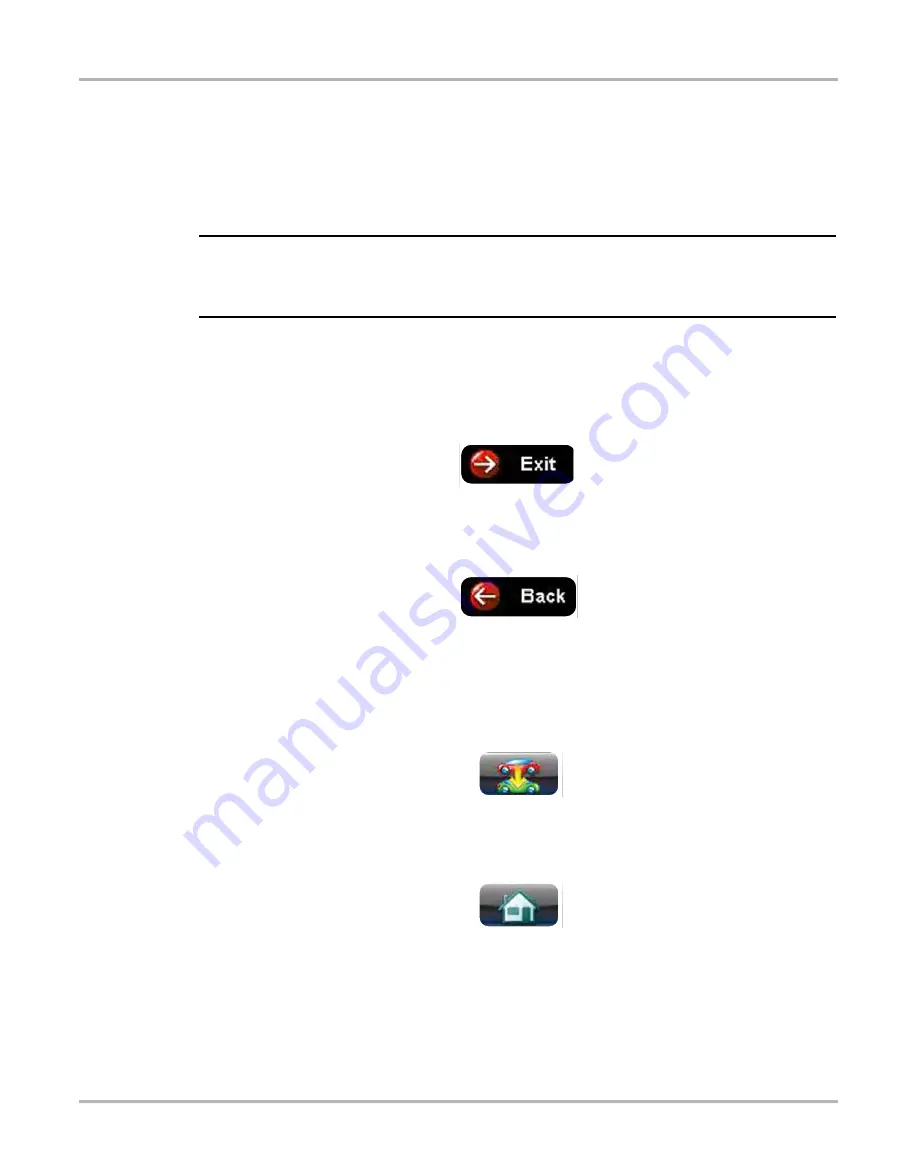
54
Scanner Function
Stopping Communication and Exiting the Scanner
4.4 Stopping Communication and Exiting the Scanner
The Scanner remains open as long as there is an active communication link with the vehicle. You
must first stop communication with the vehicle in order to exit from the Scanner function. A
warning message displays if you attempt to exit from the Scanner while it is communicating with
the vehicle ECM.
NOTE:
i
Damage to the vehicle electronic control module (ECM) may occur if communication is disrupted.
Make sure the data cable and the USB cable are properly connected at all times during testing.
Exit all tests before disconnecting the test cable or turning off the tool.
z
To exit Scanner and disconnect from a vehicle:
When disconnecting the Diagnostic Tool from the vehicle, make sure the Scanner software is
not communicating with the vehicle.
1. From a codes or data display screen, select the
Exit
icon on the upper toolbar.
Figure 4-32
Exit icon
The screen goes to the codes or data menu.
2. Select the
Back
icon on the upper toolbar.
Figure 4-33
Back icon
The screen goes to the system menu.
3. Select the
Back
icon on the upper toolbar.
A “stopping communication” message briefly displays followed by the systems menu.
4. Select the
Change Vehicle
icon on the Toolbar.
Figure 4-34
Change Vehicle icon
The vehicle description on the toolbar should now read “No Active Vehicle”.
5. Select the
Home
icon on the Toolbar.
Figure 4-35
Home icon
The Home screen displays.
6. Disconnect the data cable from the vehicle diagnostic connector.






























