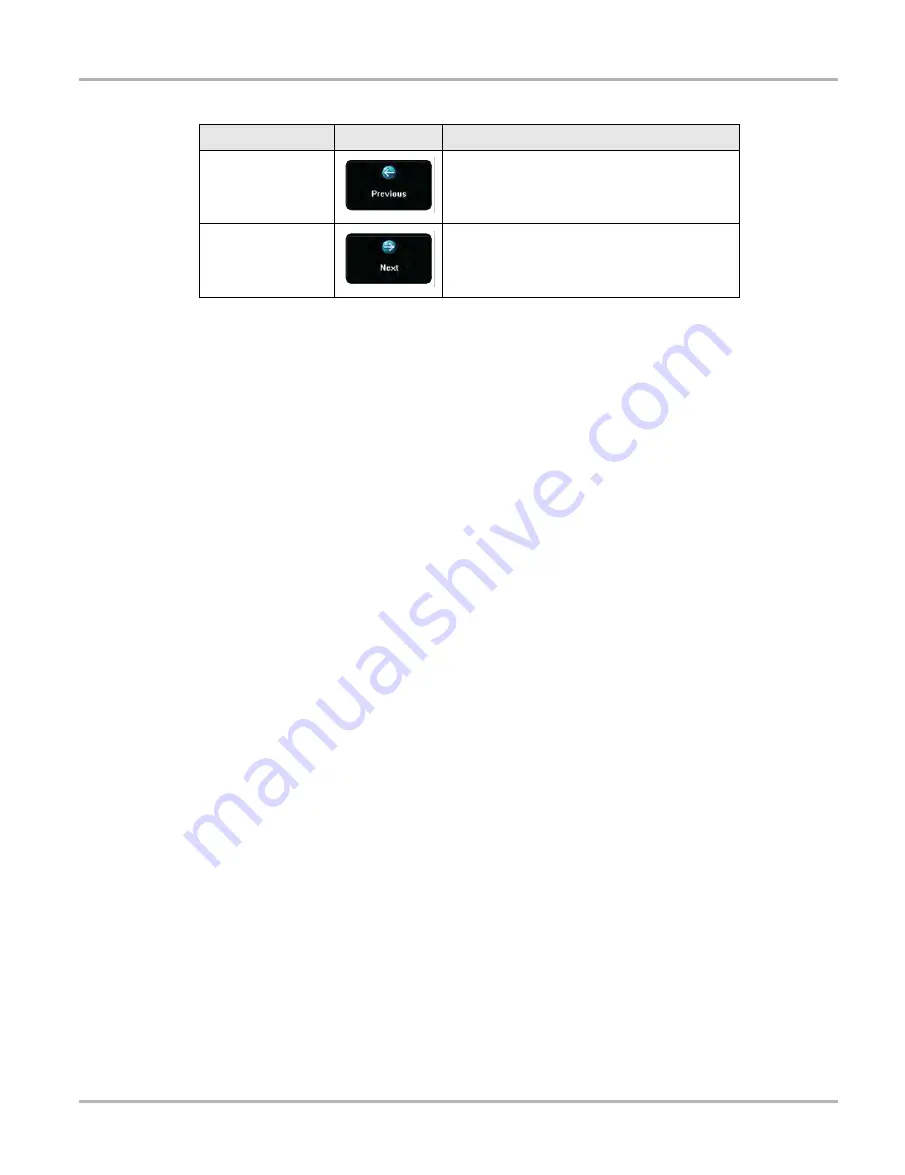
21
Basic Operation and Navigation
Wi-Fi Setup
z
Taking pictures:
1. Press the
Camera
button.
The camera screen opens and the
Camera
button now controls the shutter.
2. Focus the image to be captured in the view finder.
3. Press the
Camera
button, or select the
Photo
icon.
The view finder now shows the captured picture.
4. Select
OK
to save the image, or
Delete
to delete it.
The view finder is live and the Camera button is the shutter, repeat steps 2, 3, and 4 to take
additional pictures.
5. Select
Exit
from the live view to close the camera application.
3.5.2 Viewing Pictures
Photographs are stored on the hard drive and can be retrieved two ways:
From the Diagnostic Suite; select
Data Manager
from the Home screen, then open the
Camera
Folder
.
From the desktop; select
My Documents
>
ShopStream
>
Camera Folder
.
3.6 Wi-Fi Setup
Certain applications in the ShopStream Diagnostic Suite require wireless Internet connection. The
wireless network connection status icon is typically available from the Windows system tray and
can be used to access the wireless network connection setup. Refer to Windows user
documentation for wireless network setup instructions.
Previous
Displays in Gallery mode. Selecting opens the
picture prior to the current image in the gallery.
Next
Displays in Gallery mode. Selecting opens the
picture after the current image in the gallery.
Table 3-4
Camera icons (sheet 2 of 2)
Name
Icon
Description






























