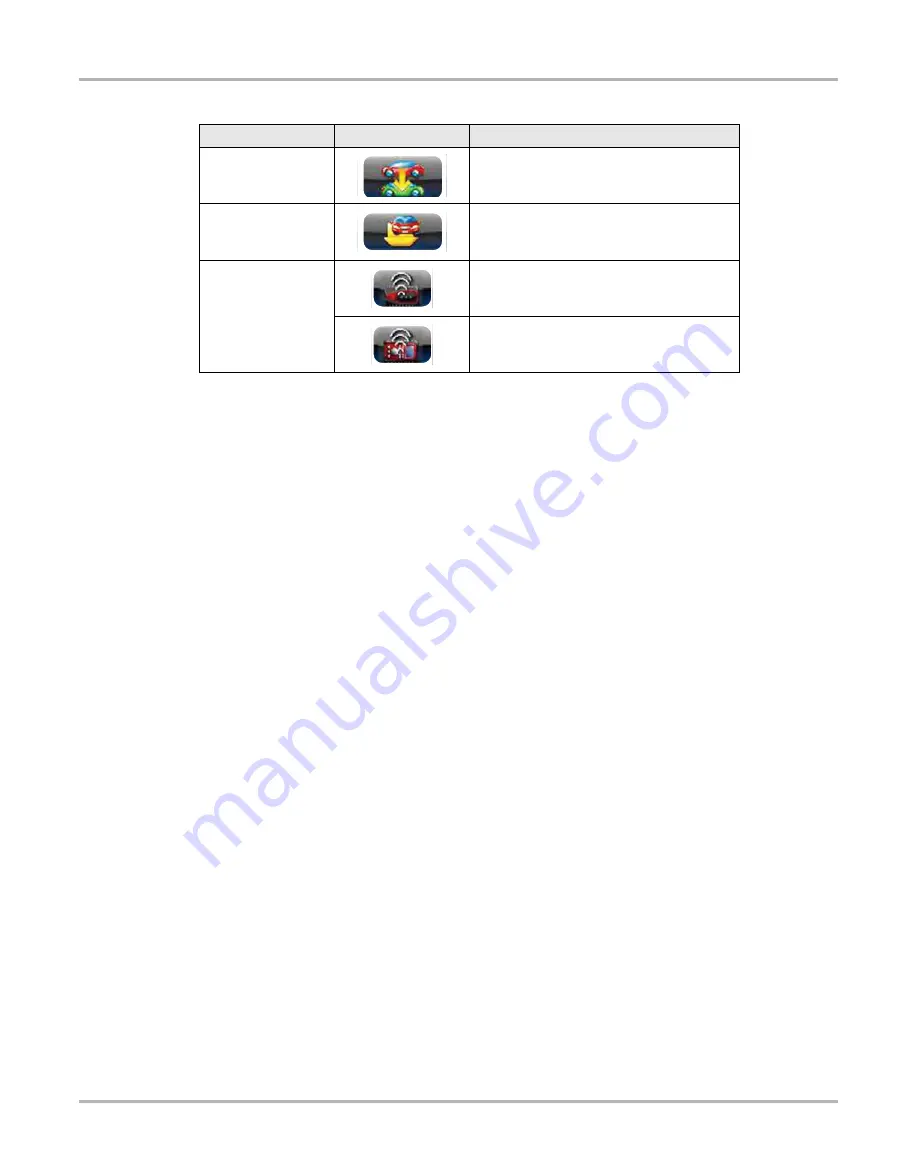
16
Basic Operation and Navigation
Basic Navigation
Menu Options
The Menu icon on the Toolbar at the base of the display screen opens a list of basic operations
and features. The list of options varies depending upon which module, or tool function, is active.
Selecting a menu item opens a submenu of choices, and some submenus also open an additional
menu. A right arrowhead (
) indicates additional choices are available. Touch an item to select
it. The following Menu options are available from the Home Screen:
•
Safety Information—opens the
Important Safety Instructions
document.
•
Help—allows you to view supporting documentation, selecting opens a submenu.
Safety Information
Selecting
Safety Information
opens a PDF copy of the
Important Safety Instructions
that are
included in your Diagnostic Tool kit. The
Important Safety Instructions
document should be read
and understood prior to using the Diagnostic Tool.
Help
A variety of utilities and additional resources are available through the Help menu. Basic menu
options, which are available for all modules, include:
•
User Manuals
•
Version Info
•
Activation Status
User Manual
This option opens this document, which provides overall navigation and operation information for
the Diagnostic Tool.
Version Info
This option opens a window showing the version of the software and a copy of the Software
License Agreement. Select
OK
to close the window.
Change Vehicle
The currently identified vehicle is shown to
the right of the icons, selecting allows you to
change the identified test vehicle.
View Record
Selecting the icon opens an editable
worksheet of vehicle records.
Hardware Status
Indicates the connectivity status of the Scan
Module.
Indicates the connectivity status of the
Scope Multimeter.
Table 3-3
(sheet 2 of 2)
Name
Icon
Description






























