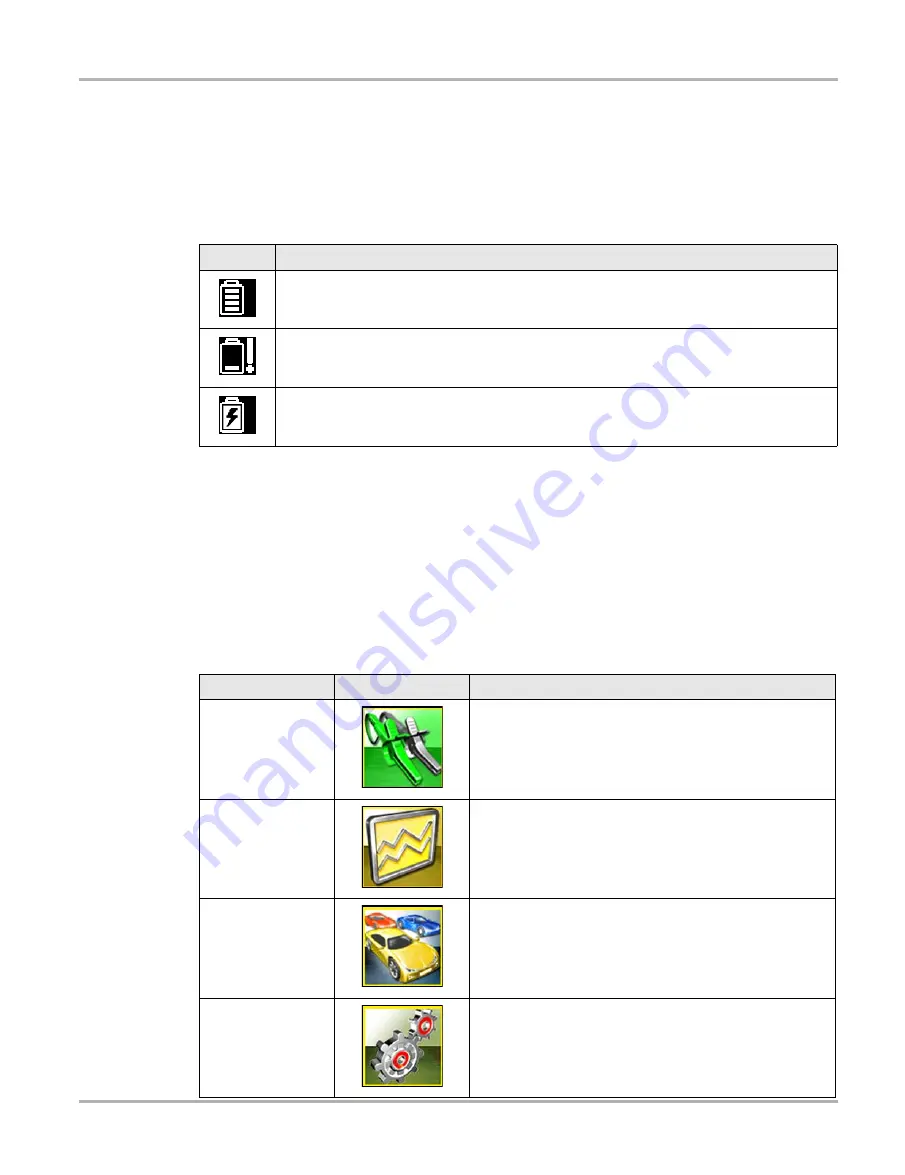
12
Basic Operation and Navigation
Basic Navigation
The Title bar displays other information that varies depending upon what functions are being
performed. Other information may include:
•
The identification (ID) of the test vehicle
•
The name of the active menu or function
•
The name of the test being performed
3.2.3 Home Screen Icons
Each available Diagnostic Tool function is represented by a icon on the home screen. The table
below provides descriptions of the icon functions.
Select an icon from the Home screen to start a function. You can also use the control buttons to
activate a function, a yellow border around the icon indicates it is highlighted, or in focus. Use the
Directional buttons (
e
,
c
,
b
,
d
) to highlight the desired function and then press the
Y/
a
button
to select it. A “please wait” message may display briefly, then automatically clear once the function
is loaded and ready for use.
Table 3-1
Title Bar Icons
Icon
Function
Full Battery Charge Level -
Indicates power is being supplied by the internal battery pack.
Horizontal bars diminish as the battery discharges.
Low Battery Charge Level -
Indicates the internal battery pack is low and needs to be
recharged immediately. A warning message will also display on the screen when the battery
gets low.
External Power Connected -
Indicates power is being supplied by the AC Power Supply.
Table 3-2
Home screen icons
Function Name
Function Icon
Description
Guided Component
Tests
Allows you to perform diagnostic tests for the identified
vehicle. See
Scope Multimeter
Allows you to perform lab scope, graphing multimeter and
digital multimeter tests and measurements. See
Previous
Vehicle & Data
Allows you to quickly reconfigure the Diagnostic Tool to a
recently tested vehicle and to access saved data files.See
‚ on page 83 for details.
Tools
Allows you to adjust Diagnostic Tool settings to your
personal preferences and perform other special functions.
See
‚ on page 86 for details.






























