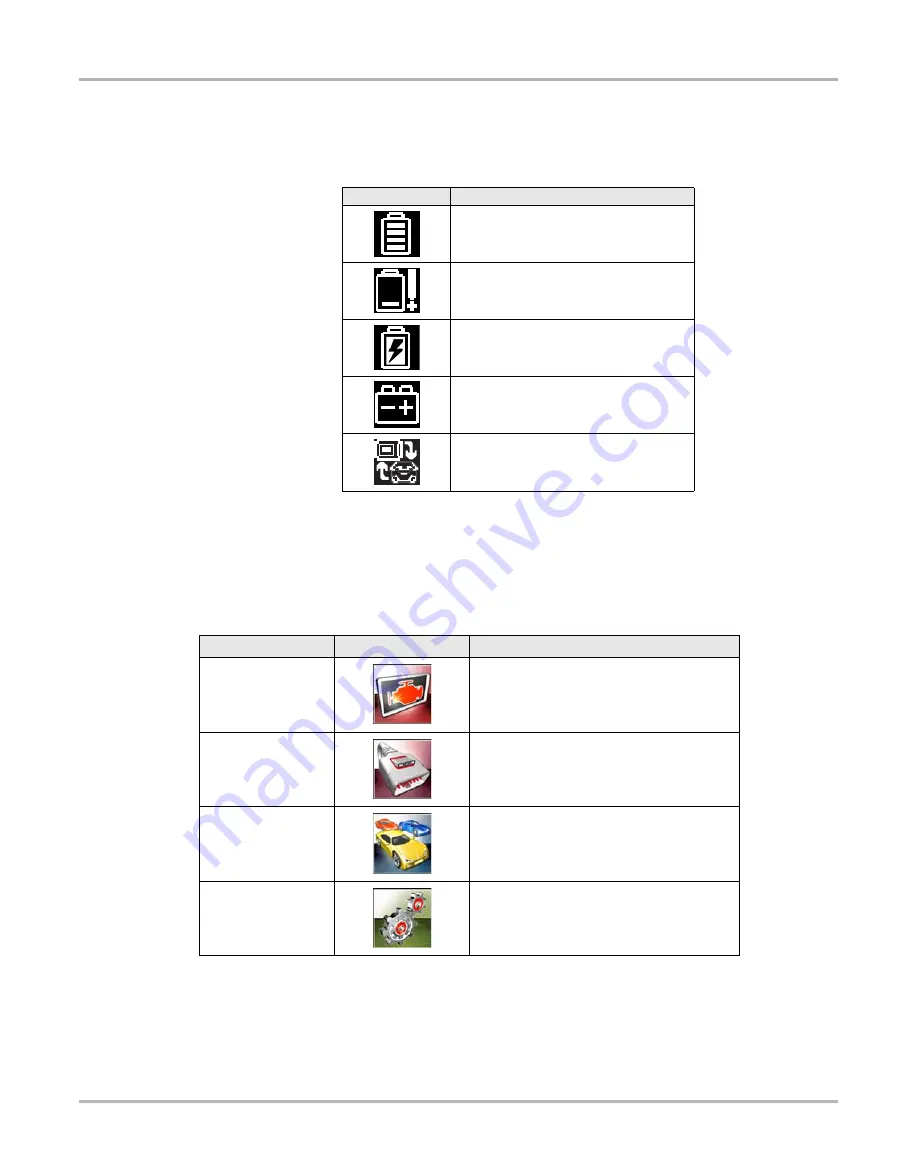
14
Getting Started
Home Screen
The titlebar, which runs across the top of the screen, provides information about the current
screen or a description of the defined test vehicle. The title bar contains no selectable items. A
graphic indicator at the right edge of the toolbar shows the status of the tool power supply:
3.2.1 Home Screen Buttons
The Home screen buttons allow you to select which of the primary scan tool functions to use. The
table below gives brief descriptions of the button operations.
Select from the Home screen buttons to begin testing.
Table 3-1
Power supply icons
Icon
Definition
Indicates power is being supplied by
the internal battery pack
Indicates the internal battery pack is
weak and needs recharging
Indicates power is being supplied by
the AC power supply
Indicates power is being supplied by
the vehicle
Indicates the scan tool is actively
communicating with a vehicle
Table 3-2
Home screen buttons
Name
Button
Description
Scanner
Open a list of vehicle manufacturers to
begin the process of establishing a
communications link to the test vehicle.
OBD-II/EOBD
Performs generic OBD-II/EOBD system
tests without first identifying a test vehicle.
Previous
Vehicle & Data
Use to connect to a recently tested vehicle,
or to access saved data files.
Tools & Setup
Select
to adjust tool settings to your
personal preferences, to access scan
tool system information, and perform
other special operations
.
















































