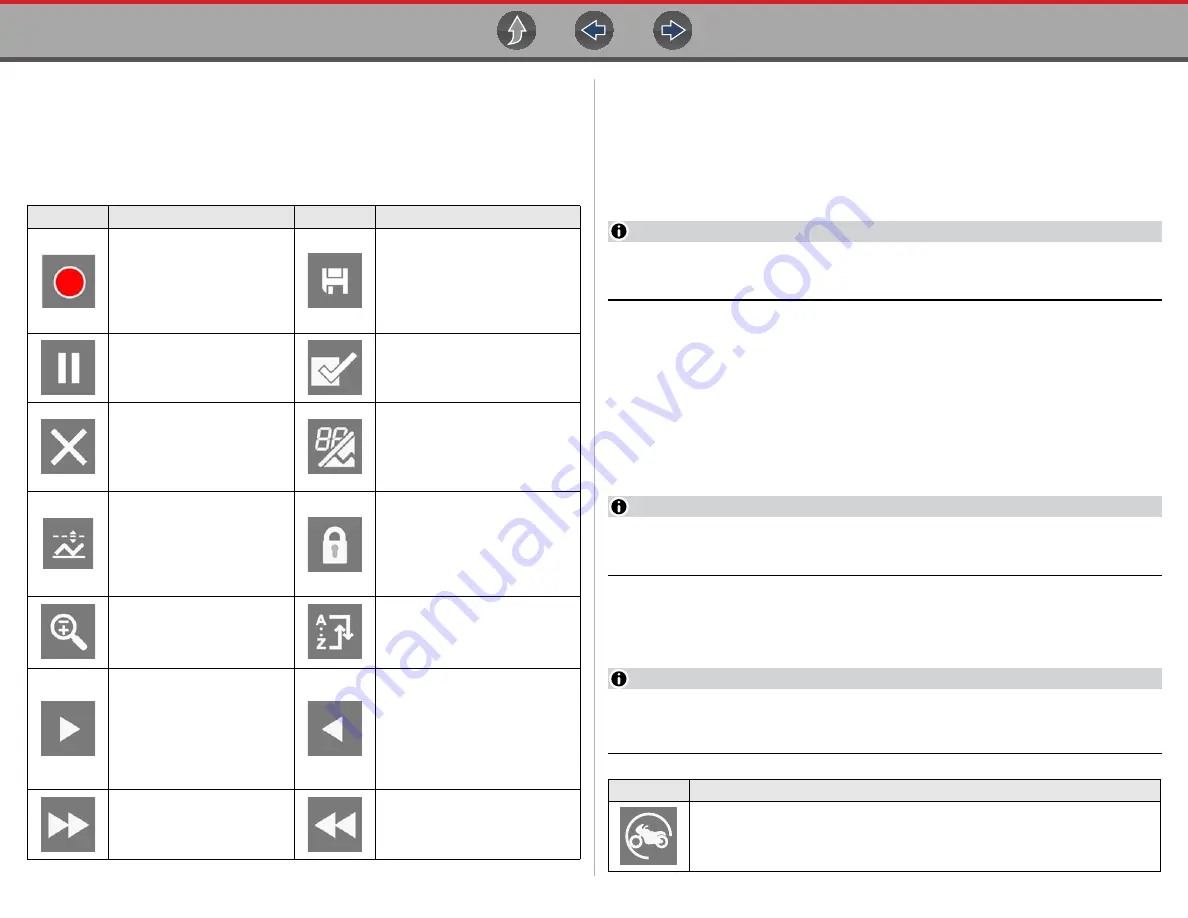
Scanner - Motorcycle
Features and Icons
43
7.2.2 Scanner Control Icons
The scanner toolbar contains control icons. Control icons may vary depending on
the active function or test. An inverted (highlighted) icon indicates it is selected.
Other control icons (not shown) are described in
7.2.3 Basic Scanner Operation (Quick Start)
This section lists the basic scanner operation steps, and is only intended as a
quick-start reference. Refer to the supporting topics in this section for detailed
operation information.
z
Getting Started (Basic Steps)
NOTE
Menus, options and procedures will vary across motorcycle manufacturers
and models.
1.
Select
Scanner
from the Home screen.
2.
Select
Motorcycle
.
3.
Follow the prompts to identify the motorcycle (e.g. make, year, model), then
select
OK
to confirm.
4.
Follow the onscreen instructions to connect the
DA-5
data cable and
Smart
Vehicle Interface
(SVI) to the motorcycle diagnostic connector. See
5.
Turn the ignition on and move the “run” switch to on, or start the engine.
NOTE
Ensure the LEDs on the SVI and DA-5 cables are on when establishing
communication between the motorcycle and diagnostic tool.
6.
Follow the prompts to select a
System
(e.g. Engine, ABS, Radio).
7.
Select a
Function/Test
(e.g. Codes Menu, Code Scan, Data Display,
Functional Tests). See
.
NOTE
When the diagnostic tool is communicating with a motorcycle an icon is
displayed in the title bar.
Icon
Function
Icon
Function
Start (Capture)
- Resumes
active data collection.
Save
- Writes data from buffer
memory to a file. The saved
“movie” file can be accessed for
future reference by selecting
Previous Vehicles and Data >
View Saved Data
.
Pause
- Pauses active data
collection.
Custom Data List
- Opens a
menu for selecting which PIDs
display in the list.
Clear
- Erases all the PID
data in the buffer and begins
a new recording. Selecting
opens a confirmation
message.
Change View
- Changes
display options between PID list
or graph displays.
Trigger
- Opens a menu that
allows you to set, arm, and
clear threshold values that
automatically trigger PID
data to be saved from buffer
memory to a file.
Lock/Unlock
- Locks or unlocks
the highlighted parameter.
Locked PIDs move to the top of
the list and do not scroll as you
move through the data.
Zoom
- Incrementally
increases and decreases the
scale of the data being
displayed.
Sort
- Determines the order in
which PIDs are listed on the
screen.
Step Forward
- Allows
forward movement in
singular steps.
(
Note: To quickly step
forward during Scanner data
review, press and hold the
icon down.
)
Step Back
- Allows backward
movement in singular steps.
(
Note: To quickly step backward
during Scanner data review,
press and hold the icon down
.)
Skip Forward
- Allows
forward movement in
multiple steps.
Skip Back
- Allows backward
movement in multiple steps.
Icon
Function
Indicates active Scanner communication (displayed in title bar)






























