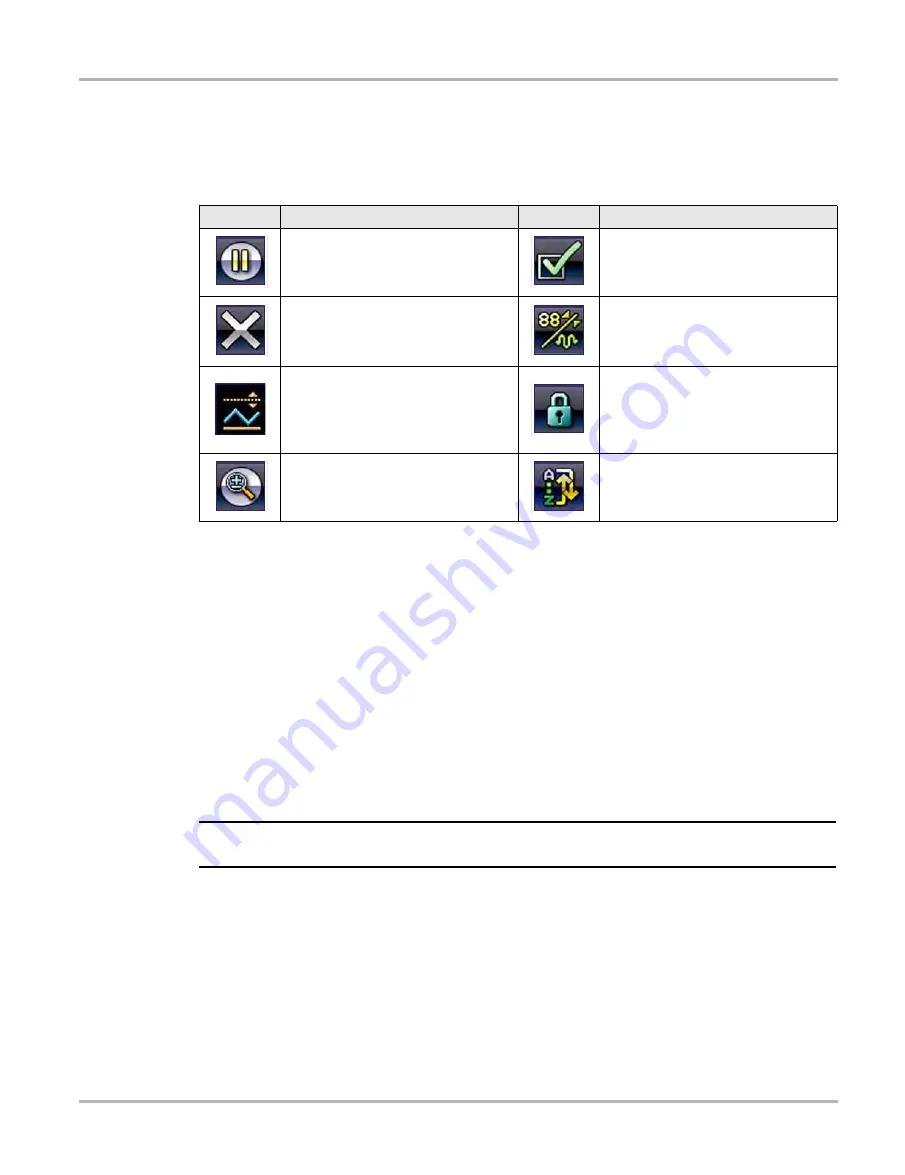
19
Scanner
Scanner Demonstration Program
3.1.2 Scanner Control Icons
The scanner toolbar contains control icons. Control icons may vary depending on the active
function or test. A yellow frame surrounding an icon (highlighted), indicates it is selected. Other
control icons (not shown) are described in
3.2 Scanner Demonstration Program
The Scanner demonstration program contains actual ECM PID data that allows you to navigate
and become familiar with the many capabilities of the Scanner function without actually
connecting to a vehicle. The following sections in this chapter provide detailed information on
navigating through the Scanner function and various menus. As you navigate through the
Demonstration program, refer to the applicable section for additional information.
z
To start the demonstration program:
1.
From the Home screen, select the
Scanner
icon.
The manufacturer menu displays.
2.
Select the
Demonstration
icon.
IMPORTANT:
Do not connect a vehicle to the diagnostic tool while using the Demonstration program.
3.
Follow the on-screen instructions and make the selection as needed until the confirmation
screen displays.
4.
Select
OK
on the confirmation screen to load the demonstration database.
A message displays “Demo mode: Do not connect to vehicle.”
5.
Select
Continue
.
A systems menu, which shows all of the systems available for testing, displays.
6.
Select a system from the menu, then select submenus as applicable to display the desired
demonstration information.
Icon
Function
Icon
Function
Pause
- Indicates PID data from the
vehicle is being displayed. Selecting
pauses data collection.
Custom Data List
- Opens a menu for
selecting which PIDs display in the list.
Clear
- Erases all the PID data in the
buffer and begins a new recording.
Selecting opens a confirmation
message.
Change View
- Changes display
options between PID list or graph
displays.
Trigger
- Opens a menu that allows
you to set, arm, and clear threshold
values that automatically trigger PID
data to be saved from buffer memory
to a file.
Lock/Unlock
- Locks or unlocks the
highlighted parameter. Locked PIDs
move to the top of the list and do not
scroll as you move through the data.
Zoom
- Incrementally increases and
decreases the scale of the data being
displayed.
Sort
- Determines the order in which
PIDs are listed on the screen.






























