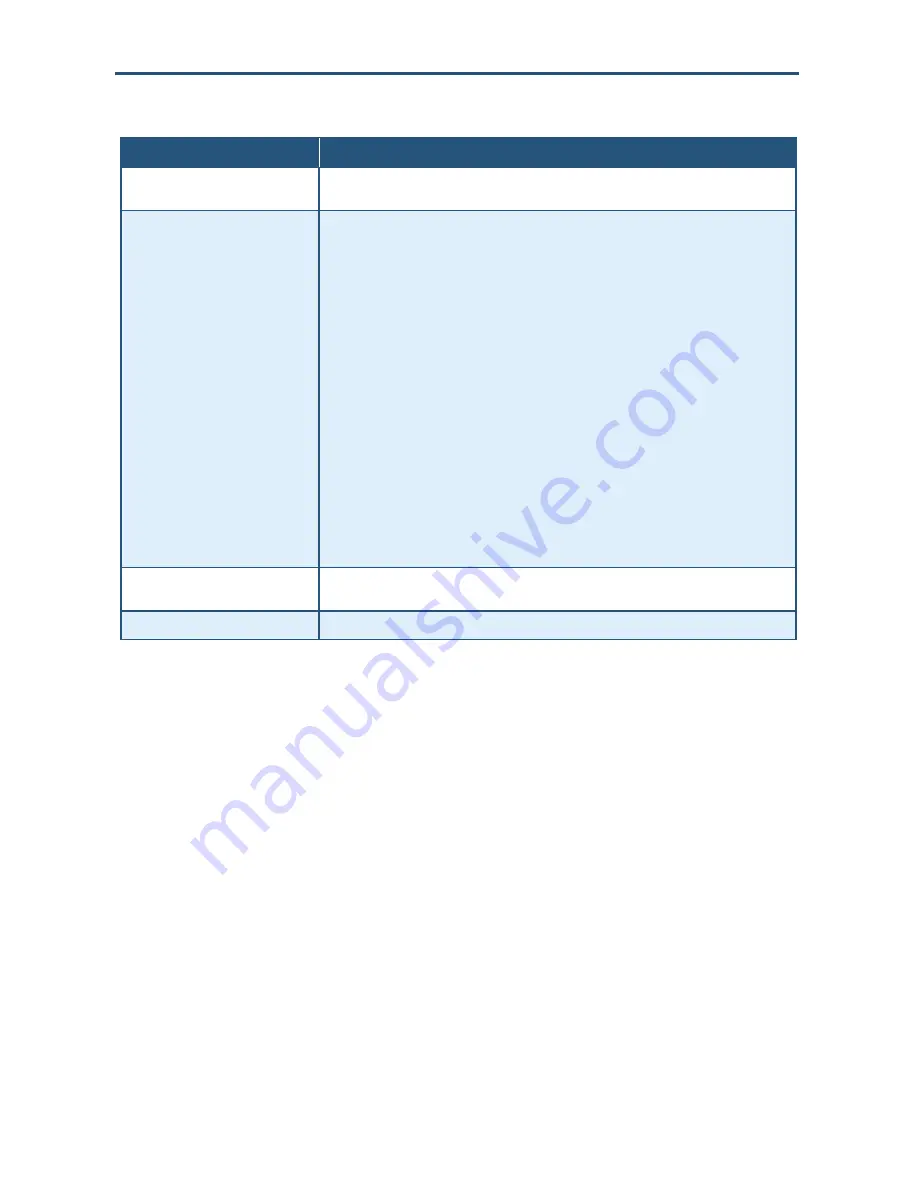
Configuring the
Gateway’s mso Interface
134
SMCD3GNV Wireless Cable Modem Gateway User Manual
Table 37. Home Network Wizard – Step 2
Option
Description
Enter WiFI Network Name
Enter the name of your wireless network (typically, the SSID). The Wi-Fi name will make it
more obvious for others to know which network they are connecting to.
Encryption Method
To prevent other computers in the area from using your Internet connection, secure your
wireless network by selecting an encryption method from this drop-down list. There are
several selections available, including the following. (
Risky
appears next to selections that
provide little or no protection).
•
Open = wireless transmissions are not protected.
•
WEP = basic encryption and therefore least secure (i.e., it can be easily cracked, but is
compatible with a wide range of devices including older hardware). WEP 64- and 128-bit
selections are provided.
•
WPA-PSK = designed for home and small-office networks. Each wireless network device
encrypts the network traffic using a 256-bit key. Select this option if your wireless adapters
support WiFi Protected Access Pre-shared Key (WPA-PSK) mode.
•
WPA2 = second generation of WPA that adds CCMP encryption with mathematically
proven security. Select this option if your wireless adapters support WPA2.
•
WPA-Enterprise = provides extremely strong wireless security and adds authentication to
WEP's basic encryption. This option is mainly suited for enterprise users, not home users,
and can be selected if your wireless adapters support WPA-Enterprise.
•
WPA2-Enterprise = second generation of WPA2-Enterprise. This option is mainly suited for
enterprise users, not home users, and can be selected if your wireless adapters support
WPA2-Enterprise.
Enter Network Password
If you select one of the WEP or WPA encryption settings, enter the password used for
encryption and decryption.
FINISH button
Click this button to complete the Home Network Wizard.






























