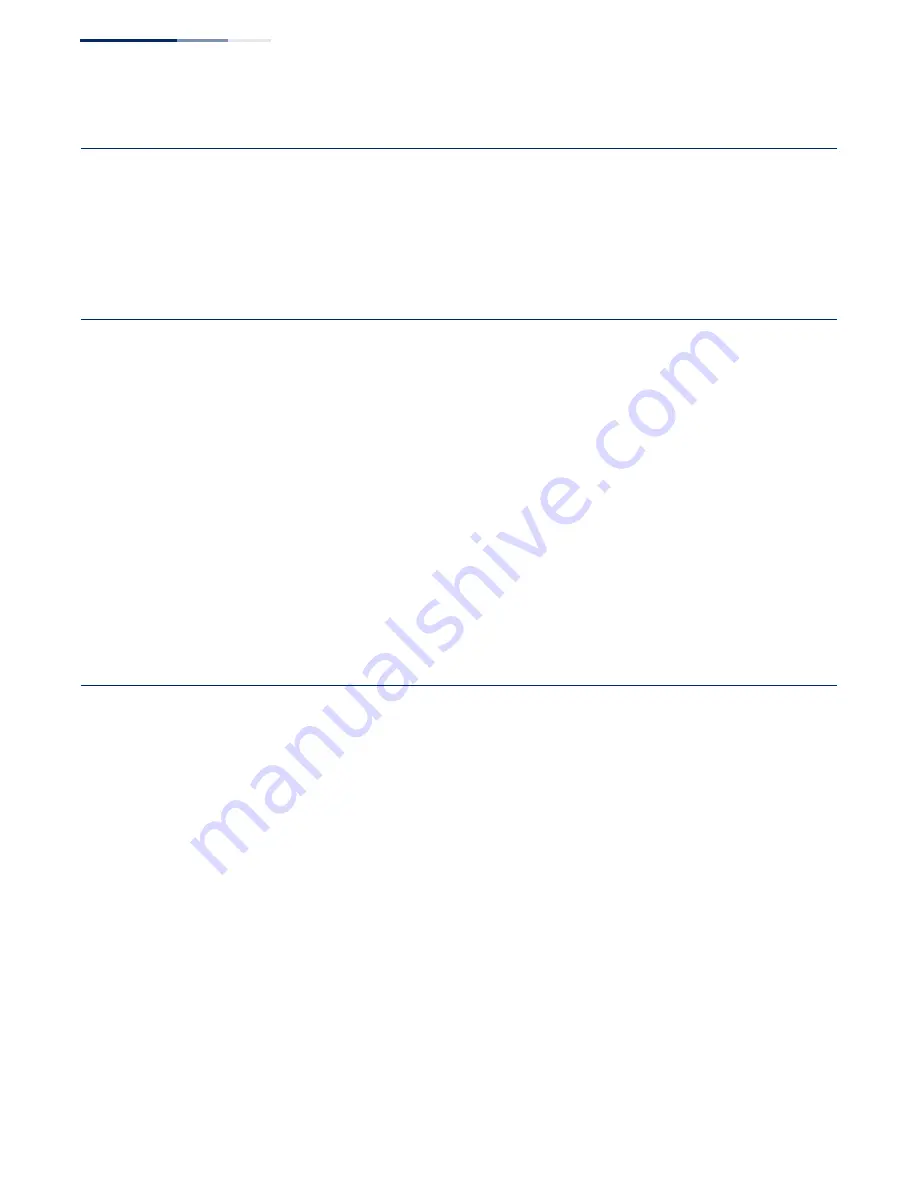
Chapter A
| Troubleshooting
Installation
– 48 –
Installation
Verify that all system components have been properly installed. If one or more
components appear to be malfunctioning (such as the power cord or network
cabling), test them in an alternate environment where you are sure that all the
other components are functioning properly.
Wireless Connection Problems
If wireless clients cannot access the network, check the following items before you
contact your local dealer for assistance:
◆
Be sure the AP and wireless clients are configured with the same Service Set ID
(SSID).
◆
Ensure that wireless clients are properly configured with the appropriate
authentication or encryption keys.
◆
If authentication is being performed through a RADIUS server, ensure that the
clients are properly configured on the RADIUS server.
◆
If authentication is being performed through IEEE 802.1X, be sure the wireless
users have installed and properly configured 802.1X client software.
In-Band Access
If the AP cannot be configured using Telnet, a web browser, or SNMP software:
◆
Be sure to have configured the AP with a valid IP address, subnet mask and
default gateway.
◆
Check that you have a valid network connection to the AP and that the
Ethernet port or the wireless interface that you are using has not been disabled.
◆
If you are connecting to the AP through the wired Ethernet interface, check the
network cabling between the management station and the AP. If you are
connecting to the AP from a wireless client, ensure that you have a valid
connection to the AP.
◆
If you cannot connect using Telnet, you may have exceeded the maximum
number of concurrent Telnet sessions permitted. Try connecting again at a later
time.






































