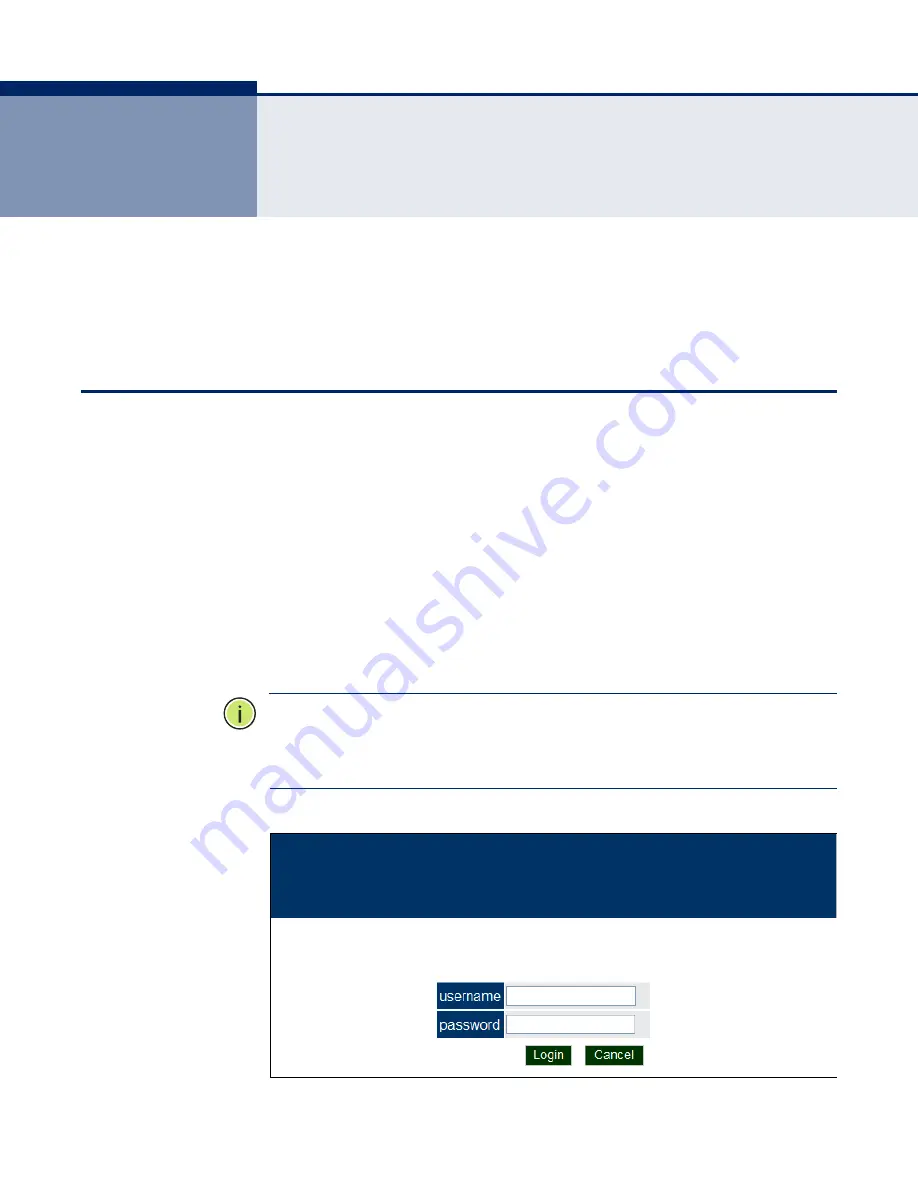
– 43 –
4
I
NITIAL
C
ONFIGURATION
The SMCE21011 offers a user-friendly web-based management interface
for the configuration of all the unit’s features. Any PC directly attached to
the unit can access the management interface using a web browser, such
as Internet Explorer (version 6.0 or above).
C
ONNECTING
TO
THE
L
OGIN
P
AGE
It is recommended to make initial configuration changes by connecting a
PC directly to the SMCE21011’s LAN port. The SMCE21011 has a default IP
address of 192.168.1.1 and a subnet mask of 255.255.255.0. You must set
your PC IP address to be on the same subnet as the SMCE21011 (that is,
the PC and SMCE21011 addresses must both start 192.168.1.x).
To access the access point management interface, follow these steps:
1.
Use your web browser to connect to the management interface using
the default IP address of 192.168.1.1.
2.
Log into the interface by entering the default username “accton” and
password also “accton,” then click Login.
N
OTE
:
It is strongly recommended to change the default user name and
password the first time you access the web interface. For information on
changing user names and passwords, See
Figure 12: Login Page
Summary of Contents for EliteConnect SMCE21011
Page 1: ...USER GUIDE EliteConnectTM SMCE21011 802 11b g n AP SMCE21011...
Page 6: ...6...
Page 25: ...INDEX OF CLI COMMANDS 25...
Page 108: ...CHAPTER 9 Maintenance Settings Resetting the Access Point 108...
Page 113: ...CHAPTER 10 Status Information System Logs 113...
Page 231: ...CHAPTER 28 Link Layer Discovery Commands 231...
Page 239: ...CHAPTER 30 WMM Commands 239...






























