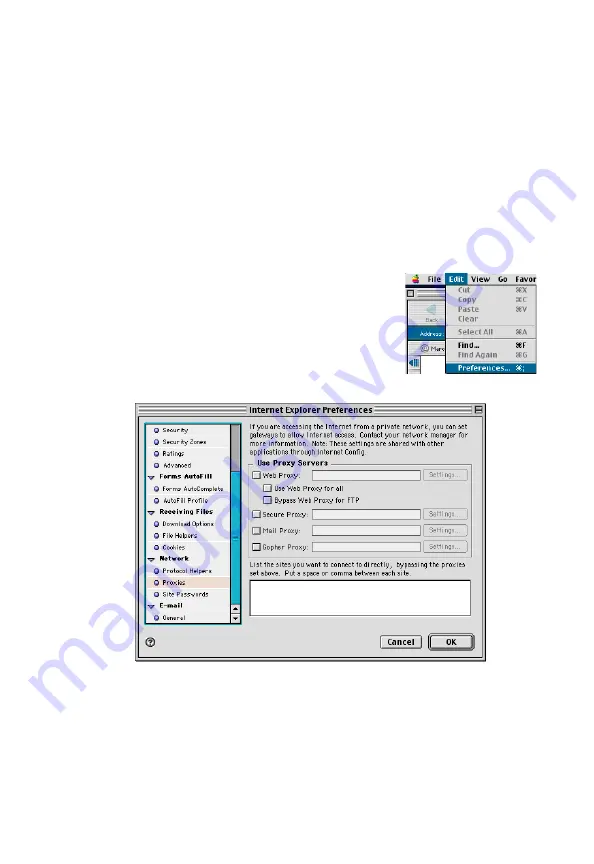
C
ONFIGURING
Y
OUR
M
ACINTOSH
C
OMPUTER
3-23
Disable HTTP Proxy
You need to verify that the “HTTP Proxy” feature of your Web browser is
disabled. This is so that your browser can view the Barricade’s HTML
configuration pages. The following steps are for Internet Explorer and
Netscape. Determine which browser you use and follow the appropriate
steps.
Internet Explorer
1. Open Internet Explorer and click the Stop
button. Click Edit/Preferences.
2. In the Internet Explorer Preferences window,
under Network, select Proxies.
3. Uncheck all checkboxes and click OK.
Summary of Contents for Barricade SMC7404WBRA EU
Page 9: ...COMPLIANCES vi ...

















