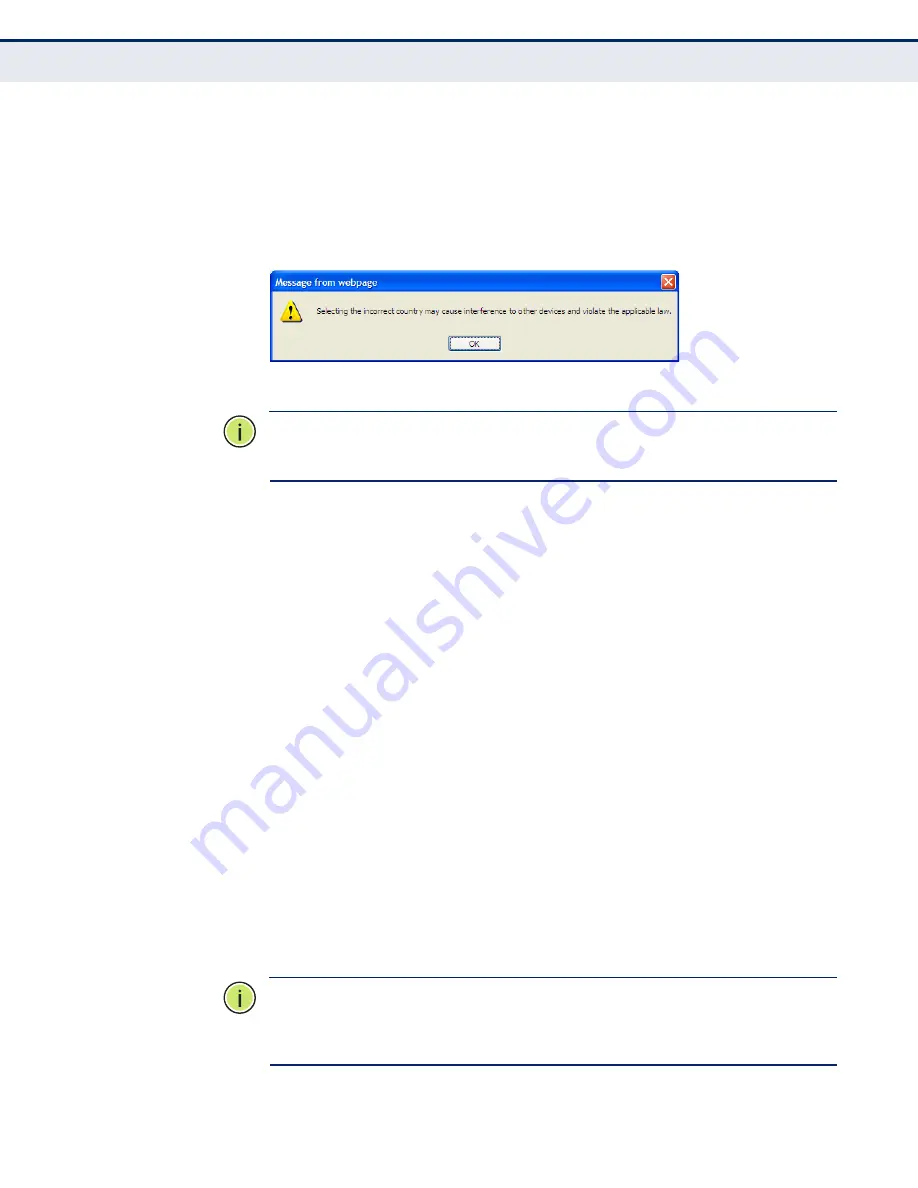
C
HAPTER
4
| Configuring the Router
Wireless
– 61 –
other than one of those specified in this field. If your country or region
is not listed, please contact your local government agency for
assistance.
When you select your local region from the pull-down list, click the
Save button, then the Note Dialog appears. Click OK.
Figure 44: Note Dialog
N
OTE
:
Limited by local law regulations, the version for North America does
not have a region selection option.
◆
Channel
- This field determines which operating frequency will be used
for wireless operation. The default setting is Auto, so the AP will choose
the best channel automatically. It is not necessary to change the
wireless channel unless you notice interference problems with another
nearby access point.
◆
Mode
- Select the operating mode. The default is
11b/g/n mixed
.
■
11b only
- Select if all of your wireless clients are 802.11b.
11g only
- Select if all of your wireless clients are 802.11g.
11n only
- Select only if all of your wireless clients are 802.11n.
11b/g mixed
- Select if you are using both 802.11b and 802.11g
wireless clients.
11b/g/n mixed
- Select if you are using a mix of 802.11b, 11g,
and 11n wireless clients.
When 802.11g mode is selected, only 802.11g wireless stations can
connect to the Router. When 802.11n mode is selected, only
802.11n wireless stations can connect to the Router. It is strongly
recommended to set the mode to 11b/g/n mixed, then all 802.11b,
802.11g, and 802.11n wireless stations can connect to the Router.
◆
Channel width
- Select any channel width from the pull-down list. The
default setting is automatic, which can adjust the channel width for
your clients automatically.
N
OTE
:
If 11b only, 11g only, or 11bg mixed is selected in the Mode field,
the Channel Width selecting field will turn grey and the value will become
20M, which cannot be changed.






























