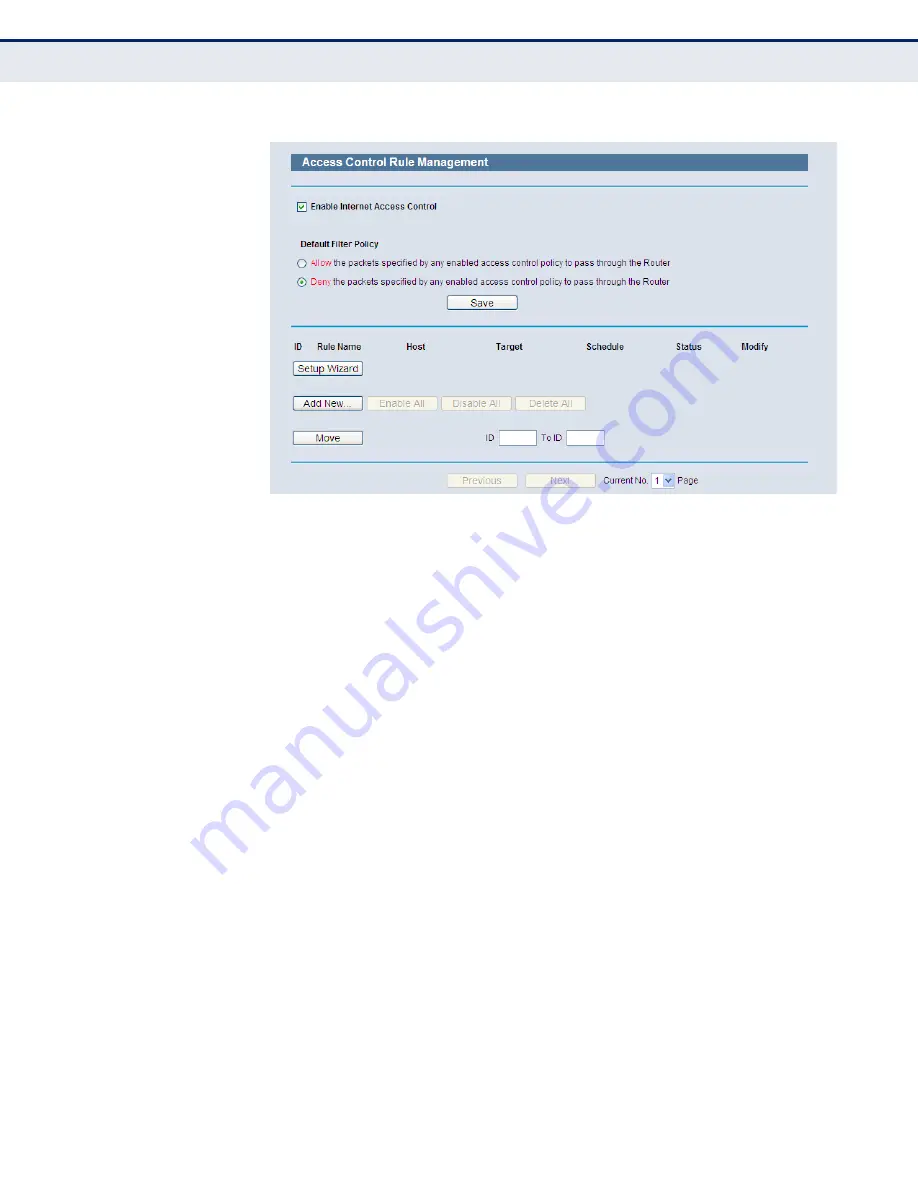
C
HAPTER
4
| Configuring the Router
Access Control
– 89 –
Figure 73: Access Control Rule Management
◆
Enable Internet Access Control
- Select the check box to enable the
Internet Access Control function, so the Default Filter Policy can take
effect.
◆
Rule Name
- Here displays the name of the rule and this name is
unique.
◆
Host
- Here displays the host selected in the corresponding rule.
◆
Target
- Here displays the target selected in the corresponding rule.
◆
Schedule
- Here displays the schedule selected in the corresponding
rule.
◆
Status
- This field displays the status of the rule. Enabled means the
rule will take effect, Disabled means the rule will not take effect.
◆
Modify
- Here you can edit or delete an existing rule.
To add a new rule, please follow the steps below.
1.
Click the “Add New” button and the next screen will pop-up, as shown
in
.
2.
Give a name (e.g. Rule_1) for the rule in the Rule Name field.
3.
Select a host from the Host drop-down list or choose “Click Here To Add
New Host List”.
4.
Select a target from the Target drop-sown list or choose “Click Here To
Add New Target List”.






























