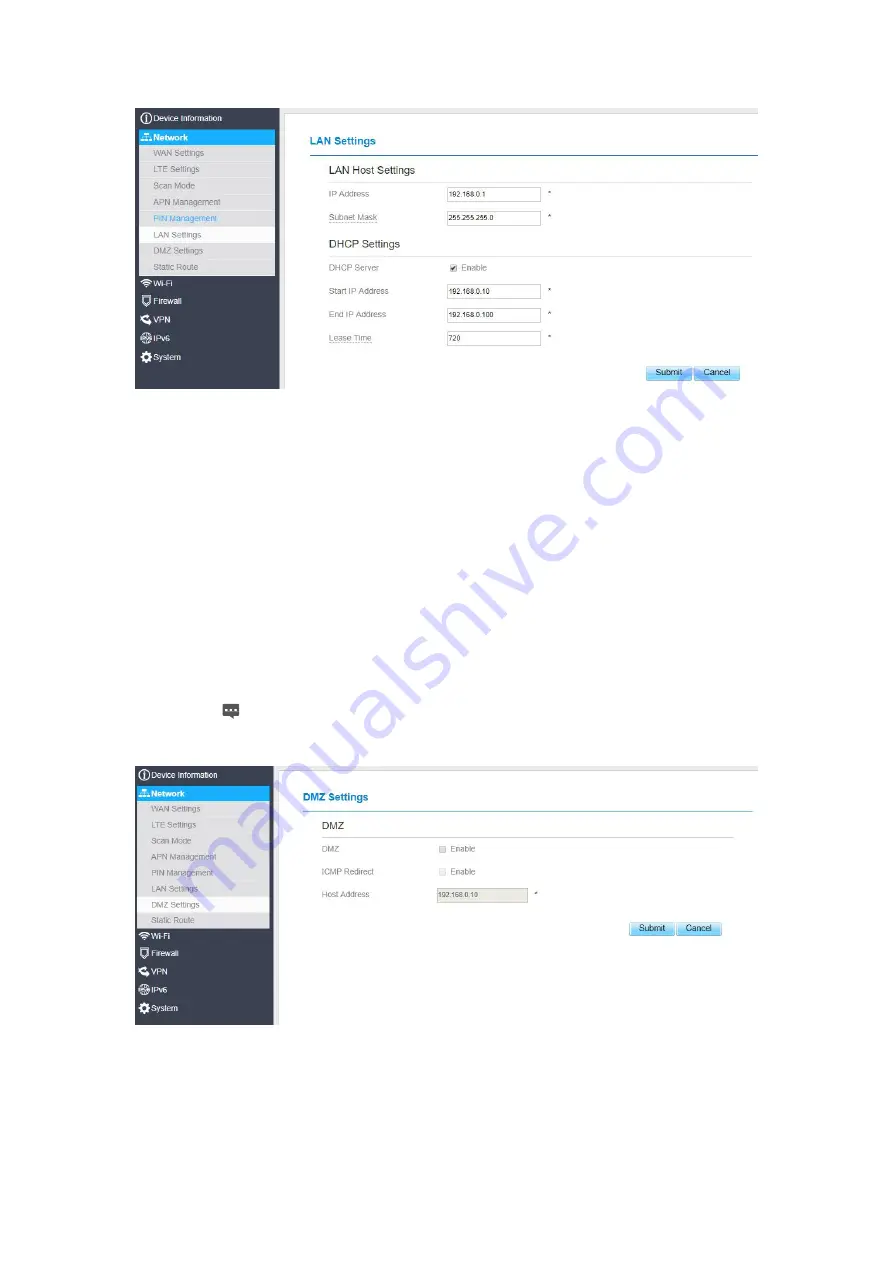
Figure 5- 15
DMZ Settings
If the demilitarized zone (DMZ) is enabled, the packets sent from the WAN are directly sent to a
specified IP address on the LAN before being discarded by the firewall.
To set DMZ, perform the following steps:
1. Choose
Network > DMZ Settings.
2. Set DMZ to
Enable
.
3. (Optional) Set
ICMP Redirect
to
Enable
.
4. Set
Host address
.
This IP address must be different from the IP address set on the
LAN Host
Settings
page, but they must be on the same network segment.
5. Click
Submit
. As shown in Figure 5-18.
Figure 5- 18
Summary of Contents for MGL6201A
Page 1: ...MGL6201A User Manual ...
















































