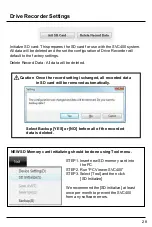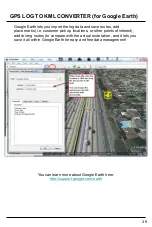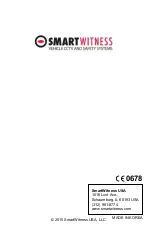Reviews:
No comments
Related manuals for SVC400

M3
Brand: laxihub Pages: 82

A800
Brand: 70mai Pages: 60

BLK-IPS101
Brand: S/C Black Pages: 34

TG-7
Brand: OM SYSTEM Pages: 266

Linea HS Series
Brand: Dalsa Pages: 74

CC-5455 IR
Brand: Convision Pages: 24

DDC-200
Brand: GUARDO Pages: 42

XTC-200
Brand: Midland Pages: 5

CAMEDIA C-480 ZOOM
Brand: Olympus Pages: 100

Z3Cam-HD
Brand: Z3 Technology Pages: 6

H5T
Brand: HIKVISION Pages: 16

FL-900R
Brand: Olympus Pages: 220

Quicker 400IIM
Brand: Godox Pages: 9

VECTIS 2000
Brand: Minolta Pages: 40

EX-Z4 - EXILIM Digital Camera
Brand: Casio Pages: 35

WV-LZA61/2S
Brand: Panasonic Pages: 1

ORCA-Fire C16240-20UP
Brand: Hamamatsu Photonics Pages: 68

Camera 335B
Brand: Dukane Pages: 32