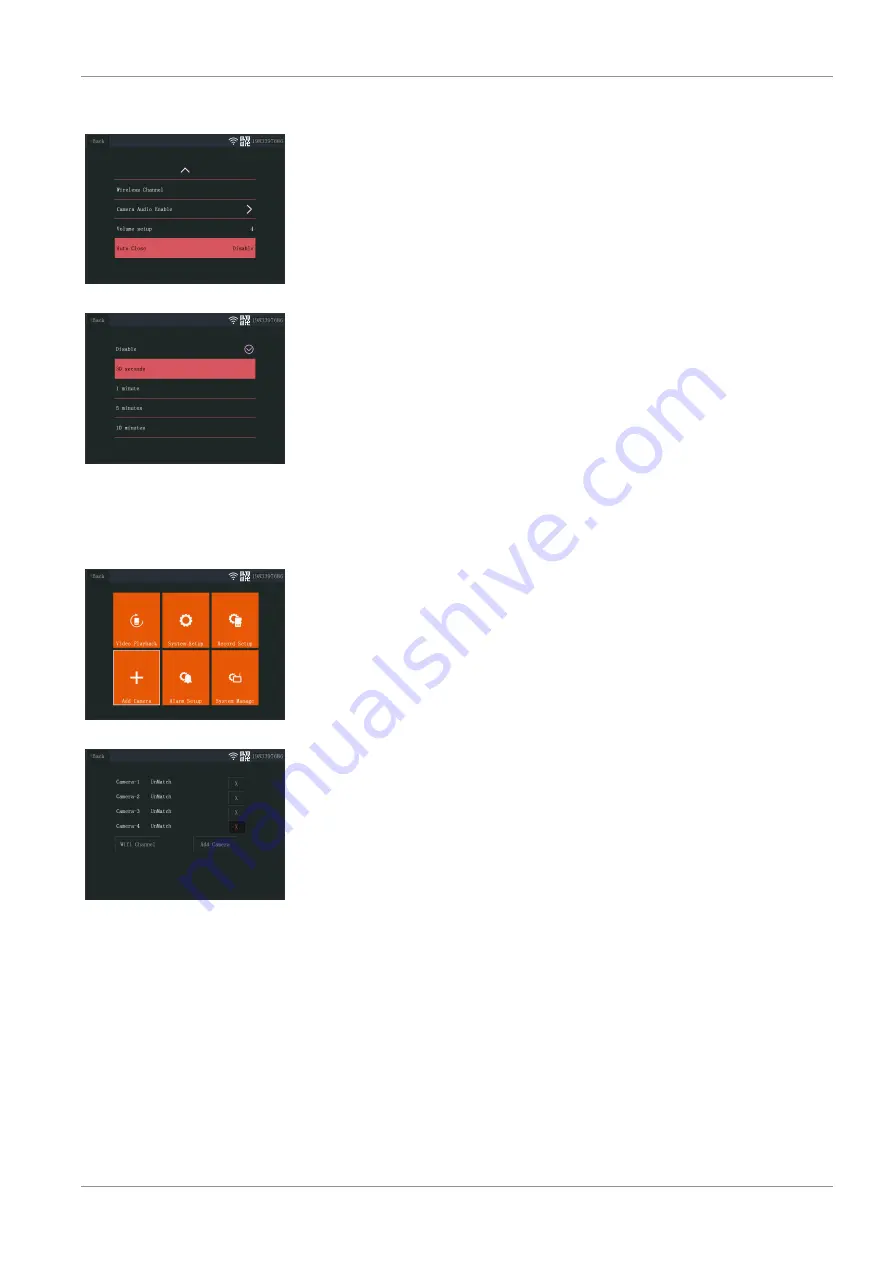
Działanie systemu | 6
CMS-30100_IM
99
6.2.7 Automatyczne zamknięcie
23: Automatyczne zamknięcie
24: Czas (limit czasu) do automa-
tycznego zamknięcia
Funkcja automatycznego zamknięcia włącza/wyłącza limit czasu włączenia ekranu. Gdy
funkcja automatycznego zamknięcia jest włączona, ekran monitora wyłącza się po
upływie ustawionego czasu, gdy system jest normalnie uruchomiony i działa.
a) W menu głównym: Wybierz „System Setup” (Ustawienia systemu).
b) Wybierz „Auto Close” (Automatyczne zamknięcie)
c) Wybierz czas trwania przed upływem limitu (czas trwania rozpoczyna się od chwili
ostatniej interakcji z monitorem).
Uwaga:
Gdy monitor działa na zasilaniu akumulatorowym, zaleca się ustawić krótki
czas trwania, aby oszczędzać energię.
6.3 Dodaj kamerę
25: Menu główne — Dodaj kamerę
26: Dodaj kamerę
Z monitorem można sparować maks. 4 kamery. Aby dodać kamerę, wykonaj następują-
ce kroki:
a) Włącz kamerę, podłączając ją do zasilania sieciowego.
b) Odczekaj 30 sekund.
c) Usłyszysz komunikat: „Start configuration mode” (Początek trybu konfiguracji).
ð
UWAGA: Jeśli nie słyszysz komunikatu, naciśnij i przytrzymaj przycisk reset na
kamerze przez 6 sekund, aż usłyszysz „Restore factory setting” (Przywracanie
ustawień fabrycznych).
d) Na monitorze w menu głównym: Wybierz „Add Camera” (Dodaj kamerę).
e) Wybierz „Add Camera” (Dodaj kamerę). (Należy to wykonać w ciągu x minut po
zresetowaniu kamery.)
f) Na kamerze: Jeśli powyższe kroki zostaną przeprowadzone poprawnie, usłyszysz
komunikat:
- „Wireless settings, please wait” (Ustawienia bezprzewodowe, poczekaj chwilę)
- „Wireless connection successful” (Nawiązano połączenie bezprzewodowe)
g) Na monitorze: Poczekaj na zakończenie parowania.
6.4 Ustawienia nagrywania
System można ustawić tak, aby nagrywał wideo w różnych trybach. Obsługiwane są
maks. 4 oddzielne harmonogramy, każdy z nich można ustawić w różnych trybach, z
wykorzystywaniem 1 lub większej liczby zainstalowanych kamer. Patrz sekcja „Harmo-
nogram nagrywania”.
Aby skonfigurować ustawienia nagrywania, wykonaj poniższe kroki.
a) W menu głównym: Wybierz „Record Setup” (Ustawienia nagrywania).
b) Wybierz urządzenie pamięci masowej. (Ma to znaczenie tylko, gdy jest włożona
karta MicroSD.)
Summary of Contents for CMS-30100
Page 1: ...CMS 30100...
Page 105: ...CMS 30100_IM 105...
Page 106: ...106 CMS 30100_IM...
Page 107: ...CMS 30100_IM 107...
Page 108: ......
























