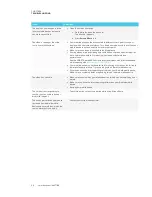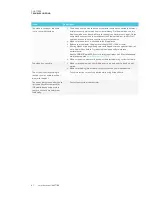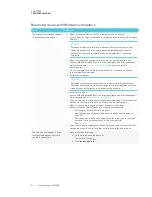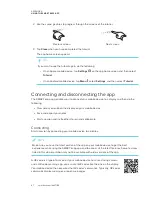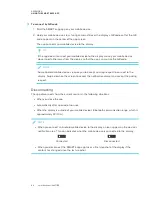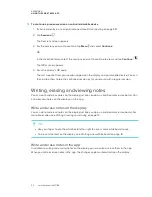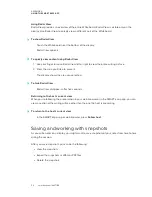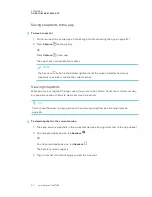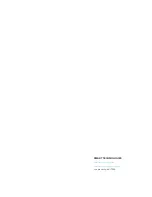APPENDIX A
USING THE SMART KAPP APP
52
Using Radar View
Radar View provides an overview of the entire Whiteboard. Radar View is visible only on the
display. Use Radar View to quickly view a different part of the Whiteboard.
To show Radar View
Touch the Whiteboard near the bottom of the display.
Radar View appears.
To quickly view content using Radar View
1. Use your finger to move Radar View left or right to view the entire writing surface.
2. Press the area you’d like to present.
The display shows the area you selected.
To hide Radar View
Radar View disappears after five seconds.
Returning to the host’s current view
When you’re following the presentation in your web browser or in the SMART kapp app, you can
view a section of the writing surface other than the one the host is presenting.
To return to the host’s current view
In the SMART kapp app or web browser, press
Follow host
.
Saving and working with snapshots
As you write notes on a display, you might want to save snapshots of your notes from time to time
during the session.
After you save snapshots, you can do the following:
l
View the snapshots
l
Export the snapshots as JPEG or PDF files
l
Delete the snapshots
Summary of Contents for SPNL-6265-V2
Page 22: ......
Page 42: ......
Page 70: ...SMART TECHNOLOGIES smarttech com support smarttech com contactsupport smarttech com kb 171166...