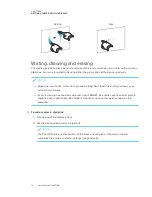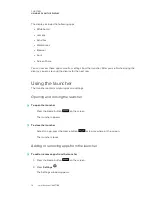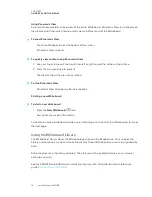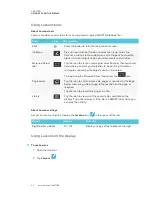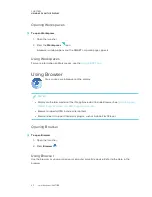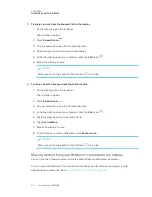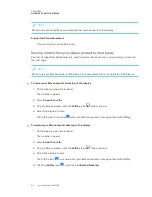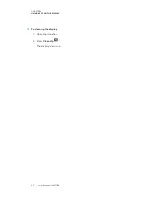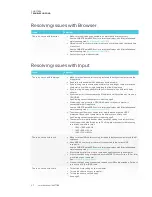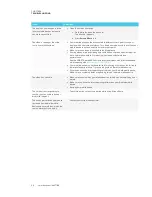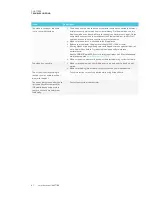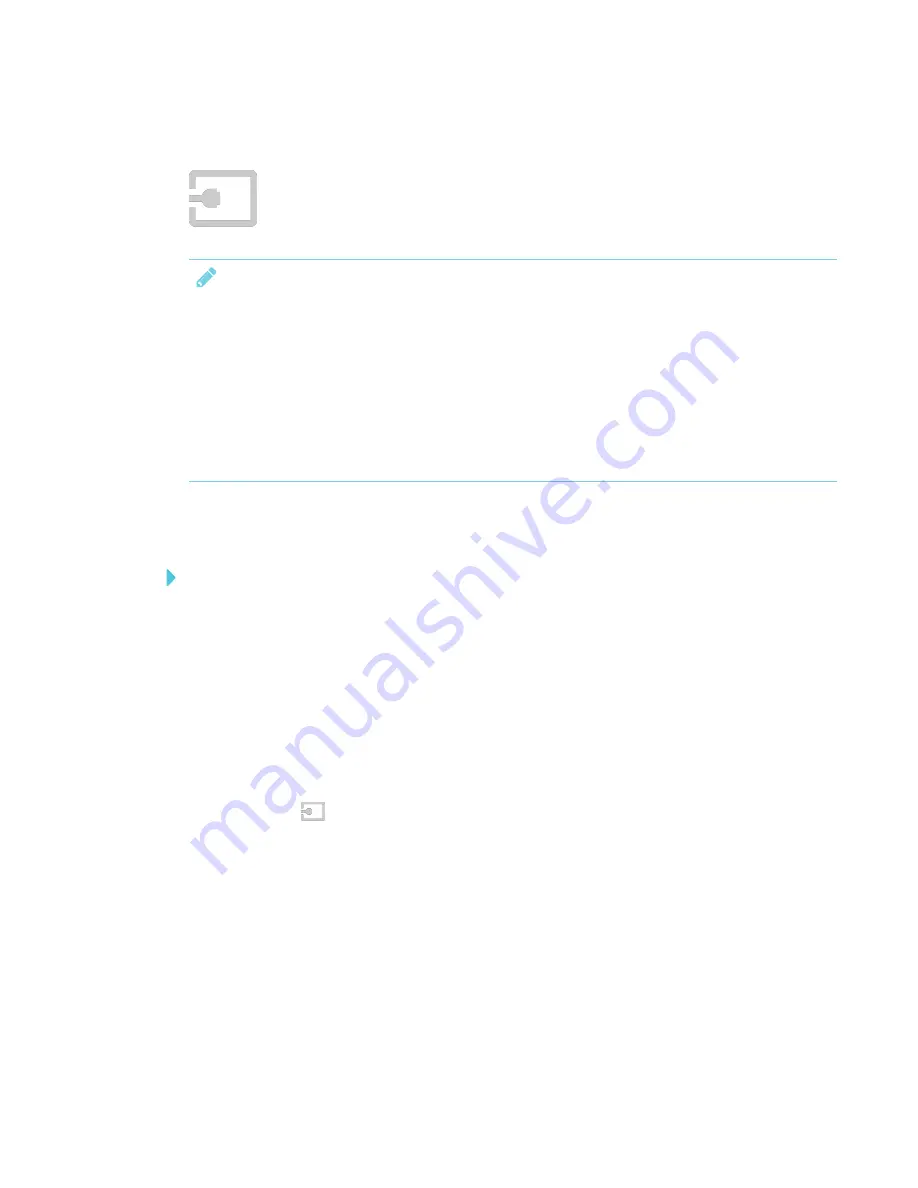
CHAPTER 3
USING APPS ON THE DISPLAY
26
Using Input
You can present content from your computer on the display when you connect a
computer to the iQ appliance. Download and install SMART software on the
connected computer to take full advantage of the display’s touch and ink features.
NOTES
l
Connecting a computer to the iQ appliance requires a recent iQ appliance. See
your SMART kapp iQ system and AM30 appliance version
.
l
To connect a computer to the display’s connector panel, see
l
If you want to share content from a copyright-protected source (such as a Blu-ray™ player),
connect the device to the display’s connector panel. See
Showing content on the display
To show content on the display
1. Make sure the input source is OPS/HDMI (see
Viewing connected computers’ input
2. Connect a computer to the iQ appliance’s HDMI in and USB receptacles.
3. Optionally, orient the display. See the
SMART Board 6000 series interactive displays with iQ
installation and maintenance guide
).
4. Open the launcher.
The launcher appears.
5. Press
Input
.
The display looks for a connection, and the computer’s desktop appears on the screen.
Downloading SMART software
SMART Learning Suite includes SMART Ink. When you download and install SMART Learning Suite
on the connected computer, SMART Ink enables you to write and draw in digital ink over
applications, files, folders websites and any other open window on your computer.
For more information about SMART Learning Suite, see
Summary of Contents for SPNL-6265-V2
Page 22: ......
Page 42: ......
Page 70: ...SMART TECHNOLOGIES smarttech com support smarttech com contactsupport smarttech com kb 171166...