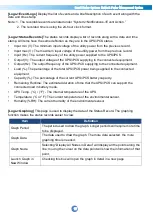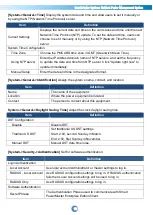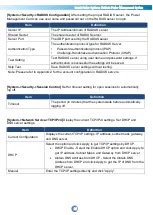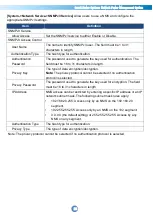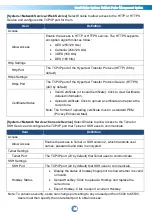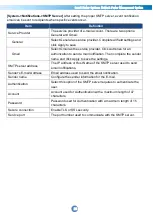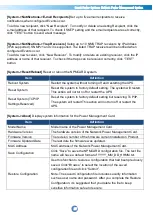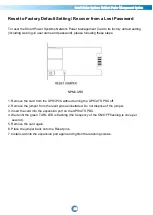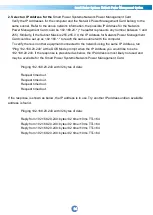Smart Power Systems Network Power Management System
24
[System->Network Service->Web Service]
Select Enable to allow access to the HTTP or HTTPS
Service and configures the TCP/IP port for them.
Item
Definition
Access
Allow Access
Enable the access to HTTP or HTTPS service. The HTTPS supports
encryption algorithm list as follow:
AES (256/128 bits)
Camellia (256/128 bits)
3DES (168 bits)
DES (168 bits)
Http Settings
Http Port
The TCP/IP port of the Hypertext Transfer Protocol (HTTP) (80 by
default)
Https Settings
Https Port
The TCP/IP port of the Hypertext Transfer Protocol Secure (HTTPS)
(443 by default)
Certificate Status
Valid Certificate (or Invalid Certificate): Click to view Certificate
detailed information.
Upload Certificate: Click to upload a certificate and replace the
current one.
Note: The format of uploading certificate must in a standard PEM
(Privacy Enhanced Mail).
[System->Network Service->Console Service]
Select Enable to allow access to the Telnet or
SSH Service and configures the TCP/IP port that Telnet or SSH uses to communicate.
Item
Definition
Access
Allow Access
Enable the access to Telnet or SSH version 2, which transmits user
names, passwords and data in encrypted.
Telnet Settings
Telnet Port
The TCP/IP port (23 by default) that Telnet uses to communicate.
SSH Settings
SSH Port
The TCP/IP port (22 by default) that SSH uses to communicate.
Hostkey Status
Display the status of hostkey fingerprint to show whether it is valid
or invalid.
Upload Hostkey: Click to upload a Hostkey and replace the
current one.
Export Hostkey: Click to export a current Hostkey.
Note: To enhance security, users can change port setting to any unused port from 5000 to 65535.
Users must then specify the non-default port to obtain access.